Com port, Bluetooth activesync – Juniper Systems Allegro CX Manual User Manual
Page 216
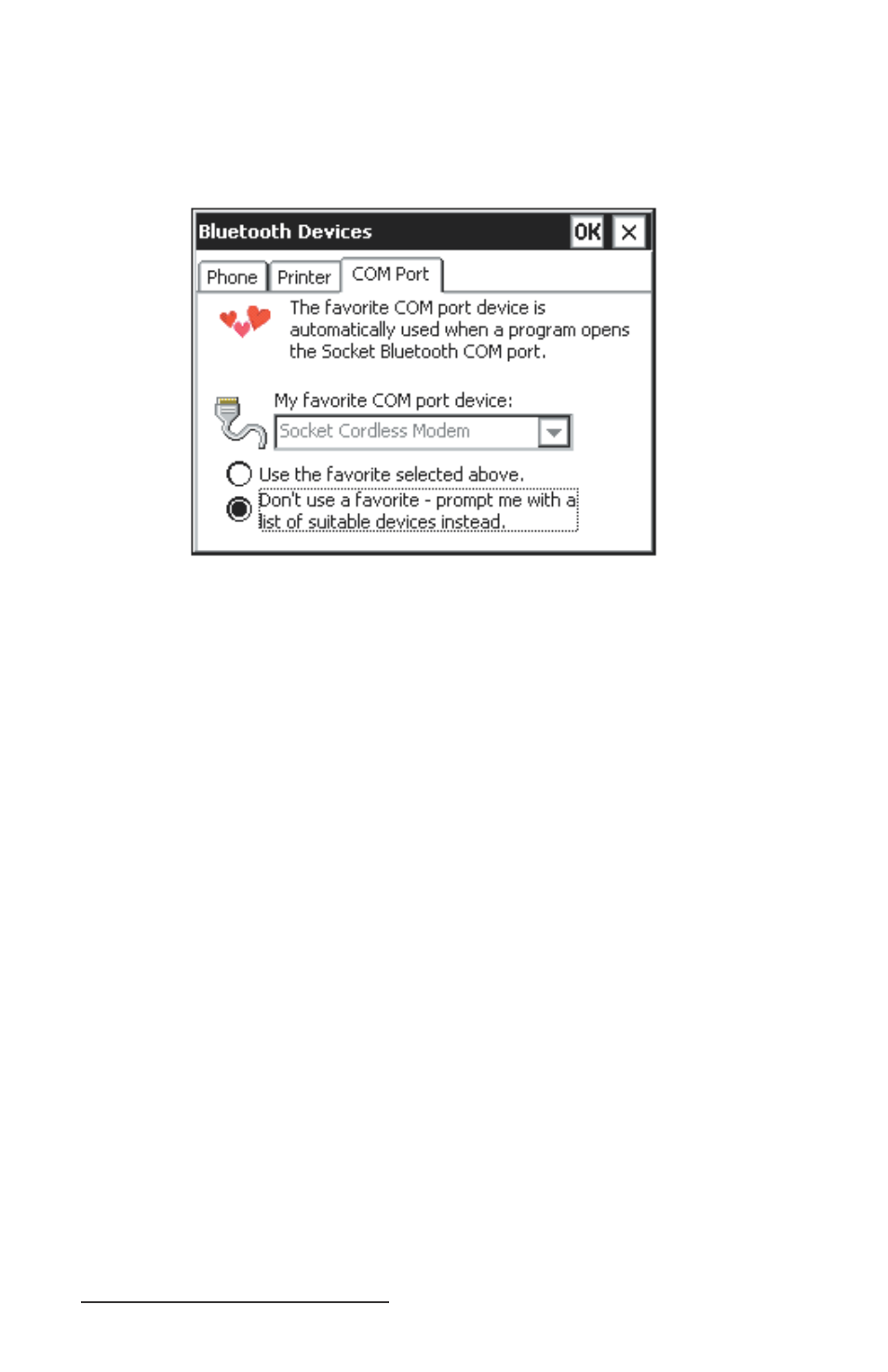
216 Allegro CX Owner’s Manual
COM Port
The COM Port tab enables you to select the COM port device that is
automatically used when the a program opens the Bluetooth COM
port.
Tap on the down arrow next to the My favorite COM port device: box
to access a drop-down box of all available COM port options. Tap on
the COM port device you are using as your favorite.
Select one of the following two options that work best for your
Bluetooth COM port device needs:
Use the favorite selected above. This option automatically uses
the My favorite COM port device: port device that you selected.
Don’t use a favorite – prompt me with a list of suitable devices
instead. This option searches all accessible COM ports around
you and gives you a list that you must select from before a COM
port connection is made.
Note: If no COM port is available the COM port device option defaults
to Don’t use a favorite – prompt me with a list of suitable devices instead.
Tapping on OK saves any changes made. Tapping on the X closes the
Properties screen and returns you to the Bluetooth Devices screen.
Bluetooth ActiveSync
The Bluetooth ActiveSync option allows you to establish an
ActiveSync connection between your Allegro and your PC through
Bluetooth.
▲
