Installing activesync, Installing, Activesync – Juniper Systems Allegro CX Manual User Manual
Page 103
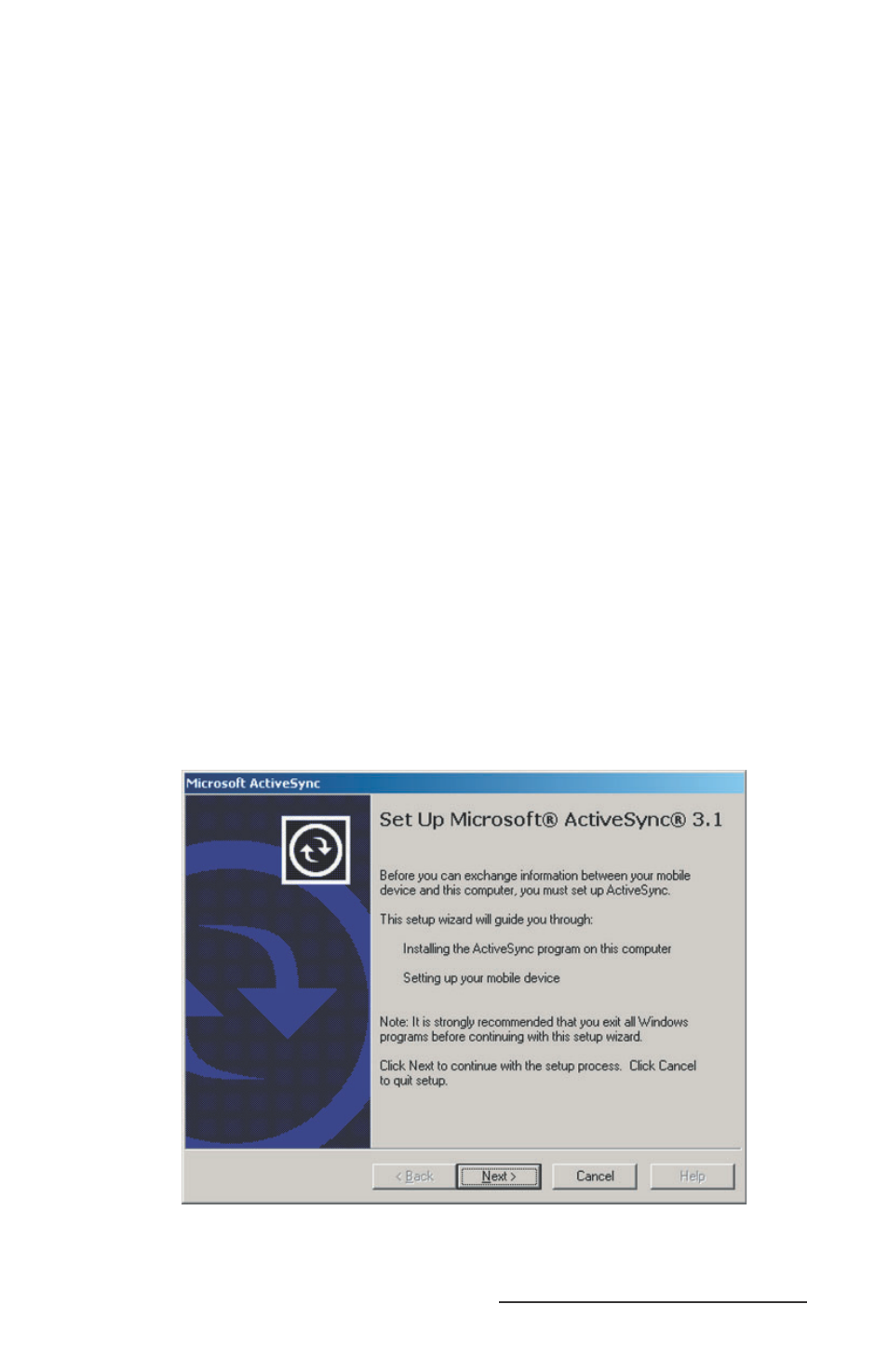
Allegro CX Owner’s Manual 103
To download ActiveSync from Microsoft’s Web site, start with the
Web address below and complete the following steps:
http://www.microsoft.com/mobile/pocketpc/downloads
Select ActiveSync from the Microsoft Downloads list.
Select a language the download instructions appear in. Once you
select a language, the Microsoft End-User’s License Agreement is
shown.
Click on the I Accept >> button located at the end of the
agreement if you agree to the terms of the agreement. You must
agree to these terms to continue the download process.
Read the instructions when the Download ActiveSync screen
appears.
Press the Download Now button.
Follow the instructions outlined in the Installing ActiveSync
section of this chapter.
Note: Periodically check with Microsoft’s Web site for updates to
ActiveSync.
Installing ActiveSync
To install ActiveSync on your PC, complete the following steps:
Open ActiveSync and select the Install ActiveSync option. The
following screen is shown:
1)
2)
3)
4)
5)
6)
▲
1)
