Desktop icon, Special functions, Start menu – Juniper Systems Allegro CX Manual User Manual
Page 69: Special, Functions
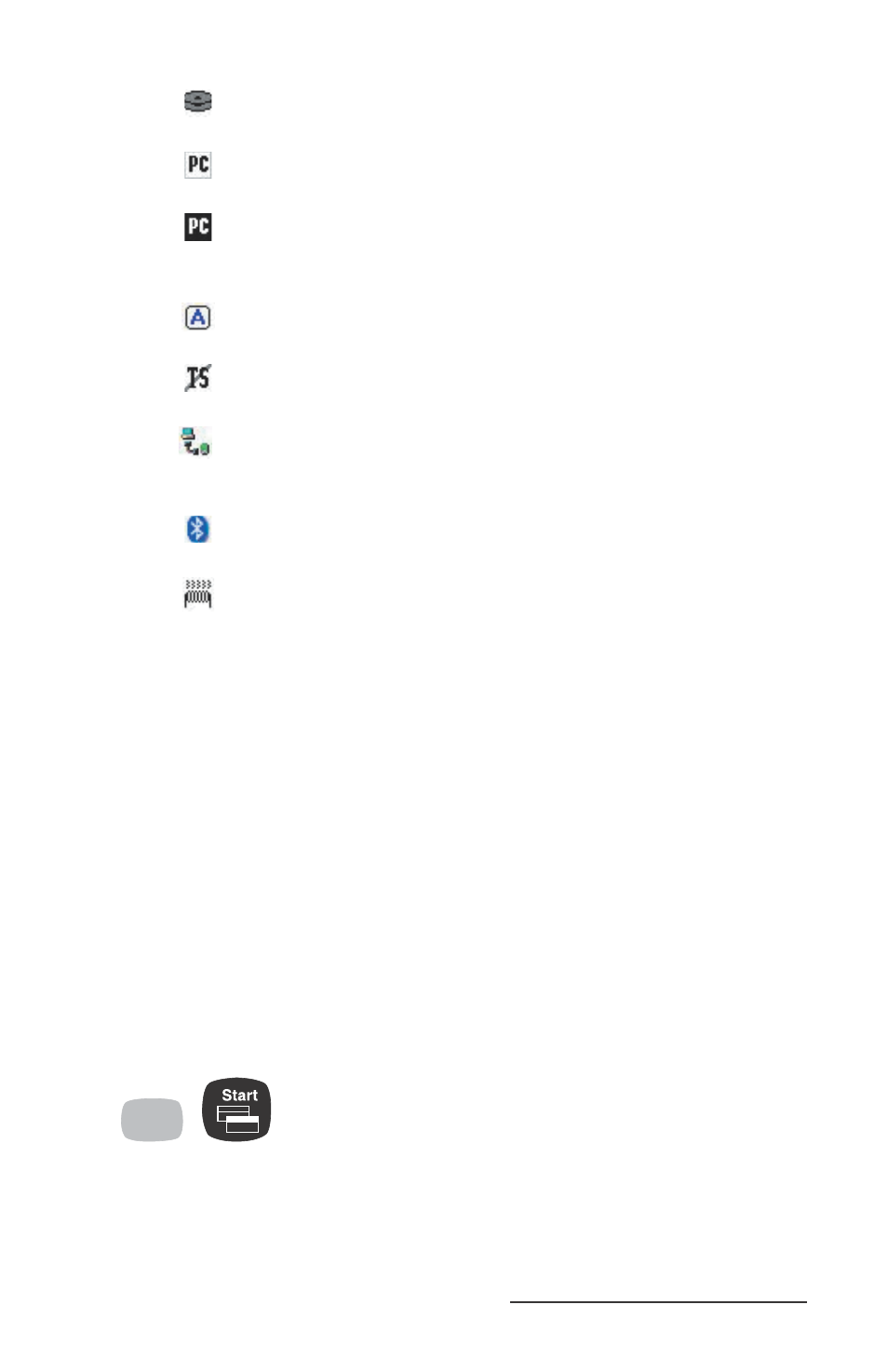
Allegro CX Owner’s Manual 69
Data Storage Active: darkens when data are being
read from or written to the solid state disk.
PC Card: indicates that a PC card is installed in
your Allegro.
PC Card Activity: darkens to indicate that the
application program is accessing the PC card (do
not remove the card when this icon is darker).
Caps Lock On: appears when the all capital letters
option is activated.
Touchscreen Disable: appears when the touchscreen
is disabled.
PC Connection: appears when there is an active
connection between the Allegro and the desktop
PC.
Bluetooth Connection: appears when Bluetooth is
being actively used on your Allegro.
Heater: appears when the touchscreen heater turns
on (this is applicable with monochrome screen
only).
Double-tapping on an icon in the system tray brings up the related
Control Panel setup screen. For example, if you double-tap on the
time, the Control Panel, Date/Time Properties screen is shown.
Desktop Icon
Tap the Desktop icon to minimize all running applications and
display the Desktop. Tap it again to return to the screen you were
previously viewing.
Special Functions
Keyboard functions have been provided that allow you to bring
up the Start menu and change applications without using the
touchscreen. These functions can speed up operation in some
situations and come in handy when the taskbar has been minimized.
Start Menu
Blue
key
+
Press the BLUE shift key and the Start key to view the Windows CE
Start menu. Use the arrow keys to move up and down the menu.
Press the Enter key to make your selection.
▲
