Juniper Systems Allegro CX Manual User Manual
Page 116
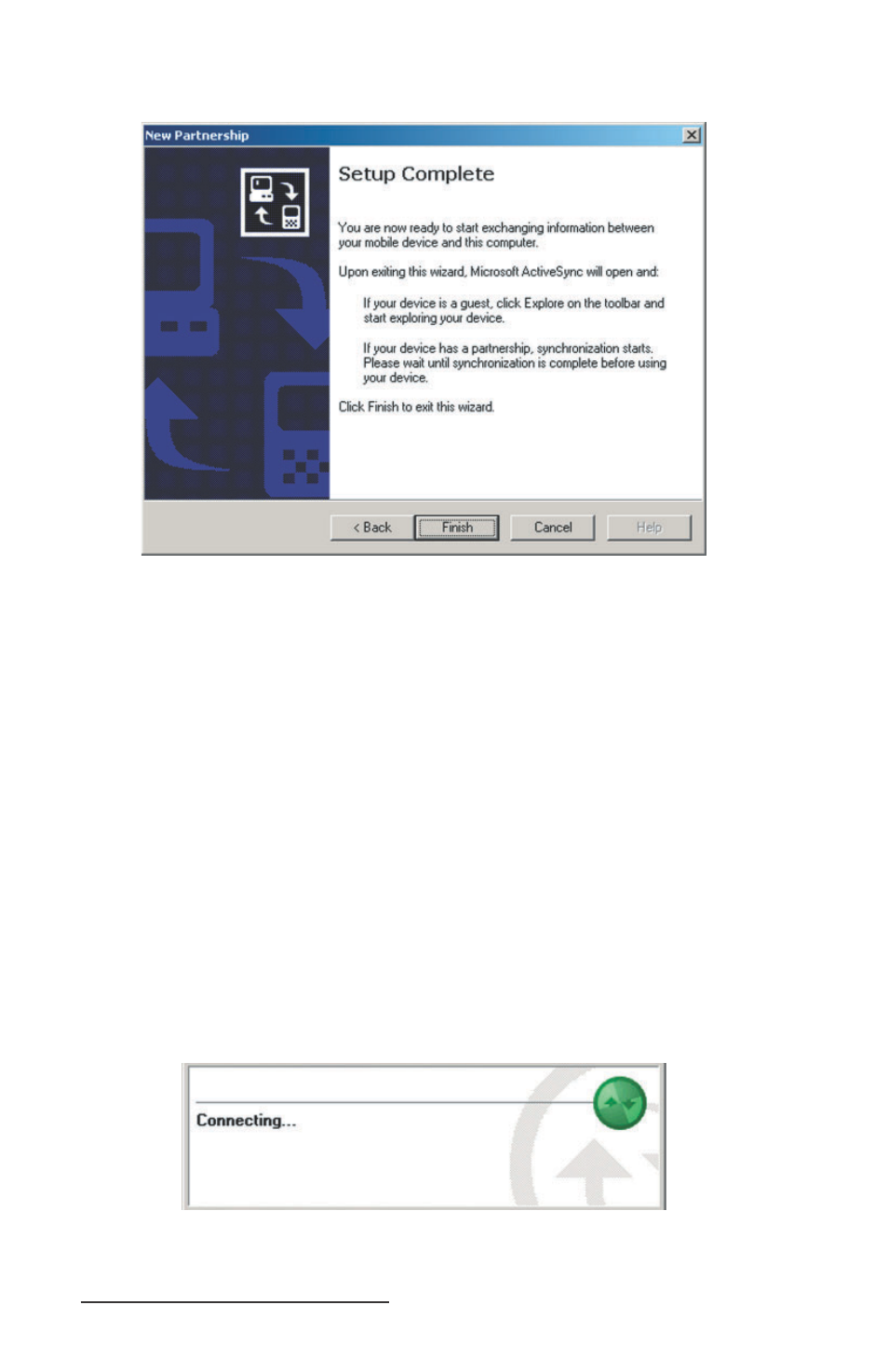
116 Allegro CX Owner’s Manual
Press the Next button. The Setup Complete screen appears:
Press the Finish button to complete the new partnership setup
and begin the synchronization process.
A shortcut to a new folder created in the AllegroCX_#### My
Documents (#### = serial number) folder appears on the PC’s
desktop. This is the fi le synchronization folder which holds all of
the fi les which are automatically transferred from the Allegro to
PC or vice versa.
After a Partnership is set up, perform the Save System utility on the
Allegro before taking it into the fi eld. This is necessary in case a
restart is required where RAM is lost on the Allegro, you are able to
restore the system and perform an ActiveSync connection.
If the system is not saved and RAM is lost, the Synchronize function is
not set up and stops the connection between the Allegro and desktop
PC.
ActiveSync begins connecting the Allegro to the desktop PC. The
following screen appears:
5)
6)
- Allegro 2 Quick Start (1 page)
- Allegro 2 User Guide (119 pages)
- I/O module Allegro 2 (1 page)
- A2 Ethernet Dock (2 pages)
- A2 Ethernet Multi Dock (2 pages)
- Allegro MX User Guide (96 pages)
- Allegro MX Quick Start (1 page)
- AMXU GPS Expansion Pod (12 pages)
- Allegro Top Mounting Bracket (4 pages)
- Holux M-215+ for Allegro (2 pages)
- Holux GR-213 for Allegro (2 pages)
- Trimble Lassen GPS Expansion Pod (11 pages)
- Barcode Expansion Pod (22 pages)
- USB/Power Dock Pogo Pin (1 page)
- 12449 Alkaline (1 page)
- Allegro DAQ (28 pages)
- Allegro Desiccant Kit (5 pages)
- Allegro CX and CE Bluetooth CF Card (32 pages)
- Allegro CX Quick Start (6 pages)
- Allegro DOS Manual (166 pages)
- Allegro DOS Manual (274 pages)
- Allegro DOS Quick Start (4 pages)
- Allegro DOS Quick Start (2 pages)
- Allegro CE Manual (292 pages)
- Allegro CE Quick Start (2 pages)
- Archer 2 User Guide (1 page)
- Archer 2 User Guide (133 pages)
- Archer 2 Quick Start (1 page)
- I/O module Archer 2 (1 page)
- Bumper kit Archer 2 (1 page)
- Handstrap kit Archer 2 (1 page)
- ikeGPS (16 pages)
- Archer Quick Start (2 pages)
- Archer Reference Guide (153 pages)
- Archer User Manual (384 pages)
- XF101 (2 pages)
- Travel Charger for the Ultra-Rugged Field PC (8 pages)
- Field PC Cap Replacement (1 page)
- Replacing the Communications Module on the Field PC (2 pages)
- ltra-Rugged Field PC Extended Caps (16 pages)
- Socket Bluetooth Card (6 pages)
- Mesa User Guide (112 pages)
- Mesa Addendum (1 page)
- Mesa Quick Start (2 pages)
