Juniper Systems Socket Bluetooth Card User Manual
Field pc, Using the socket communications, Bluetooth
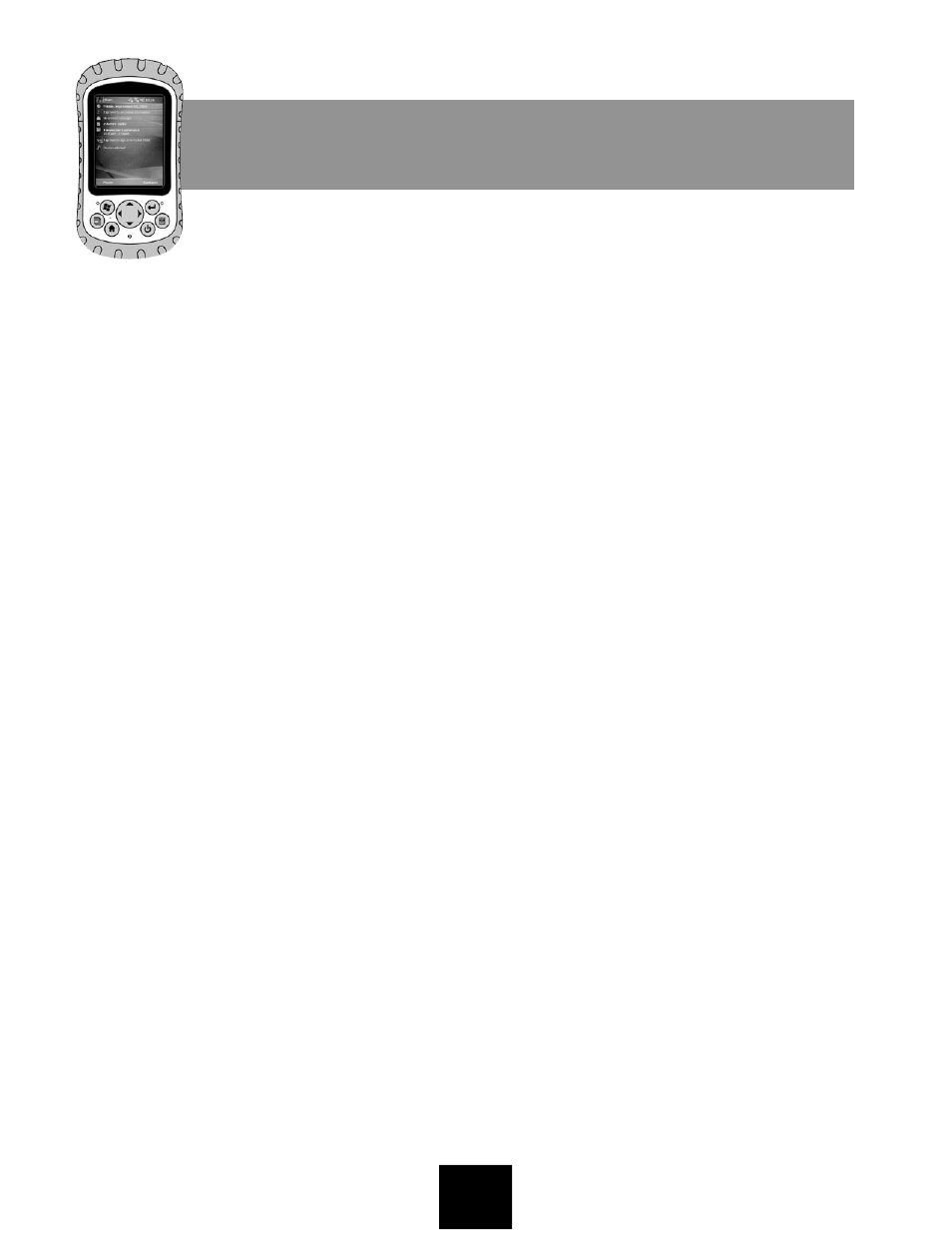
Using the Socket Communications
®
Bluetooth
®
Cards and Drivers
with the Field PC
An addendum to the user’s guide that came with your Socket Communications kit
In this document
This addendum is designed to be a supplement
to the user’s guide that came with your
Bluetooth card. (To view the user’s guide on-
line, visit Socket Communication’s website at
www.socketcom.com.) Refer to this addendum
to learn how to—
• Install the Bluetooth drivers that came with
your card
• Install the latest Field PC operating system
• Use GPS Manager to connect with a GPS
receiver that uses Bluetooth technology
This document also provides a few tips for
using a Bluetooth CF or SD card with the Field
PC. Learn—
• How deactivating Bluetooth before you
suspend (turn off) the Field PC helps prevent
error messages
• Why you should wait a few seconds after
resuming (turning on) the Field PC before
using Bluetooth
• How to connect two Bluetooth COM devices
to the Field PC
Install qualified Bluetooth
drivers
We recommend installing drivers from Socket
Communications to make your Socket
Bluetooth CF or SD card most functional. To
load the Socket Communications drivers, do
one of the following:
• If the system requirements on the
installation CD that came with your kit state
support for Microsoft
®
Windows Mobile
®
5.0
(CD revision K or later), install the drivers on
the CD.
• If the system requirements on the CD do
not state support for Windows Mobile 5.0,
download the latest drivers from the Socket
Communications website at
http://www.socketcom.com.
Install the latest Field PC
operating system
We recommend using the latest Field PC oper-
ating system (1.03 or higher) with the
Socket Communications CF or SD card for
Bluetooth technology. If the Field PC does not
have the latest operating system, download it
from http://ultraruggedfieldpc.com.
ULTRA-RUGGED
FIELD PC
