Start menu, Application buttons, System tray indicators – Juniper Systems Allegro CX Manual User Manual
Page 68
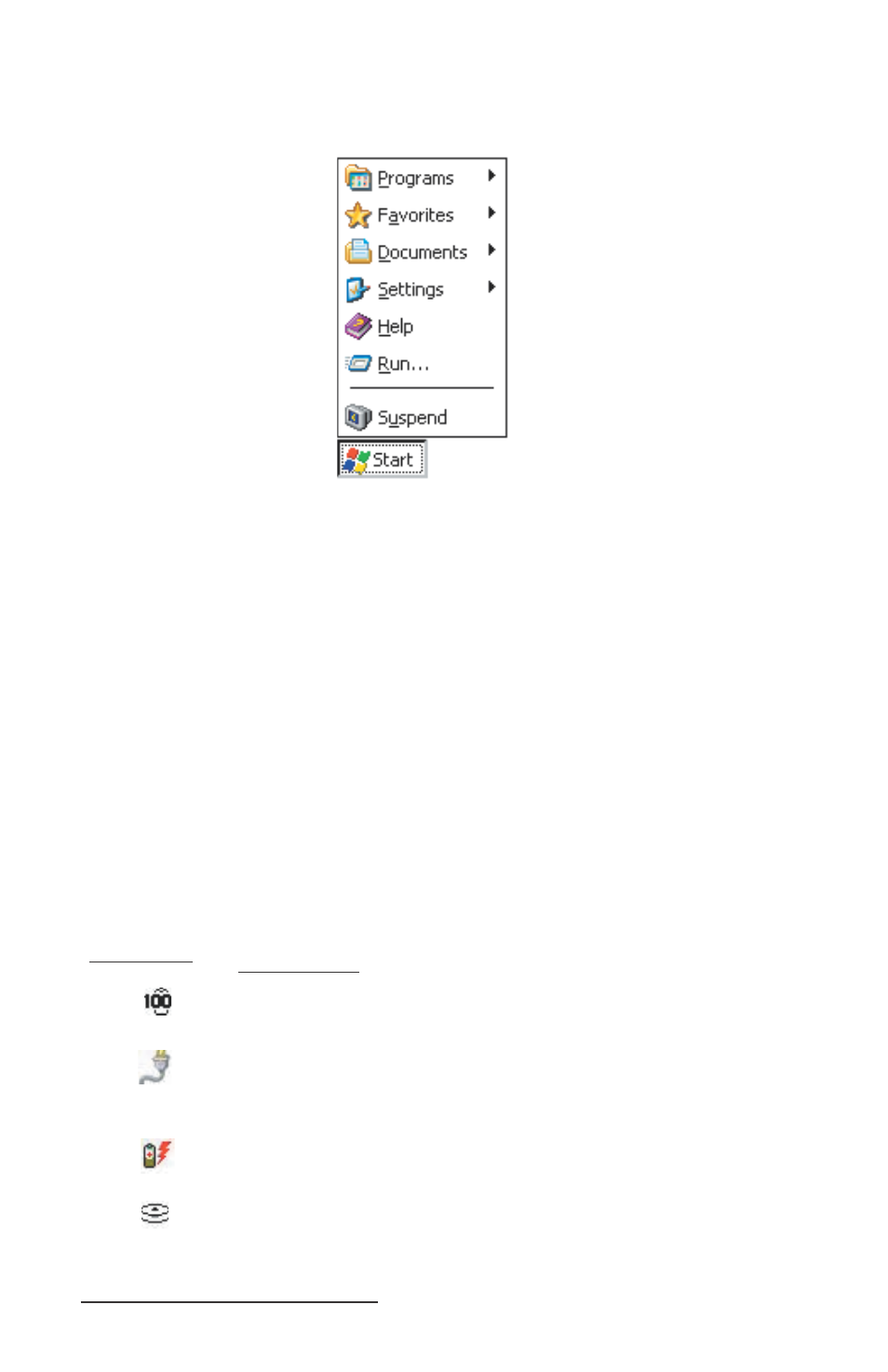
68 Allegro CX Owner’s Manual
Start Menu
Tap the Start button to view the menu as shown below:
From the menu, tap on the category you want to select. You can also
use the up and down arrow keys to make a selection and press Enter.
A secondary menu or dialog box appears.
Application Buttons
The Taskbar shows which applications are currently running and can
be used to select an active application. Tap an application’s button on
the Taskbar to maximize it. Tap it a second time to minimize it.
System Tray Indicators
The system tray uses icons to show which specifi c applications are
running. There are a number of icons common to the Allegro, but
more may appear due to the installation and running of additional
programs. The following system tray icons are common to the
Allegro:
System Tray
Indicators
Indicator
Description
Remaining Battery Charge Status: shows the
percent of charge remaining in the batteries.
External Power Input: indicates that you are
connected to an external power source and not
drawing power from the internal batteries.
Charging Indicator: appears in the system tray
while the rechargeable batteries are being charged.
Data Storage Idle: outlined when the solid state disk
is idle and not being read from or written to.
