Run on, Global, Tutorial for first task – Juniper Systems Allegro CX Manual User Manual
Page 167
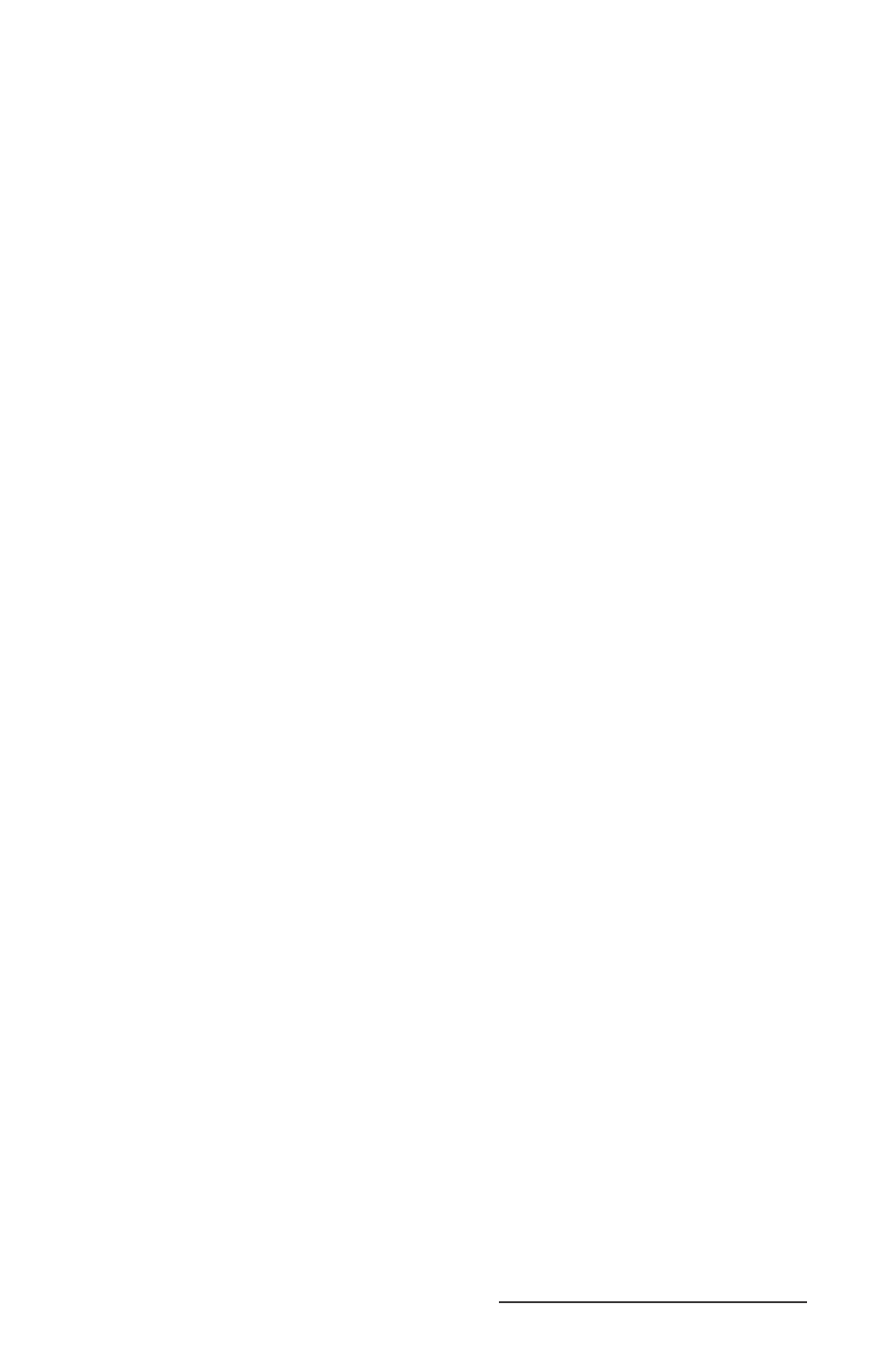
Allegro CX Owner’s Manual 167
Edit: Edits or renames the selected task
Delete: Permanently deletes the selected task
Run on
To start a task, select one of the following events:
(no event): Selecting this option runs the task only from this
dialog using the Run button.
Menu Item: Selecting this option adds a new item to the menu
task. In the following edit line, enter the label of the menu item
you are using.
Tap On Cell: Selecting this option executes a task by tapping on
a cell or cell range. In the following edit line enter the cell or cell
range reference.
Example: Task body: Zoom(80), select Tap on Cell: A1. Now by
tapping on A1 your workbook zooms to 80%.
New Value In: Selecting this option to execute this task when a
cell value is entered. In the following edit line enter a cell or cell
range reference.
Global
Check the Global check box if you want to use this task in any
workbook. Normal tasks are stored in workbook fi le. Global tasks
are stored in Windows registry.
Tutorial for First Task
To create a simple task, follow these steps:
Select Task | Task Workbook to open the Workbook Task dialog box.
Tap the New... button to open Defi ne Task dialog box.
Type in the word Hello to name your task (Task Name is
highlighted and is overwritten with the word hello)
Tap on the fn() button to open the Insert Function dialog box.
Set the Category option to Task.
Select the function MsgBox (text) from the list and tap on OK.
Type “Hello World” between the parentheses (the cursor should
already be between the parentheses):
MsgBox(“Hello World”)
Note: You must include the quotation marks.
Tap on OK to close the Defi ne Task dialog box and return to the
Workbook Task dialog box. Hello is now listed.
1)
2)
3)
4)
5)
6)
7)
8)
