Warning 1, Warning 2, Warning 3 – Juniper Systems Allegro CX Manual User Manual
Page 284: 11b installation program
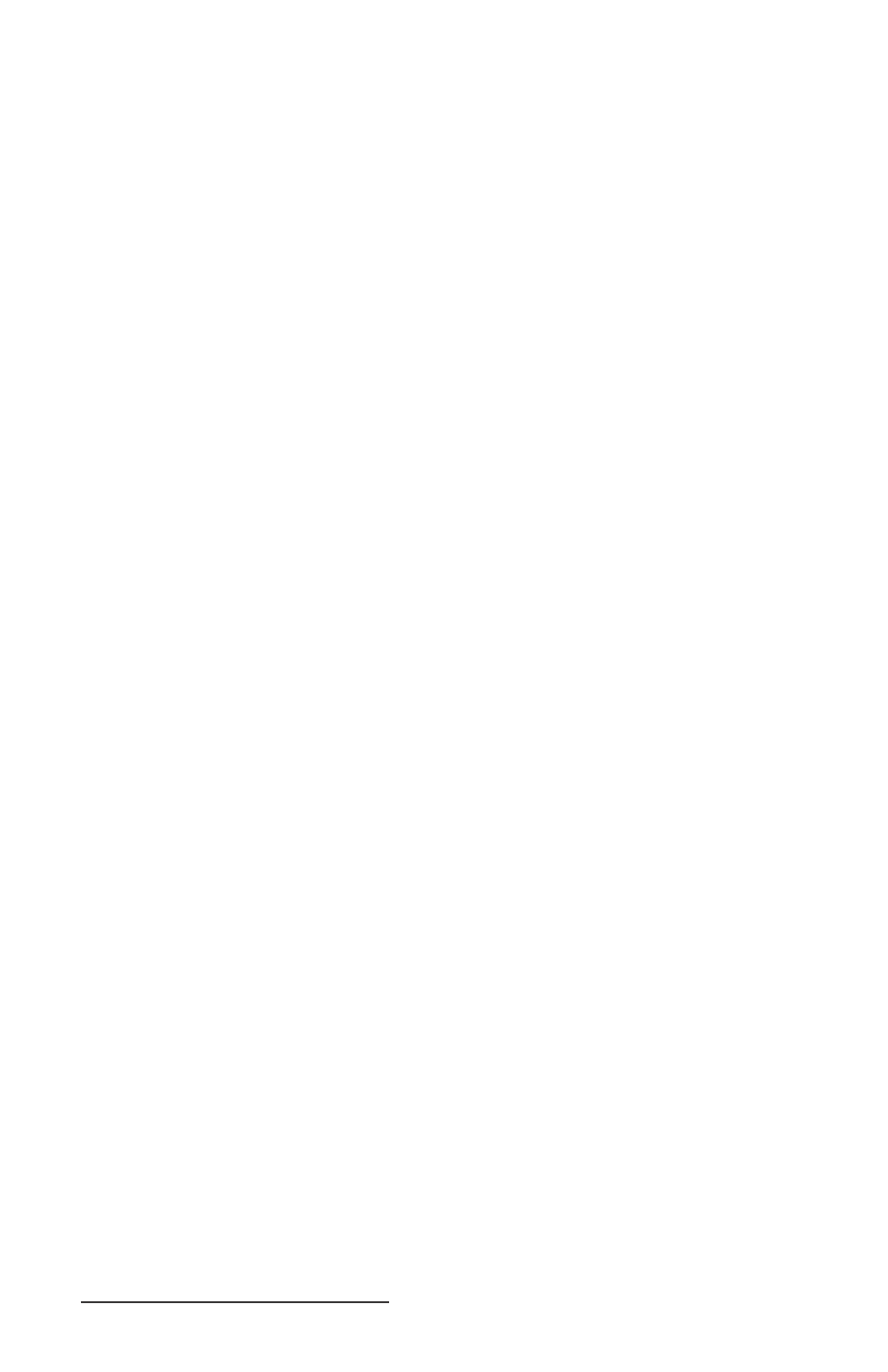
284 Allegro CX Owner’s Manual
Warning 1
Do not operate your wireless network device near unshielded
blasting caps or in an explosive environment unless the device has
been modifi ed to be especially qualifi ed for such use.
Warning 2
In order to comply with RF exposure limits established in the ANSI
C95.1 standards, it is recommended when using a laptop with a
PC card client adapter that the adapter’s integrated antenna is
positioned more than 2 inches (5 cm) from your body or nearby
persons during extended periods of transmitting or operating time.
If the antenna is positioned less than 2 inches (5 cm) from the user, it
is recommended that the user limit exposure time.
Warning 3
In order to comply with FCC RF exposure limits, dipole antennas
should be located at a minimum of 7.9 inches (20 cm) or more from
the body of all persons.
802.11b Installation Program
The 802.11b set up program is installed on your Allegro before it is
shipped. In the event that the 802.11b program gets removed from
your Allegro and needs to be reinstalled, complete the following
steps:
Place the Cisco Aironet Wireless LAN Client Adapters Drivers and
Utilities CD, which came with your Allegro 802.11b expansion
pod, into your PC’s CD-ROM drive.
Double-click on the My Computer icon on your PC’s desktop.
Double-click on the CD-ROM icon in the My Computer window
that is open on your screen.
Double-click on the Links icon to access a Web page with links to
Access Points, Bridges, Workgroup Bridges, and Wireless LAN
Client Adapters (Windows CE for the Allegro).
Click on the Windows CE 3.0, 4.0, & 4.1 link under Wireless LAN
Client Adapters.
Click on Cisco Aironet Wireless LAN Client Adapters Installation and
Confi guration Guide for Windows CE, OL-1375-03.
Click on Chapter 3 - Installing the Client Adapter.
Follow the directions under Installing the Driver and Client Utilities
to complete the installation.
▲
1)
2)
3)
4)
5)
6)
7)
8)
