Wordpad, Command bar, Saving wordpad files – Juniper Systems Allegro CX Manual User Manual
Page 182
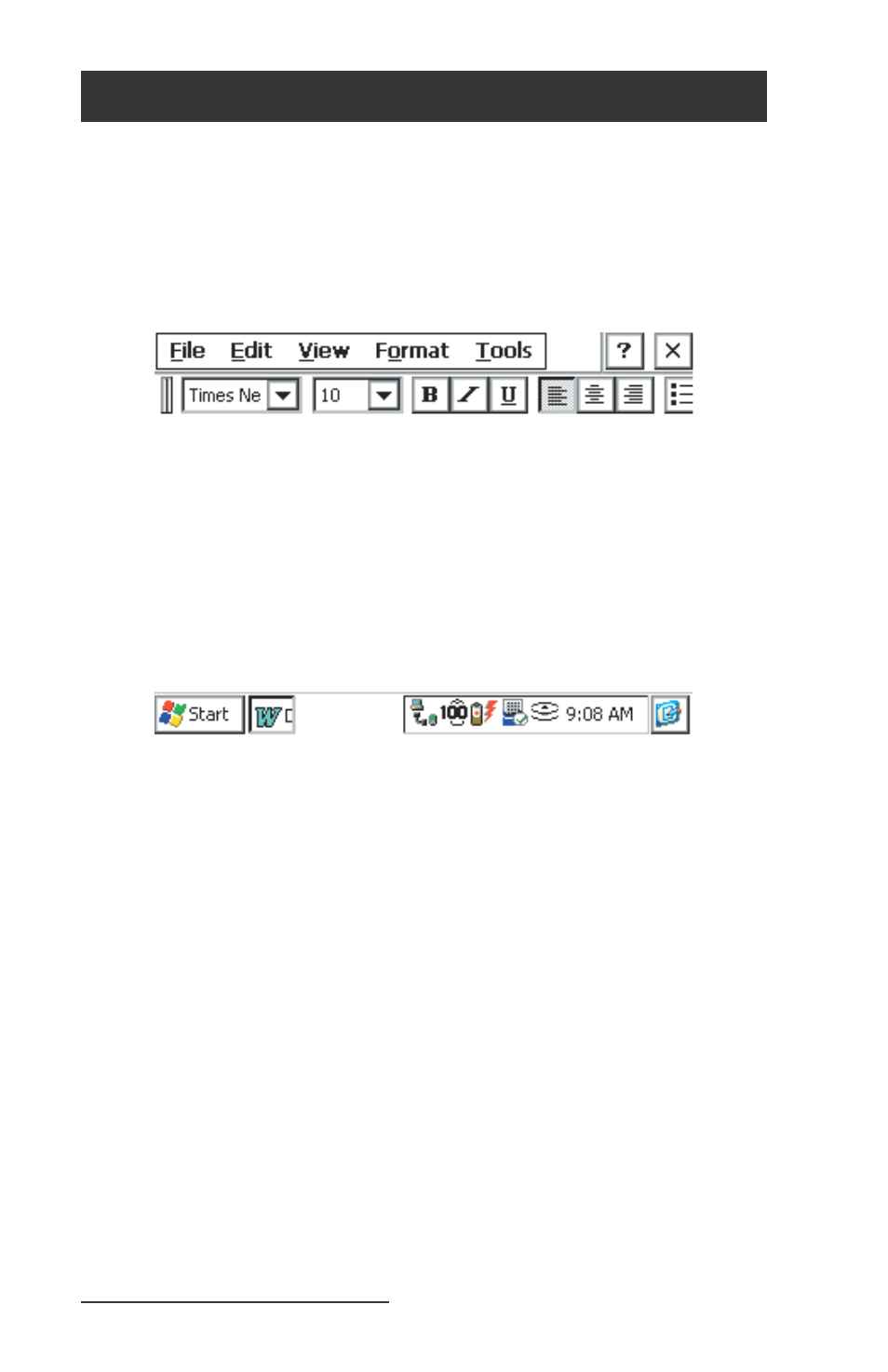
182 Allegro CX Owner’s Manual
WordPad
Microsoft WordPad allows you to create and edit documents similar
to the way you do using Microsoft Word on the desktop PC. To open
WordPad, double-tap the Microsoft WordPad icon on the desktop
or go to Start | Programs and tap on WordPad. A new document is
automatically opened. To open existing documents, choose File |
Open and specify the fi les location.
WordPad allows you to open WordPad documents (.pwd) and ASCII
text fi les (.txt). If you have more than one document opened, cycle
through them by pressing CTRL+< or CTRL+>.
Command Bar
The buttons on the command bar give you quick access to many
of the same options that are available in the Format menu such as
font attributes and alignment. You can choose whether you would
like the command bar to be below the menu bar or to the right of
the menus to allow for more viewing space. Refer to the Application
Command Bars section found earlier in this chapter for details. Use
the on-line Help [?] for more details about WordPad.
Saving WordPad Files
When you select File | Save or File | Save As, the path is
automatically set to: \My Documents\, which stores the fi le in RAM.
We recommend that you change the path to: \C_Drive\C_MyDocs\
so that the fi le is saved to the non-volatile solid state storage.
▲
▲
