To view a large equation or unit object, To edit a subexpression of an equation, Editing with subexpressions – HP 48g Graphing Calculator User Manual
Page 96
Attention! The text in this document has been recognized automatically. To view the original document, you can use the "Original mode".
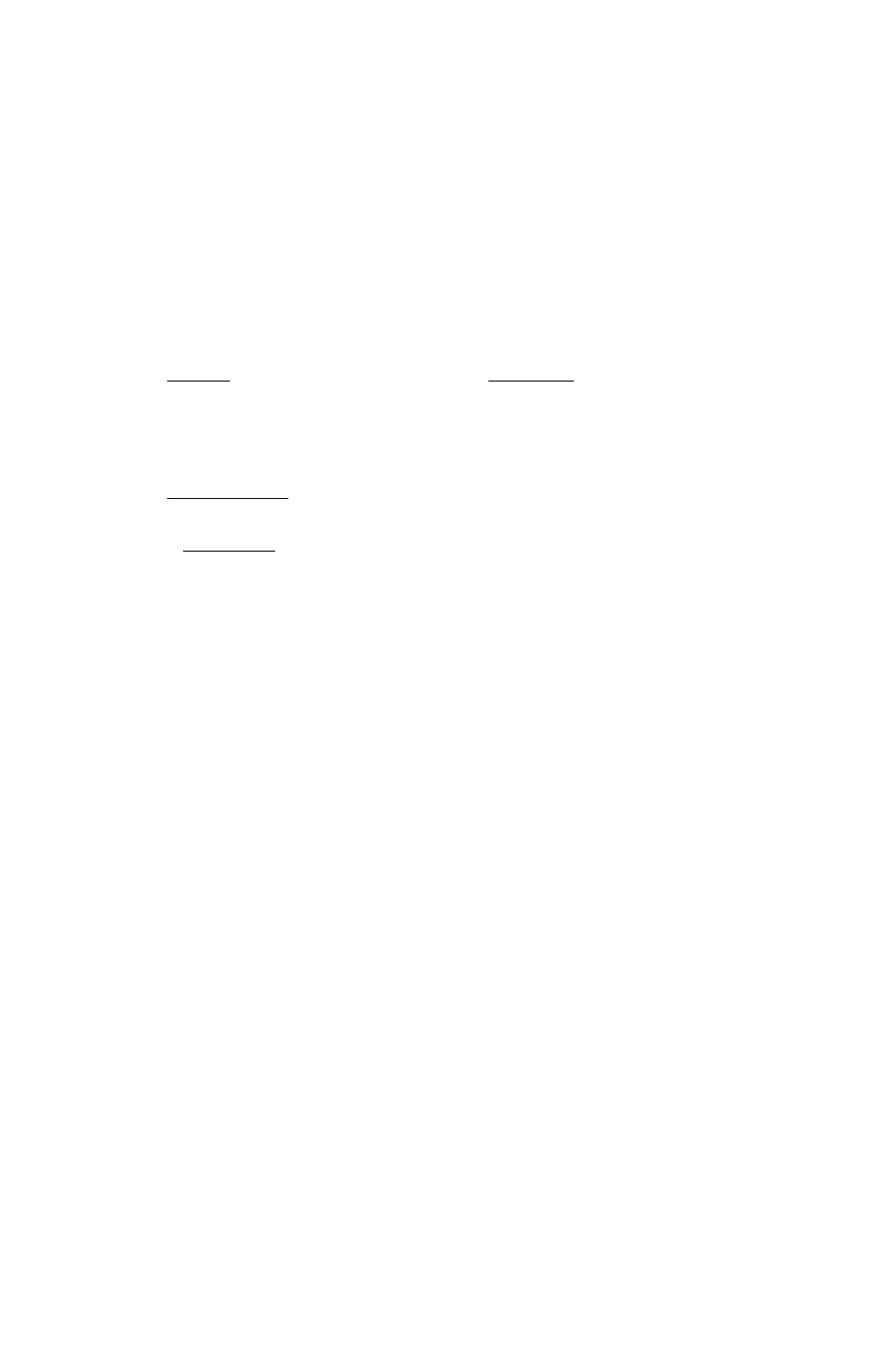
To edit by backspacing:
1. Press Q until you delete the error.
2. Complete the expression correctly.
To edit the full equation:
1. If the equation ends in an incomplete subexpression, complete it,
2. Press sum)-
3. Edit the equation in the command line.
4. Press
(
enter
)
to save the changes (or press
(CANCEL)
to discard
them) and return to the Equation Writer application.
To view a large equation or unit object:
1. Press
(^i^(PICTURE)
to activate scrolling mode.
2. Press ® ® ® ( D to move the viewing “window,”
3. Press
(^(PICTURE)
to return to the previous mode.
Editing with Subexpressions
The Selection environment is a special part of the EquationWriter
application used to specify a subexpression in the equation,
A subexpression consists of a function and its arguments. The function
that defines a subexpression is called the top-level function for that
subexpression. The top-level function is essentially the last function to
be evaluated following the usual rules of algebraic precedence.
For example, in the expression '
H+B*C.-"D
', the top level function for
the subexpression ' B*C ' is *, the top-level function for '
' is
and the top level function for ' HTB*C.--D ‘ is +. You can specify an
individual object (a name, for example) as the subexpression.
You can also use the Selection environment to specify a subexpression
to rearrange using the Rules transformations—see “Manipulating
Subexpressions” on page 20-19.
To edit a subexpression of an equation:
1. If the equation ends in an incomplete subexpression, complete it.
2. Press a to activate the Selection environment.
3. Press ® ( S ® ® to move the selection cursor to the top-level
function for the subexpression you want to edit.
7-10 The EquationWriter
