Xx.x, To assign a built-in command to a user key, Modes – HP 48g Graphing Calculator User Manual
Page 433: User, Assigning and unassigning user keys
Attention! The text in this document has been recognized automatically. To view the original document, you can use the "Original mode".
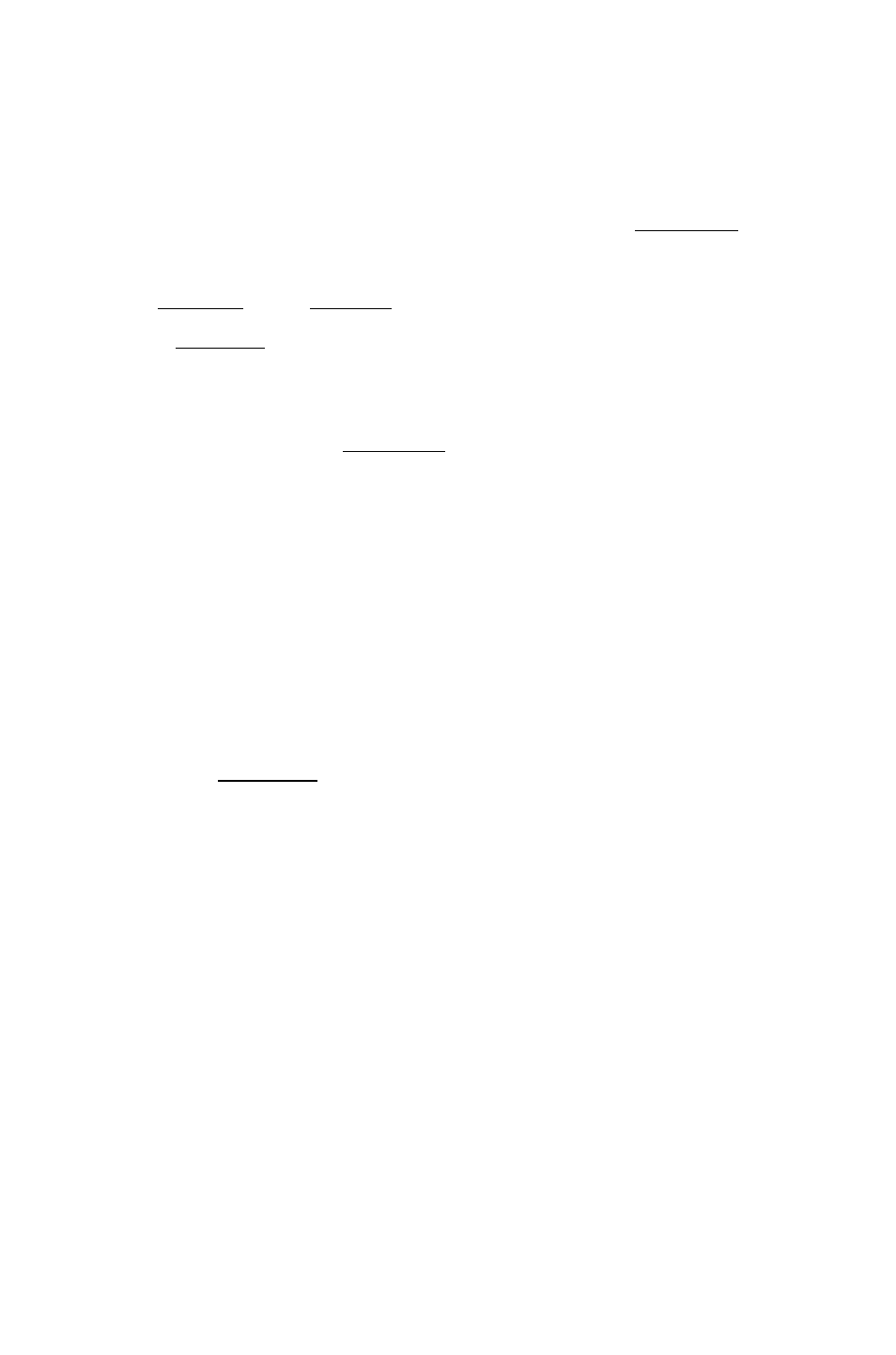
User
Modes
To actiwate User mode:
■ If you want to execute only one operation
(lu S R ),
press (<^[USER~|.
(It turns off after the operation.)
B If you want to execute several operations
(U S E R ),
press
SDC
m
HED
fi^fUSER). (Press r^(USER) a third time to turn off User mode.)
The f4^(USER) key is a three-way switch, much like the key.
Pressing the key once activates the mode only for the next operation,
while pressing it twice consecutively locks the mode on, requiring a
third press to turn the mode off again. If you prefer, set Flag —61 to
enable a single press of f ^ ( u S E R ) to lock User mode on.
Assigning and Unassigning User Keys
You can assign commands or other objects to any user keys (including
shifted keys). The behaviors for different types of objects are the same
as for custom menus—see “Customizing Menus” on page 30-1.
To assign
an object to
a
user
key:
1. Enter the object to be assigned to the key.
2. Enter the three-digit location number that specifies the key. (See
the diagram below.)
3. Press f^fMODESl
K E Y S flS i
30
Keyboard column#
X X . X ^
A
Keyboard row#
0 or 1 = unshifted
2 = left-shifted
3 = right-shifted
4 = alpha
5 = alpha left-shifted
6 = alpha right-shifted
To assign a built-in command to
a
user key:
Customizing the HP 48 30-5
