Organization of the keyboard, Organization of the keyboard -4, The command line – HP 48g Graphing Calculator User Manual
Page 18: Menu labels
Attention! The text in this document has been recognized automatically. To view the original document, you can use the "Original mode".
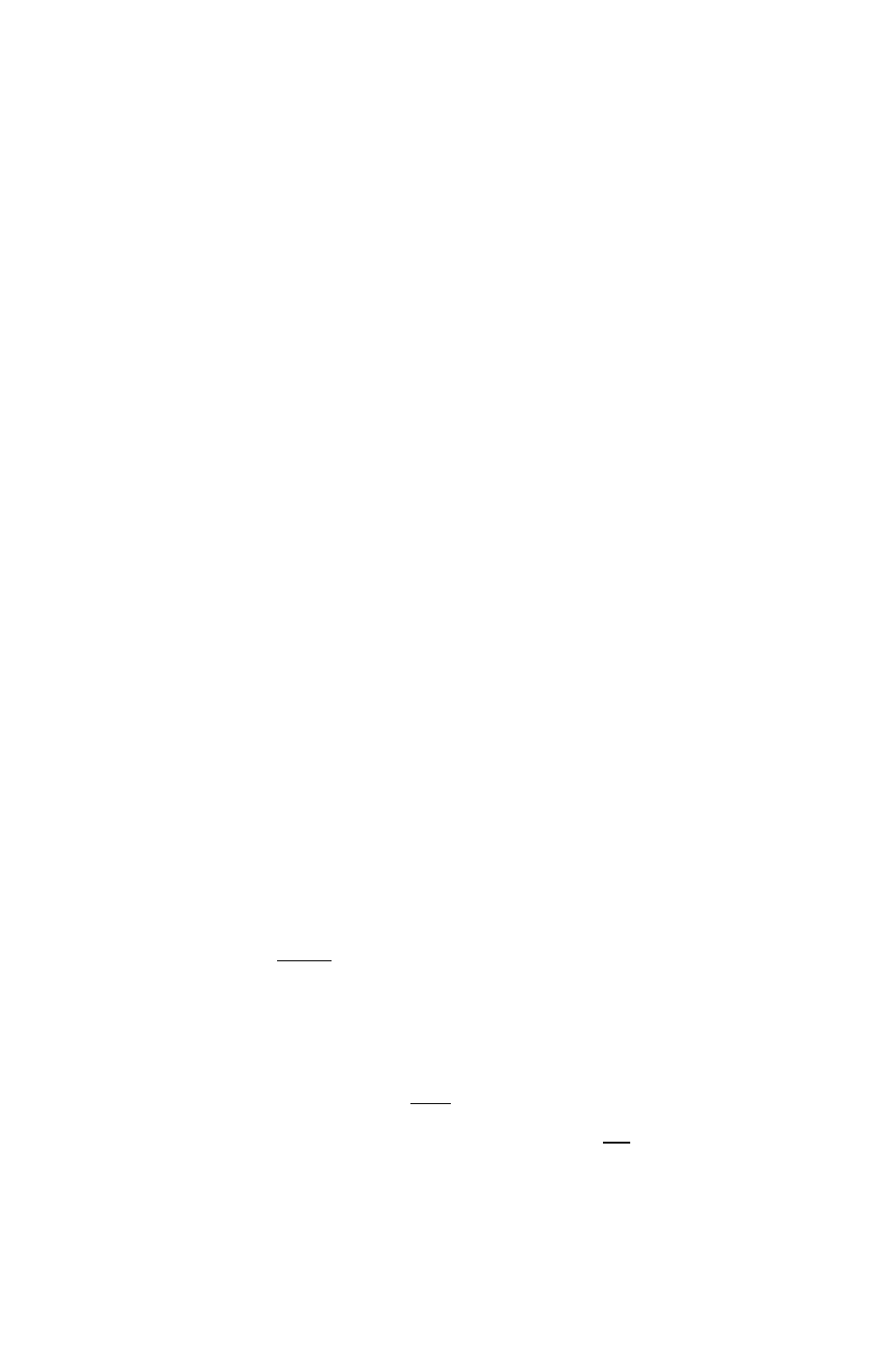
The Command Line
The command line appears whenever you start keying in or editing
text. The stack lines move up to make room. If you type more than
21 characters, information scrolls off the left side of the display, and
an ellipsis appears to tell you there is more information “in that
direction,”
The command line is closely tied to the stack. You use it to key in (or
edit) text and then to process it, transferring the results to the stack.
After you finish using the command line, the stack display moves back
down into the command line area.
For more information about the stack and command line, see “Using
the Command Line” on page 2-7.
Menu Labels
Menu labels across the bottom of the display show the operations
associated with the six white menu keys across the top of the
keyboard. These labels change depending on the menu you select.
See “Working with Menus” on page 1-9 for information about using
menus.
Organization of the Keyboard
The HP 48 keyboard has six levels (or “layers”) of functions, each
containing a different set of keys:
B Primary keyboard. Represented by the labels on the key faces;
for example, (T),
(3, fENTERl, (TAN],
and are on the primary
keyboard.
B Left-shift keyboard. Activated by pressing the purple o key.
Left-shift keys are labeled in purple and located above and to the
left of their associated primary keys. To execute ASIN, for example,
press the
S3
key followed by the
(SIN 1
key.
B Right-sliift keyboard. Activated by pressing the green (7^ key.
Right-shift keys are labeled in green and located above and to the
1-4 The Keyboard and Display
