Entering data in input forms – HP 48g Graphing Calculator User Manual
Page 81
Attention! The text in this document has been recognized automatically. To view the original document, you can use the "Original mode".
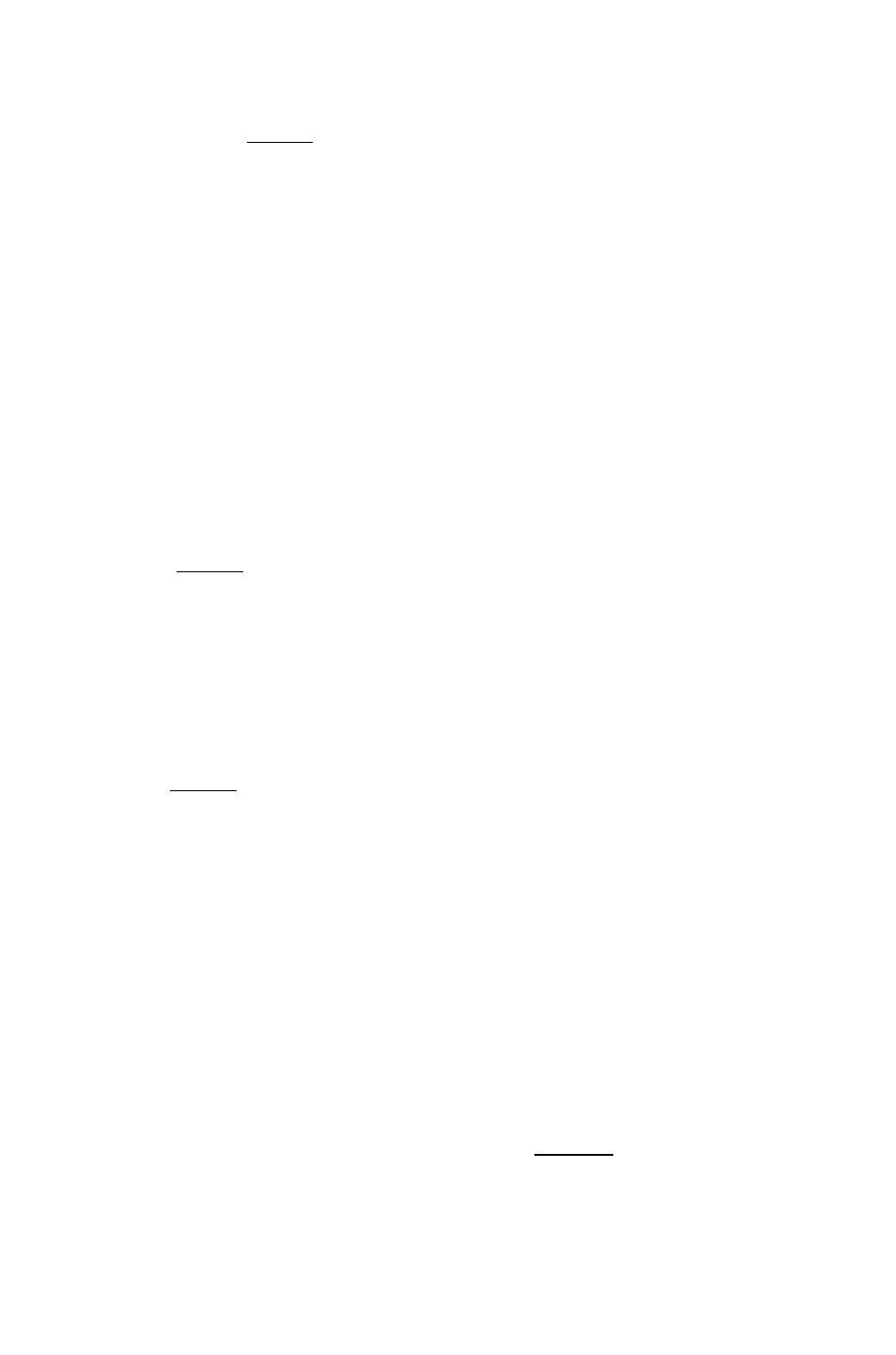
When you press
fENTER) oi
to enter data that has been
typed into the command hue the next field is automatically selected.
Otherwise, you must move the selection bar using the cursor keys.
Entering Data in Input Forms
The HP 48 provides several ways to enter data into input forms.
To enter information into a data field:
1. Select the data (or extended data) field.
2. Type in the object. The command line is available for all kinds of
objects (remember to use the proper delimiters, however). You can
also use the Equation Writer for algebraic objects (see chapter 7),
or the MatrixWriter for arrays (see chapter 8). To change to the
Equation or Matrix Writer, see “To make a side-trip to a second
input form'’ on page 6-5.
3. Press
fENTER
) or OK .
To enter a prewiously stored object into an extended data field:
1. Select the extended data field.
2. Press
CHUUS.
A miniature version of the Variable Browser
appears, containing all variables in the current directory that can
be used by the selected field.
3. Use the and arrows to highlight the object you want.
4. Press
(ENTER)
or
Some extended data fields also allow you to enter multiple objects,
grouped into a list.
To enter a list of objects into an extended data field:
1. Select the exU'nded data field that accepts list objects.
2. Prtss r ■
. A miniature version of the Variable Browser
app(>ars, containing all variables in the current directory that can
be used by the selected field.
3. Use the and arrows to select an object that belongs in the
list.
4. Press ...''CHK to display a check-mark next to the object.
5. Repeat steps 3 and 4 for the other objects in the list.
6. Once all objects in the list have checks, press [
ENTER
) or
Input Forms and Choose Lists 6-3
