To recover from a short-interval repeating alarm, Viewing and editing alarms, To view, edit, or delete an alarm – HP 48g Graphing Calculator User Manual
Page 367: Viewing and editing alarms -5, Short-interval repeating alarm, Or delete an alarm
Attention! The text in this document has been recognized automatically. To view the original document, you can use the "Original mode".
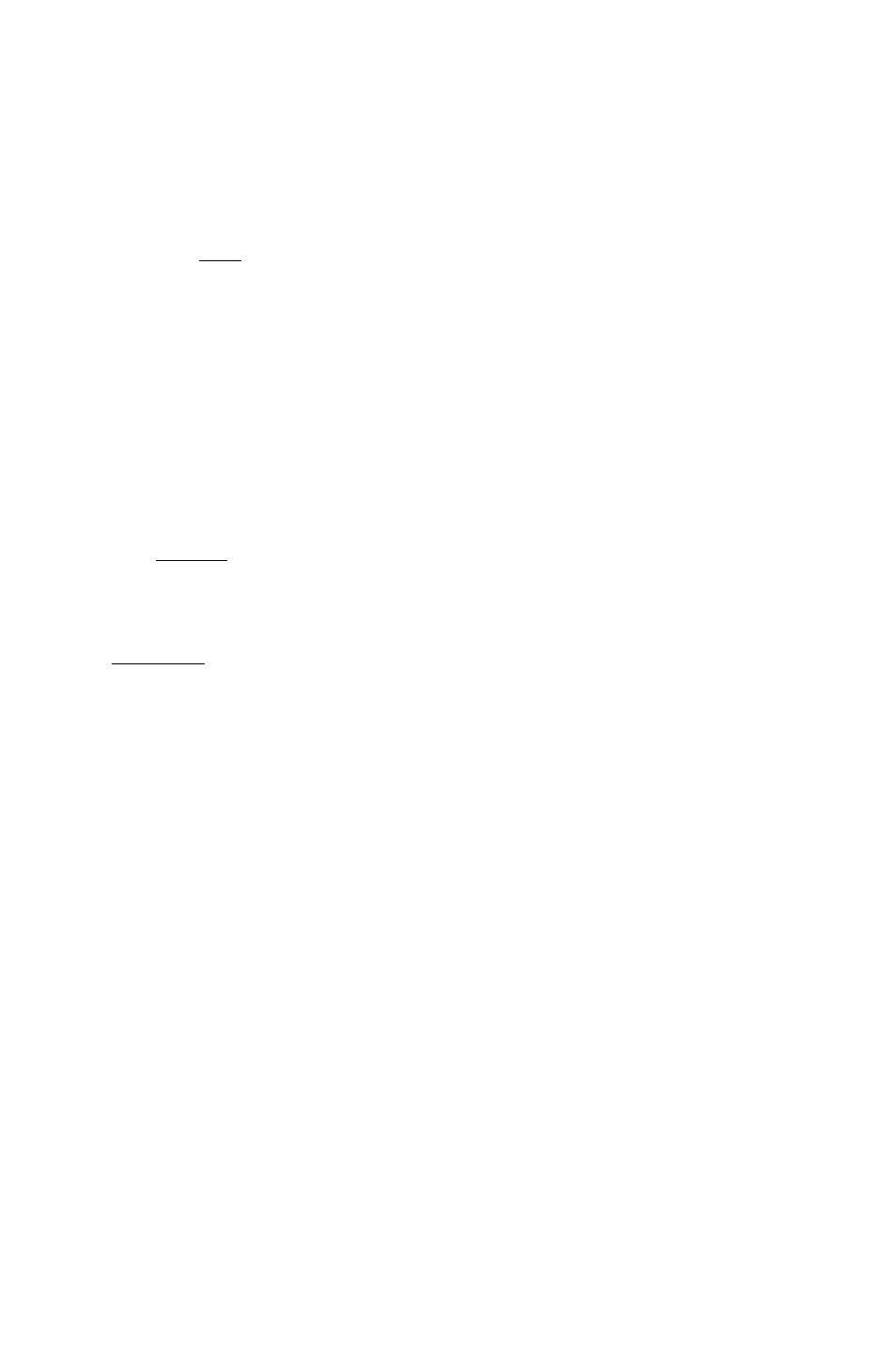
case of a control alarm that executes a program to take measurements
at short intervals.
To recover from
a
short-interval repeating alarm:
B Press the
f O N 1
and
0
keys simultaneously, then release them. This
keystroke sets a state in the calculator that cancels the rescheduling
of the next due alarm (presumably the short-interval repeat alarm).
When that alarm comes due—or when you press the next key—
the special “no-reschedule” state of the calculator is canceled so
future alarms aren’t affected. Because pressing a key cancels the
“no-reschedule” state, you should wait until the alarm comes due
before pressing any keys.
To save or not save non-repeating alarms you acknowledge:
■ To delete alarms when they’re acknowledged, press 44 O
modes
) I-
lag
Ch . This is the default setting. All
control alarms (nonrepeating or repeating) that come due are always
saved in the system alarm list, regardless of the setting of Flag —44.
■ To save alarms when they’re acknowledged, press 44 m
f i ^ f M O D E S 1
FLAG
S F
. Past-due occurrences of repeating
alarms are not saved.
Viewing and Editing Alarms
26
To view,
edit,
or delete an alarm:
e Open the Browse -sTarns» .. » dialog box. OGI
m
D
ok
existing alarms are displayed.
■ To edit an alarm, highlight the alarm you want to edit and press
£ C' I T.
■ To delete an alarm, highlight the alarm you want to delete and press
PU.RG .
Use HEW to create multiple alarms (after you create an alarm you
return to the ALARMS dialog).
Time Management 26-5
