HP 48g Graphing Calculator User Manual
Page 277
Attention! The text in this document has been recognized automatically. To view the original document, you can use the "Original mode".
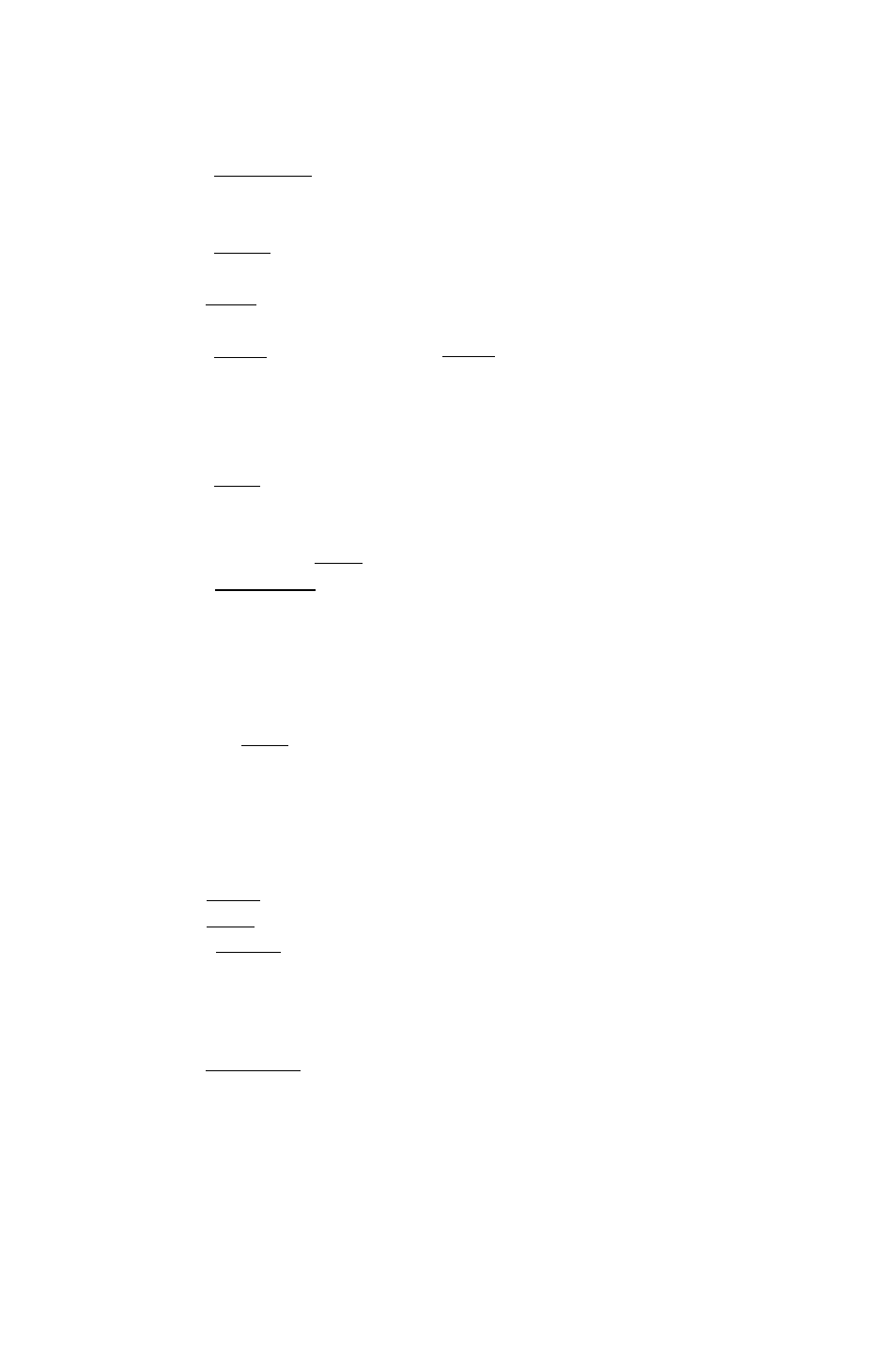
the current statistical
1. Press (r^nfSTAT) iJi4 to open the Slr4L-LE--VHRiHBLt
- г г j. fomi. (Aetualh . jou шал use anj of tlie SPAT
application input forms.)
2. Press
fiMXT 1
C
h
LC to copy the matrix to the stack.
3. Enter the number of the column you ivish to transform.
4. Press
fMTH
) И FUR
COL COL to extract the designated
column from the matrix.
(EVAL)
to convert the data to
5. Press fPRGl iYPE OB
a list.
6. Perform the desired transformation on the data in the list. For
example, to perform the transformation x' = ilnx, press ® EDS
to convert the list to an
7. Press
fPRG)
T
y
FOE OBJ
y
-j-fl
array.
8. Enter the column number where the transformed variable is to be
placed and press
(MTH
) M F i T R
CuL COL..+ .
9. Press fi^fCONT 1 OK to return to the STAT application with
the transformed matrix.
To transform a row. use
and
in steps 4 and 8.
21
To G'tè о rii."tr o-uoiTiv I'i
■ 's.î uoVit
1. Press
ЮС STAT)
to open the SINGLE-vHRIFlBLE
ST
h
TISTICS form. (Actually, you may use any of the STAT
application input forms.)
2. Highlight the SDflT':: field.
3. Press E D I T . This opens the Matrix Writer.
4. Move the highlight to the location of the new column.
5. Press
(IMXT1
+COL . A column of zeros is inserted.
6. Press
(NXT1
G0+ . You can now replace the zeros with data.
7. Press
[ENTER)
to return the modified matrix to the STAT
application.
1
Press fr^fSTAT 1
1 ■
to open the ‘
I г C i . E - ‘
a p
; B E L E
■ T U i T"‘- form (i\ctuall\, лои тал use апл of the STAT
application input forms.)
2. Highlight the SDFiTL field.
3. Press E D I T . This opens the MatrixWriter.
Statistics and Data Analysis 21-5
