H«iiab8iimbiiiagcbia!№iranii, To use chars to view or key in characters, Keying in objects with delimiters – HP 48g Graphing Calculator User Manual
Page 29: Keying in objects with delimiters -5, Chars, View or key in, Igflecdefghi jklmno, 5^ oi 4- t, Tw ihn a w, Q±23
Attention! The text in this document has been recognized automatically. To view the original document, you can use the "Original mode".
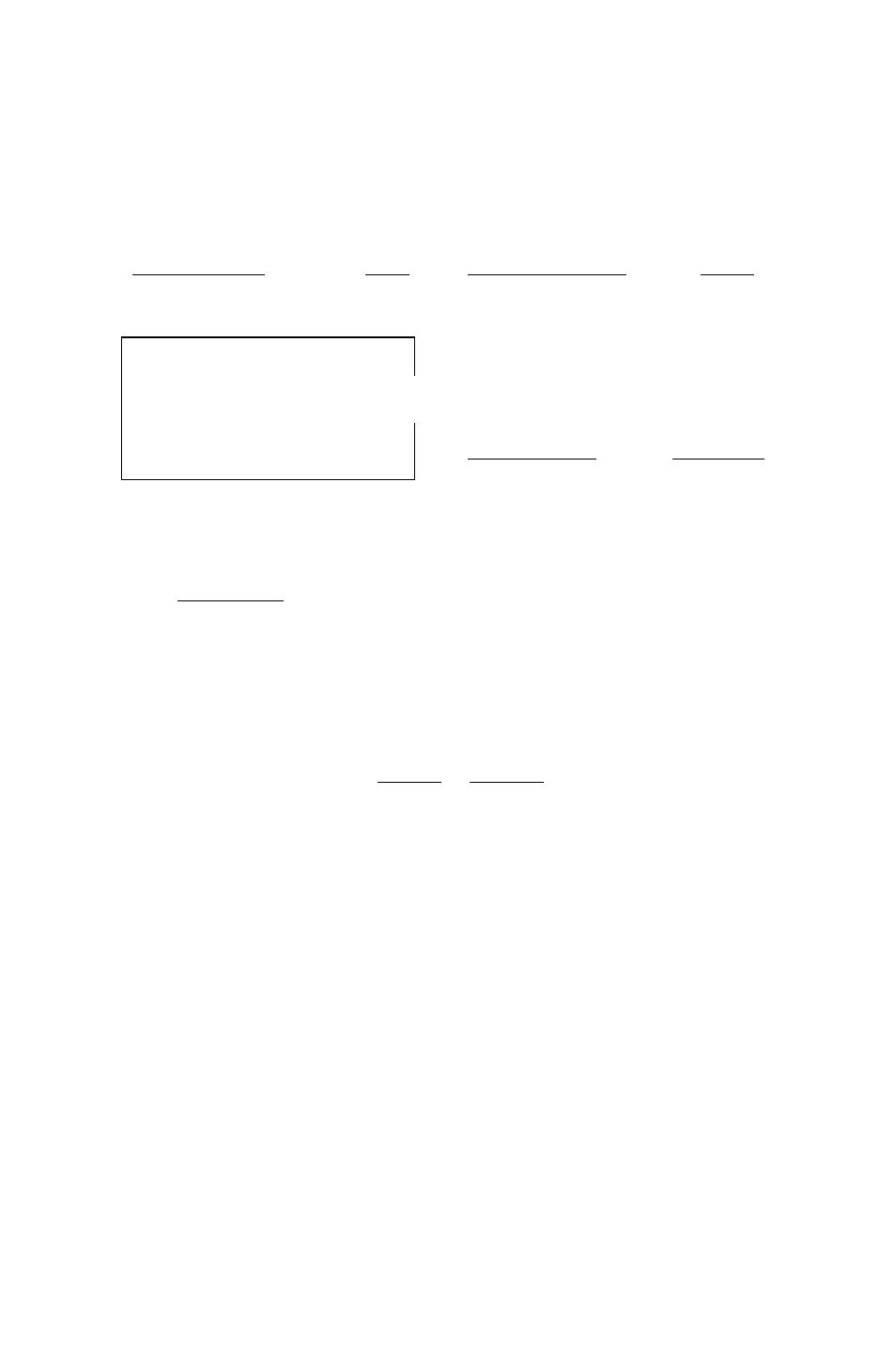
The Four CHARS Screens
CHBRflCTERi 0-63
■ ■ ■ ■ ■ ■ ■ ■ ¡■ ■ ■ ■ ■ ■ a,,,
0123456789: 5 <=>?
KEV: CNDNEJ______ NUM= 0
H«iiaB8iiMBiiiagcBia!№iranii
CHflRftCTEftS 6H-1E?^^»
IgflECDEFGHI JKLMNO
PQRSTUVWXYZC\]'^_
'abcdefghijkImno
pqrstuywxyzt 1
KE¥: «r»[EHTER]____NUM: 6H
iii88BMffiig^iiiBigcBiiaHiiiii3gnii
^^^CHftRftCTERS
lEB
5^ Oi 4-
t
e -¥10 Xf cr
TW
iHn a W
i If
m
«--0-
Q±23
' p i f . ,
1
o
KEV: l+[iPC3
NUM: IBB
CHftRflCTERS ISE-aSH^^^
f i i
i'i366656X0CjLiuU'fI>P
i i
i
JnooSoo'i'HSuuuuyFy
KEV: gftoc^i?______ NUM: 13B
aeiHiBHaiiiiiiiiiBraiiaiHiiiRTOi
To
use
CHARS
to
view or key in
characters:
1. Press
( r ^ f
c h a r s
) ,
a
display of 64 characters appears.
2. Use ..... 64 and +64 to cycle through the pages of characters.
3. Use the arrow keys O. ©: ®: and ®) to select a character.
Notice that the character’s number is shown at lower right, and its
keystroke is shown at lower left.
4. To insert the selected character at the cursor point, press EC:HO .
5. Repeat steps 2, 3, and 4 to insert additional characters.
6 .
When you’ve finished, press
f E N T E R ]
or
f C A N C E L )
to exit CHARS,
Keying In Objects with Delimiters
Real numbers represent one type of object. Most other types of
objects require special deUmrlers to indicate which type of object they
are.
Here’s a partial list of different types of objects and their
corresponding delimiters.
Entering and Editing Objects 2-5
