Cursor coordinates: standard and trace modes – HP 48g Graphing Calculator User Manual
Page 288
Attention! The text in this document has been recognized automatically. To view the original document, you can use the "Original mode".
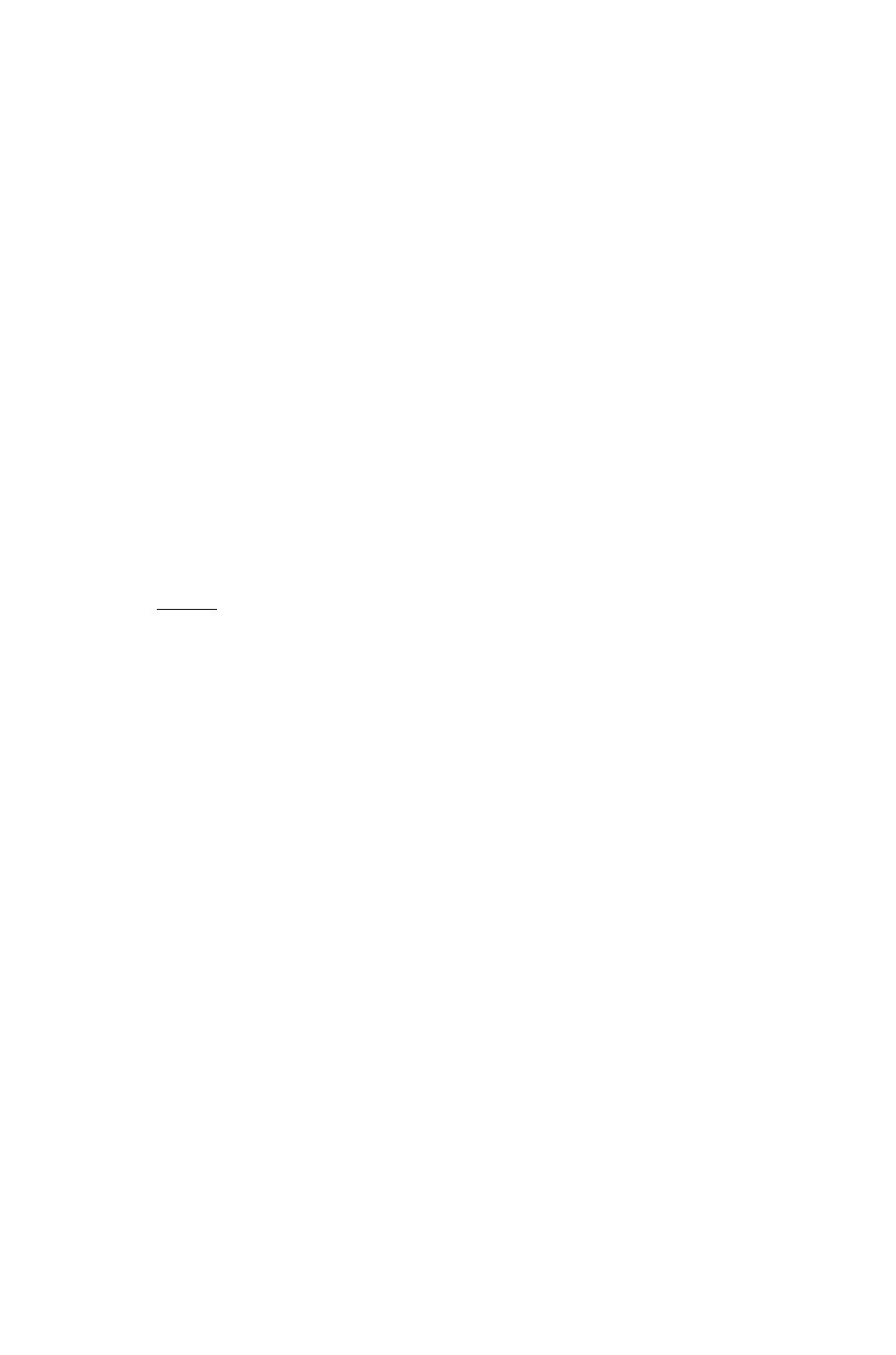
4. For Function, Polar, and Parametric plot types, put a check-mark
in the SI MULT field (on the PLOT OPTIONS screen) if you want
the plots of all expressions and equations in the list to be drawn
simultaneously. If this field is left unchecked, then the plots will be
drawn sequentially (as they always are for other plot types).
5. Press ERASE DRFi|...| (or just DR FIN if you don’t want to erase
the previous plot or picture).
Cursor Coordinates: Standard and TRACE
Modes
B While viewing the plot, press c ,
t
to hide the menu and display
22
the coordinate values (in user-units) of the current cursor position.
Press
(NXT1
to redisplay the menu and cancel the coordinates
display.
Whenever a plot is drawn—either originally or as a part of a zoom
operation—the cursor begins in s t a n d a r d graphics mode. In standard
mode, pressing (
3
) O) ®i m causes the cursor to move in the
indicated direction without regard to the current plot. In standard
mode, the horizontal and vertical “centers” of the pixel currently
at the intersection of the crosshairs are reported as the current
coordinates.
Some plot types also offer TRACE mode as an alternative mode of
cursor movement. In TRACE mode, the cursor jumps from plotted
point to plotted point along the function, instead of along pixel rows
and columns. TRACE will appear in the menu if the current plot type
uses TRACE mode.
While viewing the plot, press TRACE to turn on TRACE mode.
The m is displayed in the menu label whenever TRACE is on. Press
TRAC« to turn off TRACE mode. Note that executing a zoom or
other function that redraws the graph will automatically turn off
TRACE mode, as well.
22-4 Plotting
