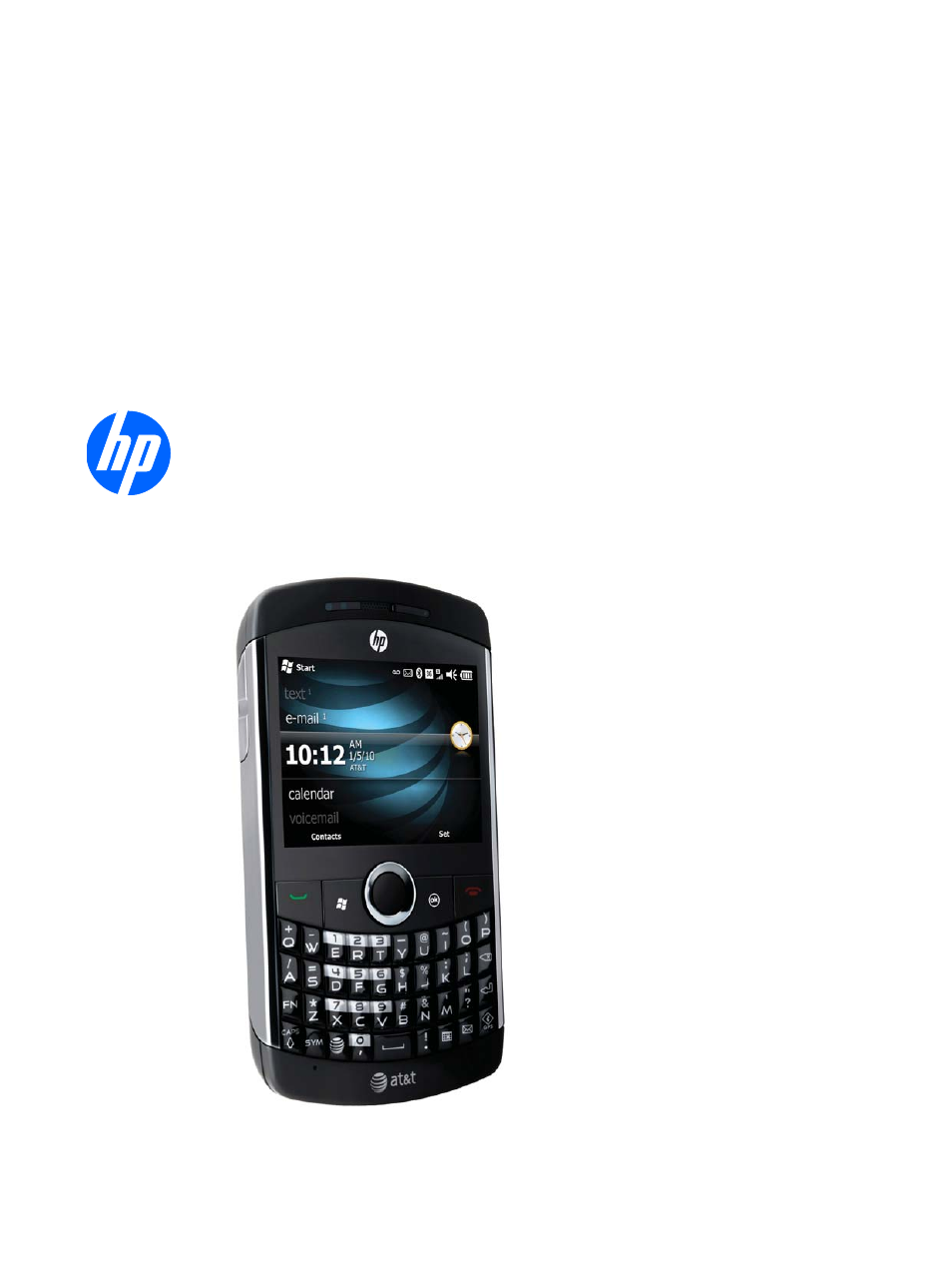HP iPAQ Glisten-AT&T User Manual
Hp ipaq glisten
This manual is related to the following products:
Table of contents
Document Outline
- Welcome to your HP iPAQ Glisten
- What's in the box?
- Set up your HP iPAQ Glisten
- Getting started with your HP iPAQ Glisten
- Make and receive phone calls
- Make a call
- Redial a number
- Answer a call
- Mute a call
- Put a call on hold
- Use Call Waiting
- Make emergency calls
- Make calls using Speed Dial
- Make a call from Contacts
- Call voicemail
- Use the speakerphone
- Make a call from a hyperlink phone number
- Dial international numbers
- Make a conference call
- Call history
- Set up Call Forwarding
- Set up Call Barring
- Set up Caller ID
- Voice Commander
- Customize Settings
- Manage your HP iPAQ Glisten
- Set up your email accounts
- Send and receive email messages
- Send and receive text messages and multimedia messages
- Manage your contacts
- Add contacts
- Edit contact information
- Delete a contact
- Create and assign a category
- Find a contact
- Make a call from Contacts
- Send a text message to a contact
- Send an email to a contact
- Send a contact's information as a vCard
- Add a contact picture
- Assign a ring tone to a contact
- Create email and messaging groups
- Contact list tips
- Set alarm clock
- Manage your calendar
- Create and manage tasks
- Take notes
- Use productivity tools
- Microsoft® Office Mobile
- Work with Office Mobile Documents
- Work with Word Mobile
- View Word files by type in the file list
- Set the default Word template
- Open and view a Word document
- Move or copy text in a document
- Create a list in a document
- Format text in a document
- Align text in a document
- Indent paragraphs in a document
- Zoom in or out in a Word Mobile document
- Check spelling in a document
- Work with Excel Mobile
- Work with PowerPoint Mobile
- OneNote Mobile
- View PDF documents
- Print documents and information with JetCet Print
- MSN® Money
- Microsoft® Office Mobile
- Take photos and video
- Overview
- Camera capture modes
- Camera settings
- Capture photos
- Capture videos
- View photos and videos
- Transfer your media files
- HP Photosmart Mobile
- View pictures and videos stored on your HP iPAQ Glisten or a storage card
- Attach a voice note to a picture
- Print pictures
- View a slide show
- Email pictures
- Associate a contact with a picture
- Assign a picture to the Today screen background
- Upload photos to Snapfish
- Enhance documents
- Set the slide show screen saver
- Organize images
- Copy and paste an image
- View videos
- Browse the Internet
- Use Wireless Manager
- Connect to a Wi-Fi network
- Use Bluetooth
- Overview
- Open Bluetooth settings
- Use a Bluetooth headset
- Create a Bluetooth partnership
- Delete a Bluetooth partnership
- Accept a Bluetooth partnership
- Change the display name of a Bluetooth partnership
- Connect to a computer using Bluetooth
- Use your iPAQ as a wireless modem with Bluetooth
- Set up an incoming or outgoing Bluetooth communications (COM) port
- Turn off Bluetooth
- Use AT&T Navigator and other GPS Applications
- Synchronize your HP iPAQ Glisten
- Listen to music and watch videos
- Data connection types over the mobile phone network
- Advanced settings for data connections
- Remote Desktop Mobile
- Java Applications
- Use your HP iPAQ Glisten as a wireless modem
- Accessibility
- Accessories
- Tips and Tricks
- Lock the Keyboard
- Start the Camera
- Connect to a wireless network using the Wi-Fi button
- Open your calendar
- Use the Lock Screen
- Customize the Start menu
- View your complete call history
- Use Voice Commander with a headset
- Quick access from the Today screen
- Add a photo to a contact
- Assign a ring tone to contact
- Change wallpaper
- Control music playback
- Add text quickly using My Text
- Today screen status icons
- Frequently asked questions
- Troubleshoot your HP iPAQ Glisten
- Product Specifications
- Index