Creating a unit object, To create a unit object in the command line – HP 48g Graphing Calculator User Manual
Page 121
Attention! The text in this document has been recognized automatically. To view the original document, you can use the "Original mode".
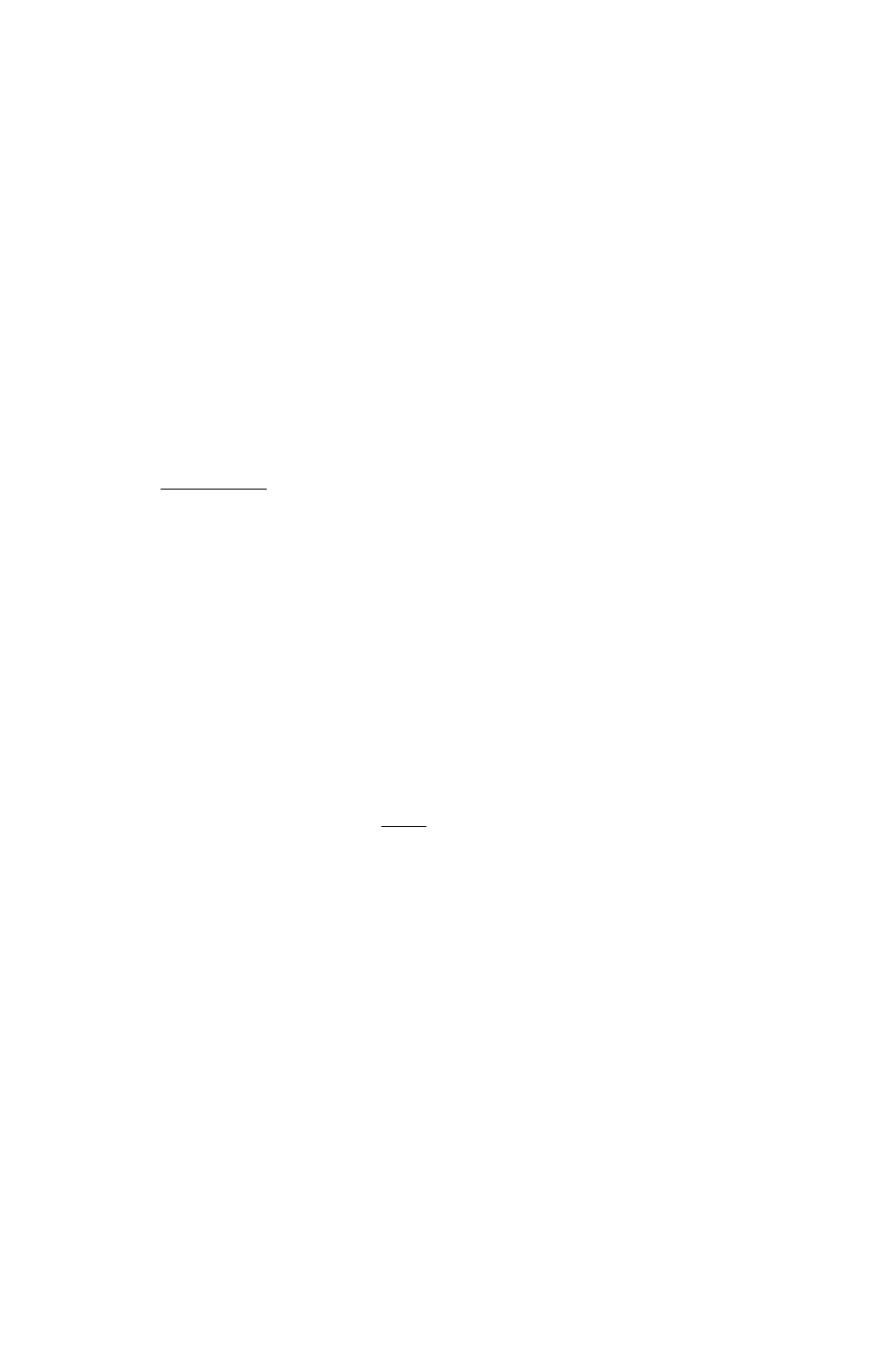
A left-shifted menu key converts the unit object in the command
line or level i to the corresponding unit.
A right-shifted menu key divides by the corresponding unit. This
helps you create unit expressions with units in the denominator.
Creating a Unit Object
The UNITS Catalog menu provides a simple method for creating a
unit object.
To create a unit object on the stack:
1. Key in the number part of the unit object.
2. Press (r^fUNITS~l and select the appropriate subject menu.
3. Press the menu key for the unit you want. (If you want the inverse
of the unit, press and the menu key.)
4. For compound units, repeat, steps 2 and 3 for eacli individual unit
in the unit expression.
When you press a menu key in the UNITS Catalog menu, the HP 48
first enters
a corresponding unit, object on the
stack
with the
number
value 1. Then, for an unshifted key, it executes * (multiply), or, for a
right-shifted key, it executes .■ ■ ■ ' (divide).
To create a unit object in the command line:
1. Key in the mmiber.
2. Key in the _ character
(press
fr»~)fT)). This activates
Algebraic-entry mode.
3. Key in the unit expression as you would an algebraic expression:
■ To key in a unit name, either press the corresponding menu key
or spell the unit name.
■ To create compound units, press ©- SD, and (30 as
required.
Note that unit names are case-sensitive. For example, Hz (hertz)
must be typed with uppercase H and lowercase z. (For legibility,
all letters in menu keys are uppercase. Don’t confuse the menu-key
representation of a unit with its proper name.)
10
Unit Objects 10-3
