Manipulating subexpressions – HP 48g Graphing Calculator User Manual
Page 259
Attention! The text in this document has been recognized automatically. To view the original document, you can use the "Original mode".
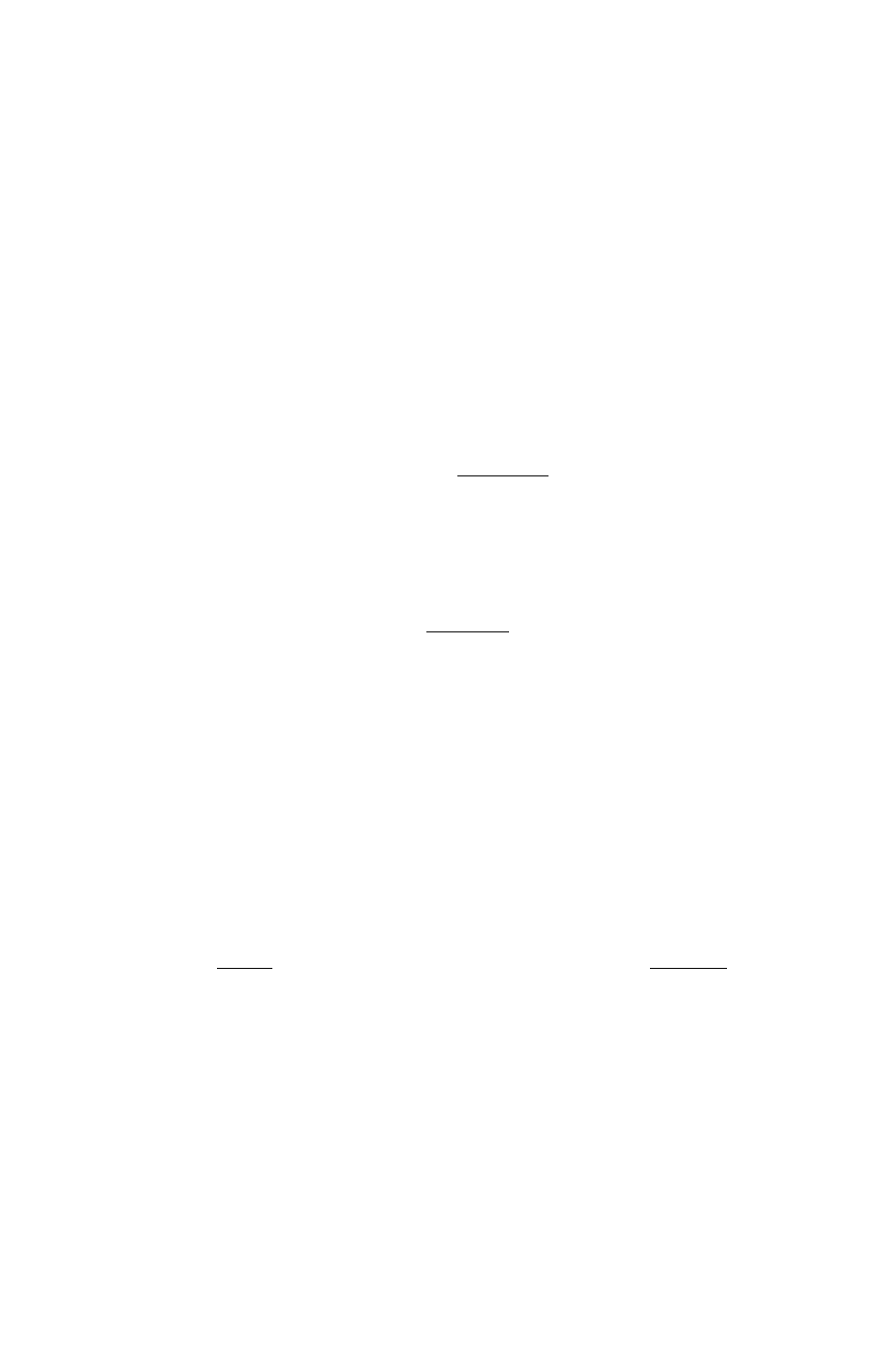
subexpressions. This process continues until an expansion occurs at
some level—no lower levels are checked.
Manipulating Subexpressions
You can rearrange an algebraic in specific step-by-step stages, letting
you get the result in the form you want. The Rules transformations
are algebraic-rearrangement operations that are narrower in their
scope than EXPAN and COLCT. The Rules transformations let you
direct the path of an algebraic rearrangement.
To algebraically rearrange a particular subexpression:
1. Put the algebraic in the Equation Writer application:
m To enter a new algebraic, press
EQUATION
) and key it in.
m To use an algebraic in level 1, press
■ To use an algebraic stored in a variable, press the VAR menu key
associated with the variable and press ®.
2. Get the Selection environment:
■ From entry mode, press
a-
■ From scrolling mode, press
PICTURE
IRI.
3. Press
®®a©
to move the selection cursor to the top-level
function for the subexpression you want to rearrange. (See below.)
4. Optional: Press EXPF? at any time to highlight the current
subexpression in its entirety (the highlight turns on or off).
5. Press
FiULES
to get the RETLES menu. (You can press Q to return
to the Selection menu.)
6. Press the menu key for the transformation you want (or just move
the cursor to not do a transformation). Press before any
transformation key to execute the transformation repeatedly until
no further change occurs.
7. Repeat step 6 for each transformation you want. (If you move the
cursor, you have to go back to step 3.)
8.
Press
(
enter
)
to save the transformed algebraic (or press
(CANCEL)
to not save it).
In this section, the definition of subexpression in the previous section
is expanded to include individual objects. For example, you can
specify a name as the subexpression.
After you activate the Selection environment, you move the
selection cursor—it specifies both an object in the algebraic and its
corresponding subexpression.
20
Calculus and Symbolic Manipulation 20-19
