To change the iide and menu for a set of equations, Menu for a, Equations – HP 48g Graphing Calculator User Manual
Page 355
Attention! The text in this document has been recognized automatically. To view the original document, you can use the "Original mode".
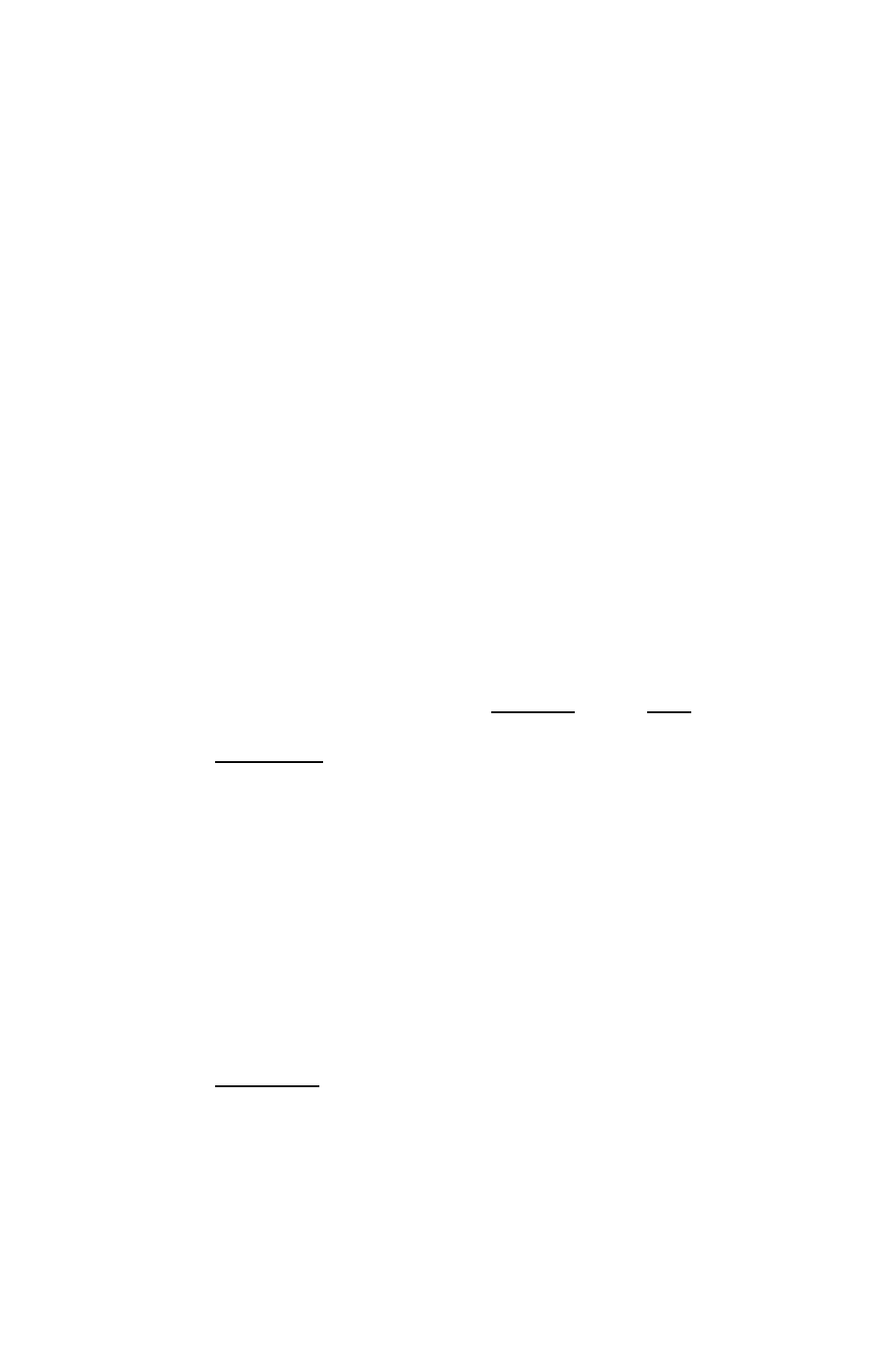
X i = V o + a ■ ti
X
2
= Vo + a ■ to
{X
2
- xi) = a ■ {to
-
h)
To create more robust equations, you can include functions that
ensure proper and faster calculations—for example CONST and
TDELTA, UBASE, EXP, and IFTE. See the HP 48G Senes Advanced
User’s Reference for details and examples.
If your equations use any of the following functions, their variables
won’t necessarily be detected by the Multiple-Equation Solver: S, J,
d, I, QUOTE, APPLY, TVMROOT, and CONST,
The list of equations in EQ may contain menu definitions, but those
definitions are ignored by MINIT when it creates Mpar. However, you
can reorder the menu labels using MITM, described under “Changing
the Title and Menu” later in this chapter.
To create a set of equations for the Multiple Equation Sol¥er:
1. Enter each equation in the set onto the stack,
2. Press to begin the Interactive Stack and then move the cursor
up to the level containing the first equation you entered.
3. Press -i^L I ST to combine them into a list.
4. Press CDQEQQdHI (or
SOLVE I RUUT (4-|) EU ) to
store the list into the EQ variable.
5. Press fi^fEQ LIB) MES MINIT to create Mpar and prepare the
equation set for use with the Multiple Equation Solver.
6. Press thSuL to launch the solver with the new set of equations.
To change the
iide and
menu for a
set of
equations:
1. Make sure the set of equations is the current set (they are used
when the Multiple Equation Solver is launched).
2. Enter a text string containing the new title onto the stack.
3. Enter a list containing the variable names in the order you want
them to appear in the menu. Use a " " to insert a blank label. You
must include all variables in the original menu and no others, and
you must match uppercase and lowercase names properly.
4. Press r^(EQ LIB) MES MITM .
25
The Equation Library 25-9
