Setting a default screen, Issuing commands – Rockwell Automation 1404-M4_M5_M6_M8 Powermonitor 3000 User Manual, Firmware rev. 3.0 or LATER User Manual
Page 44
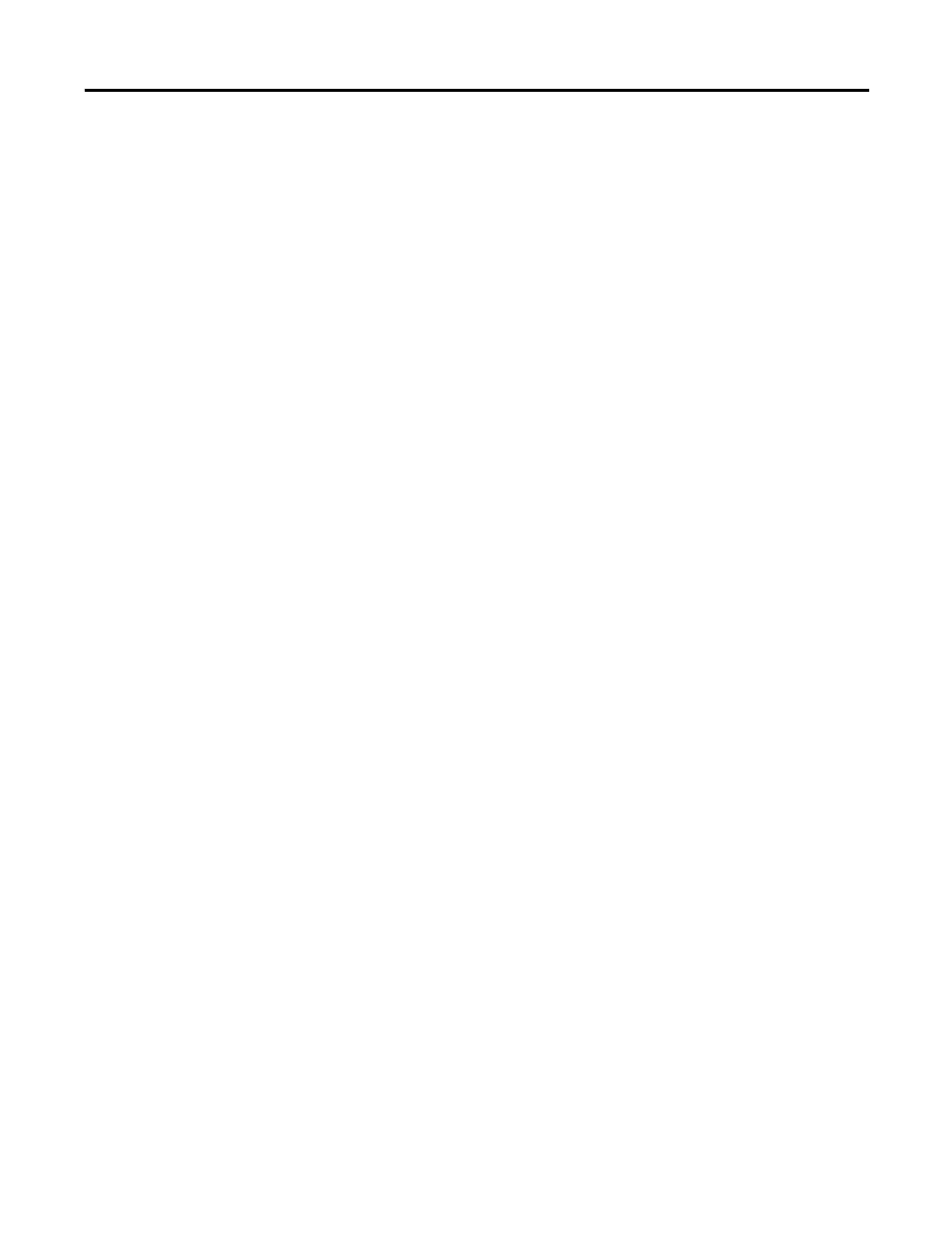
44
Publication 1404-UM001F-EN-P - November 2009
Chapter 3 Powermonitor 3000 Unit Operations
3. Change the value of the parameter by pressing the Up Arrow
and Down Arrow keys until the desired parameter value is
displayed.
Notice the phase indicators on the right-hand side remain solid
and the parameter being modified is still flashing.
4. After the desired parameter value is displayed, press the Enter
key to write the new value to the master module and set the
display module back to Program mode.
Notice the phase indicators on the right-hand side are now
flashing and the parameter being modified is now solid.
If you begin to edit the wrong parameter, press the Escape key.
This returns the original parameter value, does not modify the
master module, and returns the display module to Program
mode. Notice the phase indicators on the right-hand side are
flashing again, and the parameter being modified is now solid.
Setting a Default Screen
To set the current display module view as the default screen, press the
Enter key. The display reads Set Default with No flashing in the
second line. Press the Down Arrow key to change No to Yes. Press
the Enter key again to confirm your selection.
The display module now returns to the screen you have selected on
power up or after 30 minutes of inactivity on the display module.
Issuing Commands
The display module allows you to issue commands to the power
monitor. These commands include relay and KYZ output forcing;
clearing the Min/Max Log; clearing energy and amp-hour counters,
status input counters and setpoint counters, and restoring the factory
defaults.
To issue a command, you must enter Program Mode and enter the
correct unit Password.
