The current shot and selected shots, Goto shot and find fields – Apple Color 1.0 User Manual
Page 93
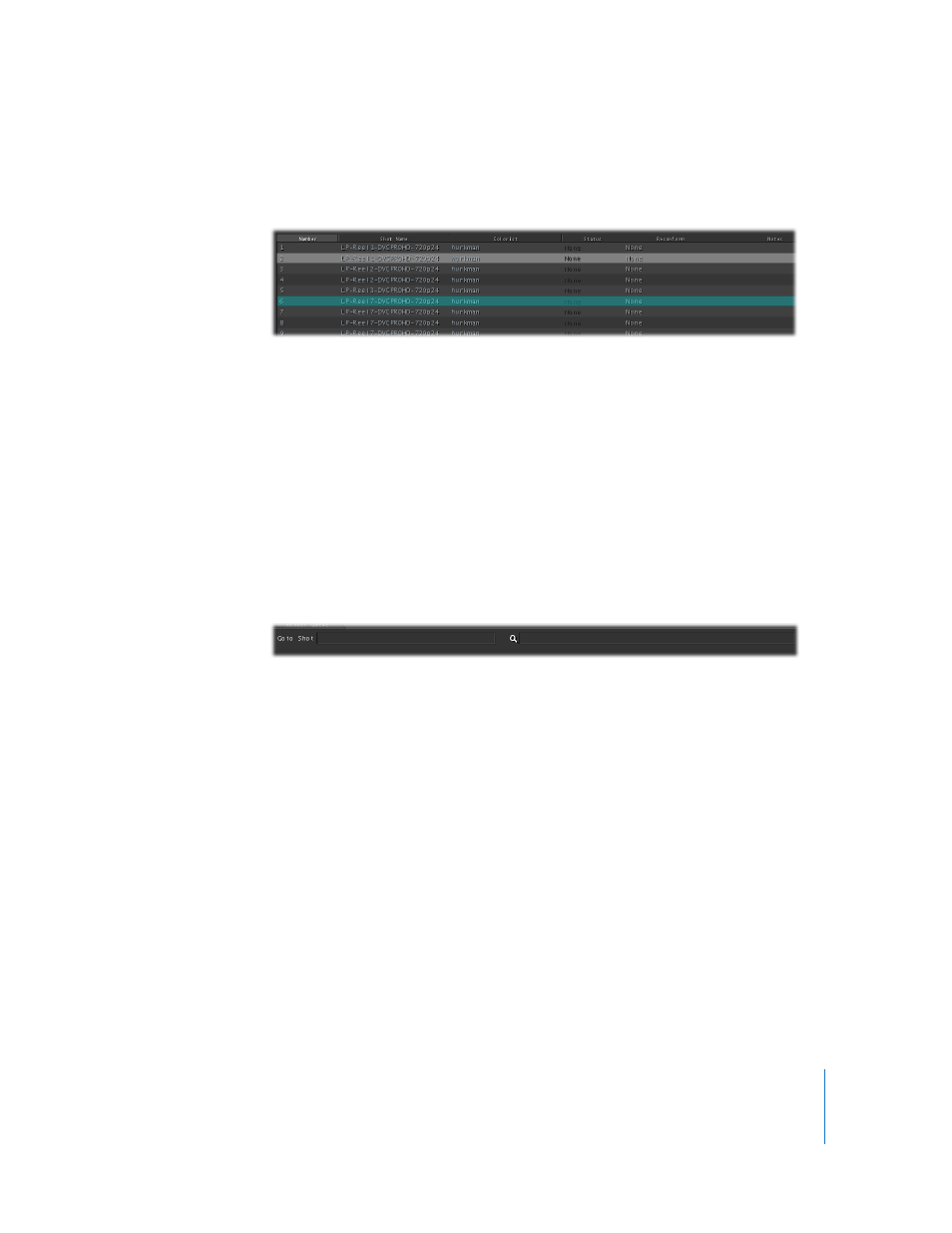
Chapter 5
Setup
93
The Current Shot and Selected Shots
Icons or entries in the Shots browser are colored based on their selected state.
 Dark Gray: The shot is not currently being viewed, nor is it selected.
 Light Gray: The shot at the current position of the playhead is considered to be the
current shot and is highlighted with gray in both the Timeline and the Shots browser
timeline. The current shot is the one that’s viewed and that’s corrected when the
controls in any room are adjusted.
 Cyan: You can select shots other than the current shot. Selected shots are
highlighted with cyan in both the Timeline and the Shots browser. To save time, you
can apply grades and corrections to multiple selected shots at once.
Goto Shot and Find Fields
The Goto Shot and Find fields let you jump to and search for specific shots in your
project. These fields work with the Shots browser in either icon or list view modes.
To go to a specific shot:
m
Type a number into the Goto Shot field, and press Enter.
The list scrolls down to reveal the shot with that number, which is automatically
selected, and the playhead moves to the first frame of that shot in the Timeline.
To search for a specific shot:
1
Click the header of the column of data you want to search.
2
Type a name into the Search field.
As soon as you start typing, the Shots browser empties except for those items that
match the search criteria. As you continue to type, the Shots browser dynamically
updates to show the updated list of corresponding items.
Note: All searches are performed from the first character of data in the selected
column, read from left to right. The find function is not case sensitive.
