Using the mouse, Tabs, Text fields and virtual sliders – Apple Color 1.0 User Manual
Page 61
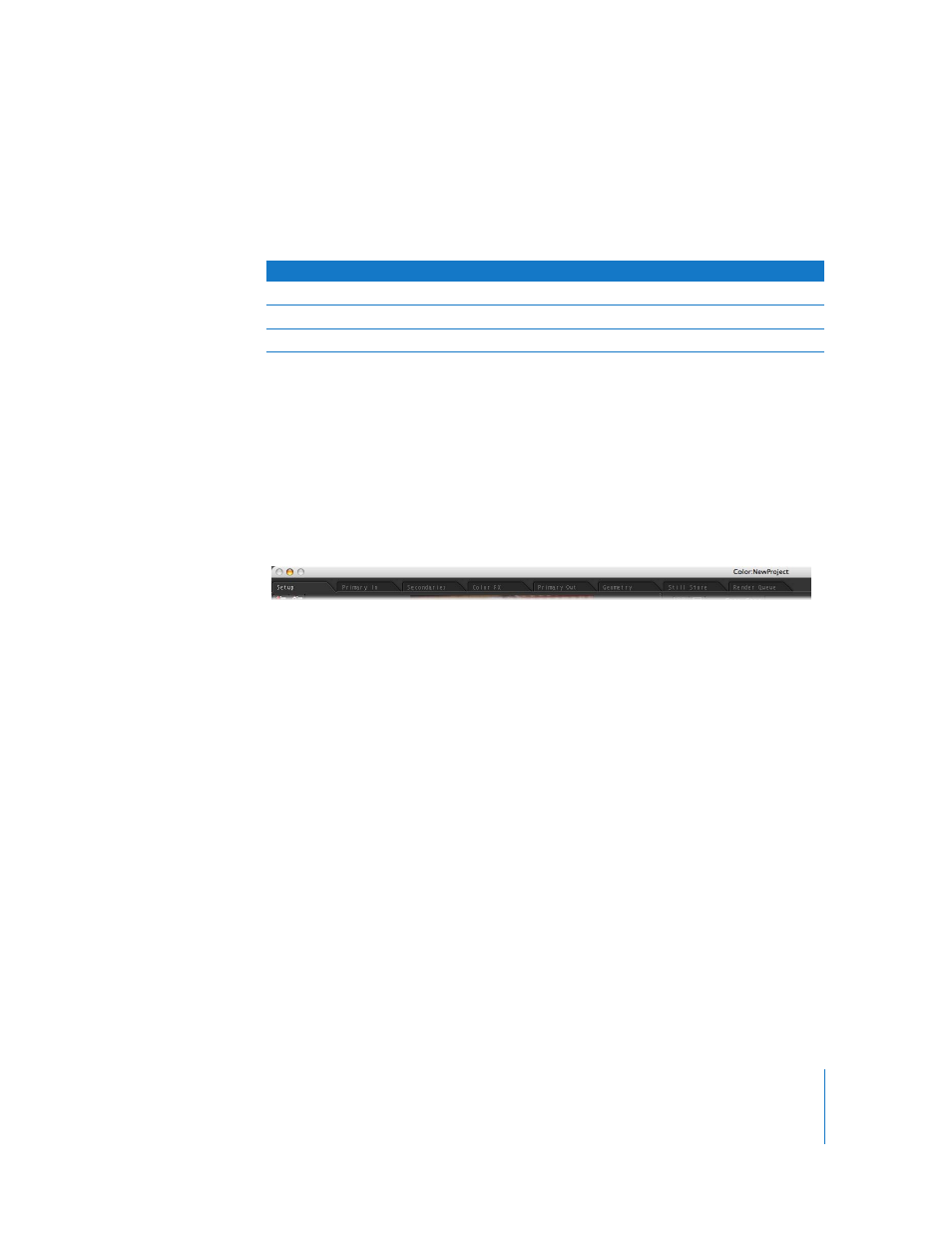
Chapter 3
Using the Color Interface
61
Using the Mouse
Color supports the use of a three-button mouse, which provides quick access to
shortcut menus and various navigational shortcuts. Color also supports the middle
scroll wheel or scroll ball of a three-button mouse, either for scrolling or as a button.
Accelerating Controls Using the Option Key
Many controls can be accelerated to 10x their normal speed by pressing the Option key
while you drag.
Tabs
Tabs are used to navigate among the eight different Color “rooms.” Each room is a
distinct portion of the interface that contains all the controls necessary to perform a
specific task. Changing rooms changes the available interface, the keyboard shortcuts,
and the mapping of the control surface controls.
In addition, some rooms have additional functionality that can be revealed using
additional sets of tabs within that room.
Text Fields and Virtual Sliders
There are four types of data that can populate edit fields in Color:
 Timecode
 Text, including filenames, directory paths, and so forth.
 Whole numbers; fields that display whole numbers cannot accept either decimals or
fractional values.
 Percentages and fractional values, such 0.25 or 1.873.
There are three ways you can modify text fields.
To enter text into a field using the keyboard:
1
Click the text field you want to edit.
The text in that field becomes highlighted.
2
Type something new.
3
Press Return to accept the change.
Mouse button
Documentation reference
Left mouse button
Click
Middle mouse button
Middle mouse button or Middle-click
Right mouse button
Right-click (identical to Control-click with a single button mouse)
