Managing grades in the timeline, Adding and selecting grades among multiple grades, P. 269) – Apple Color 1.0 User Manual
Page 269
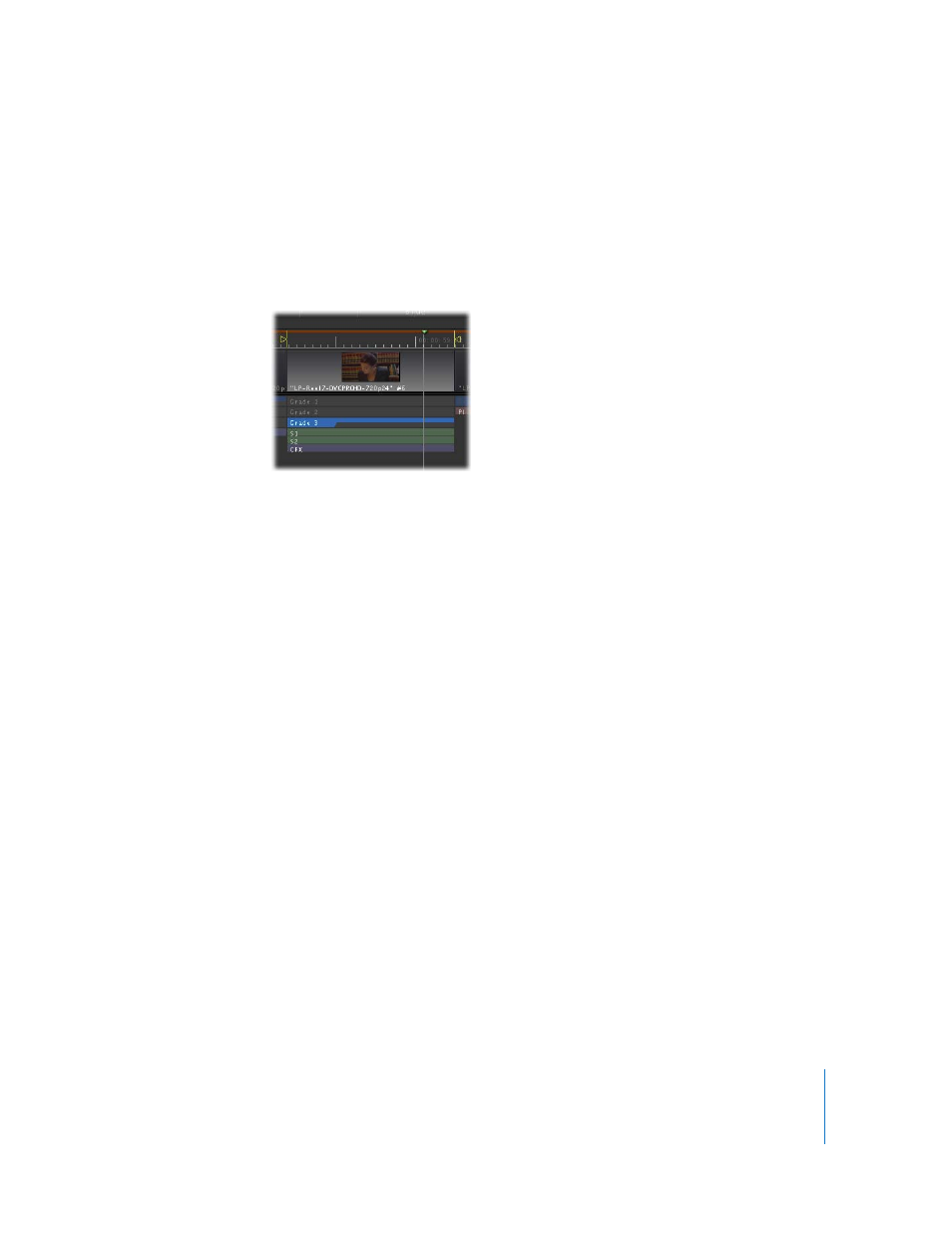
Chapter 13
Managing Corrections and Grades
269
Managing Grades in the Timeline
Each shot may have up to four alternate grades, shown with different colors in the
grade tracks that are located underneath the video track. The currently selected grade
for each shot is blue, while unselected grades are gray. The bars that show the
individual corrections of rooms that have been adjusted for the currently selected
grade are shown in other colors, underneath each shot’s grade bars.
You can use the grade and correction bars in the grade track to add, switch, and copy
grades directly in the Timeline.
Adding and Selecting Grades Among Multiple Grades
Each shot in the Timeline can be set to use one of up to four alternate grades. Only the
currently selected grade actually affects a shot. The other unused grades let you store
alternate corrections and looks, so that you can experiment with different settings
without losing the original.
By default, each shot in a project has a single primary grade applied to it, although you
can add more at any time.
To add a new grade to a shot, do one of the following:
m
Move the playhead to the shot you want to add a new grade to, then press Control-1
through 4.
m
Control-click or right-click on a grade, and choose Add New Grade from the shortcut
menu.
If a grade corresponding to the number of the grade you entered doesn’t already exist,
one will be created. Whenever a new grade is added, the grade track expands, and the
new grade becomes the selected grade. New grades are clean slates, letting you begin
working from the original state of the uncorrected shot.
