Apple Color 1.0 User Manual
Page 310
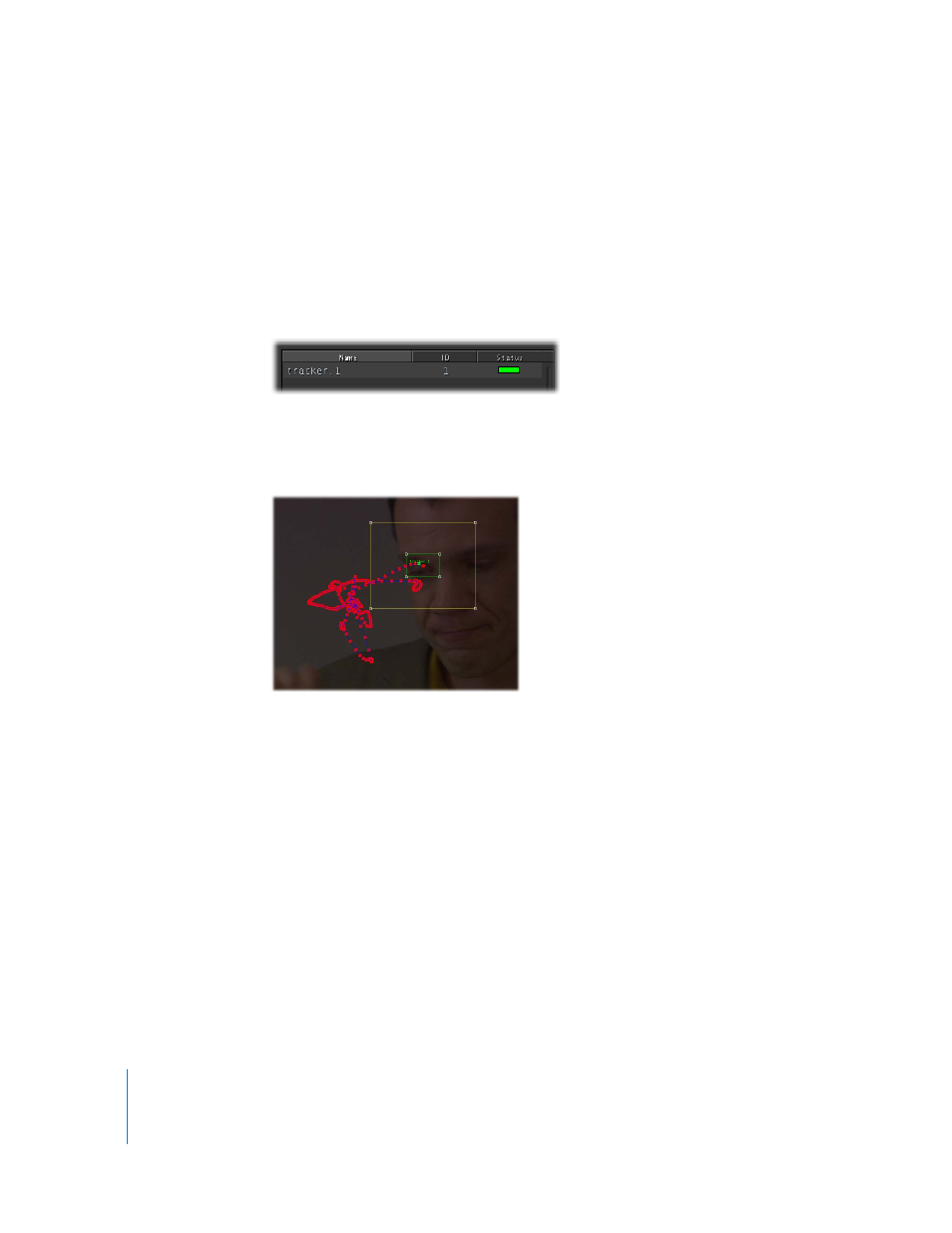
310
Chapter 15
Geometry
In many cases, this will be the last frame of the shot. However, if the feature you’re
tracking becomes obscured, you’ll want to set the out point to the last frame where the
feature is visible.
7
Click Process.
Color starts to analyze the shot, starting at the In point, and a green progress bar
moves from the In point to the Out point to show how much of the clip has been
analyzed.
When processing is complete, that tracker appears with a green bar in the Status column
of the Tracker List, and that tracker is ready to be used in your project. That tracker’s
motion path appears in the Image Preview area whenever that tracker is selected.
If there’s a shot in which the motion is too difficult to track automatically, you might try
manually tracking the feature.
To manually track a feature:
1
Move the playhead to the shot you want to track.
2
Open the Tracker tab in the Geometry room, then click New.
A new, unprocessed tracker appears in the Tracker List, and its onscreen controls
appear in the Image Preview area.
3
Move the playhead to the first frame of the range you want to track.
Note: It is unnecessary to mark In and Out points in Manual Tracker mode.
