Apple Color 1.0 User Manual
Page 267
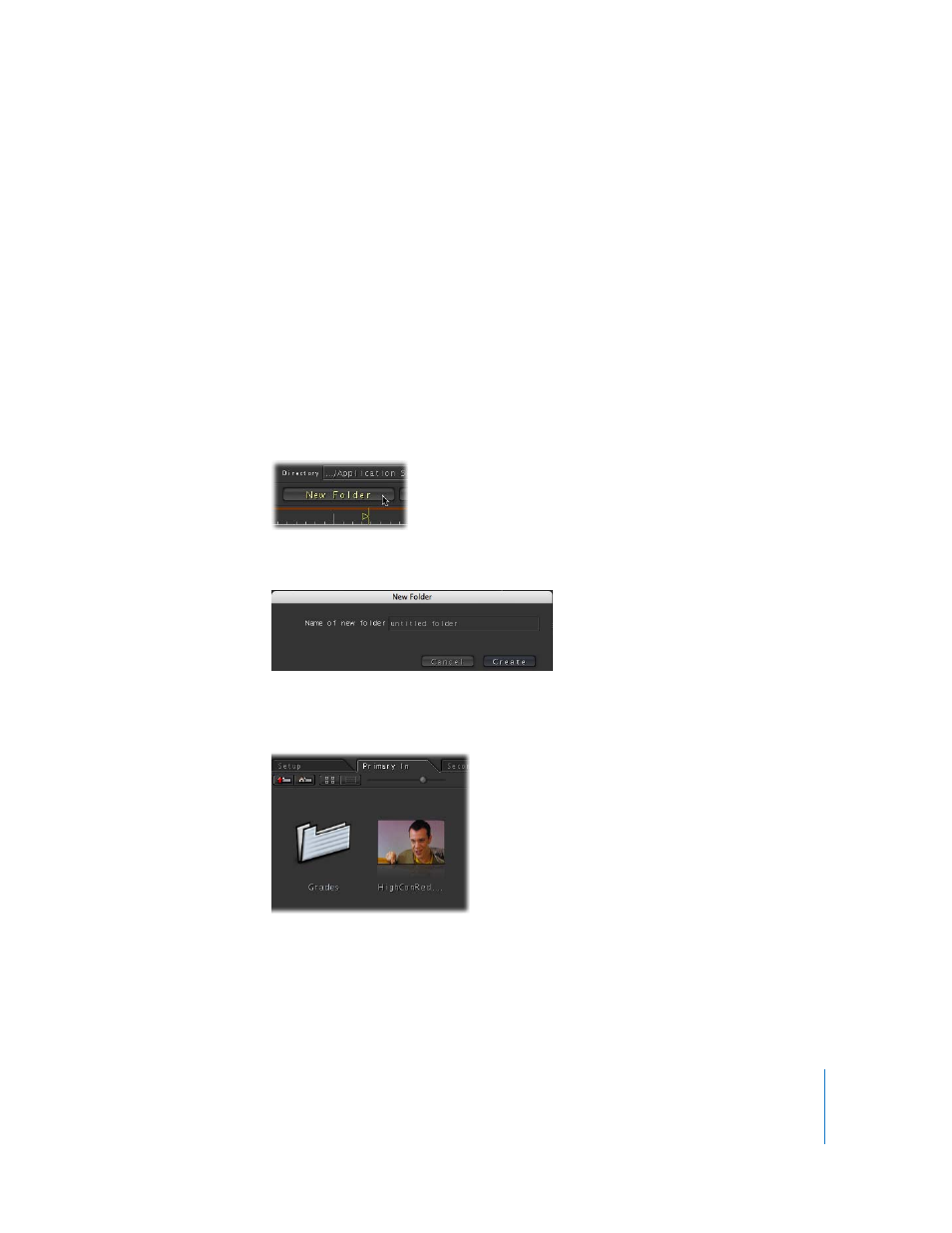
Chapter 13
Managing Corrections and Grades
267
Organizing Saved Corrections and Grades with Folders in Color
Saved corrections are available to every project you open. For this reason, you may find
it useful to save your corrections into folders within each room’s bin. There are a
number of different ways you can use folders to organize your saved corrections:
 You can create a folder for each new project you work on, saving all the corrections
that are specific to a particular project within the corresponding folder.
 You can also create folders for grades that you have saved for use with any project.
For example, you may create a library of your own stylistic “looks” that you can apply
to instantly present your clients with different options.
Note: You can only save corrections in a folder after that folder has been created.
To create a new folder inside a bin:
1
Click New Folder.
2
Type a name for the new folder in the New Folder dialog, then click Create.
A new folder using the name you entered is created inside the corrections bin of that
room.
Every time you create a folder in a bin, you’re also creating a subdirectory within the
saved correction directory for that room within the /Users/username/Library/
Application Support/Color directory.
