Apple Color 1.0 User Manual
Page 52
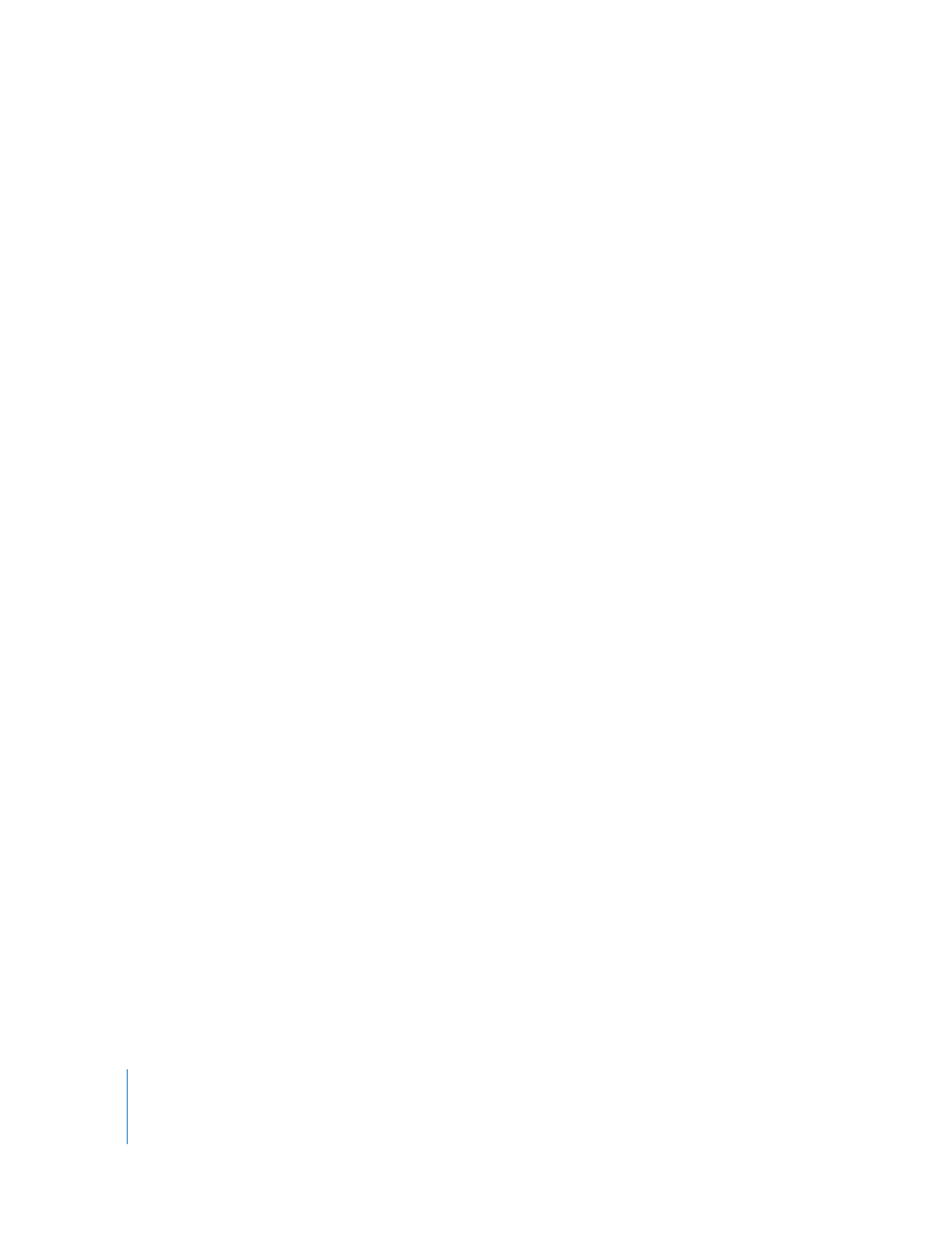
52
Chapter 2
Color Correction Workflows
Step 5:
Prepare your Final Cut Pro sequence
To prepare your edited sequence for an efficient workflow in Color, follow the steps
outlined in “
Before You Export Your Final Cut Pro Project
Step 6:
Export an EDL
When you’ve finished with the edit, you’ll need to generate an EDL in either the CMX
340, CMX 3600, or GVG 4 Plus formats.
Important:
You cannot use the “Send to Color” command to move 2K projects to Color.
Step 7:
Import the EDL into Color, and relink to the original DPX media
Use the File > Import > EDL command to import the EDL. In the Import EDL dialog, you
also specify the directory where the original high-resolution source media is located, so
that the EDL is imported and the source media is relinked in one step.
Step 8:
Grade your program in Color
Grade your program in Color as you would any other.
Important:
When grading scanned film frames, it’s essential to systematically use
carefully profiled LUTs for monitor calibration, and to emulate the ultimate look of the
project when printed out to film while you make adjustments in Color. For more
information, see “
Step 9:
Conform transitions, effects, and titles
In a 2K workflow, you’ll also need to use a compositing application such as Shake to
create any transitions or layered effects, including superimpositions, titles, and other
composites, using the 2K image sequence data.
Important:
Each image file’s frame number identifies its position in that program’s
Timeline. Because of this, when you send frames to a compositing application, it’s vital
that the frame numbers in filenames of newly rendered media are identical to those of
the original source media. This requires careful file management.
Step 10:
Render your media out of Color
Once you’ve finished grading the project in Color, use the Render Queue to render out
the final media. The Render Queue has been set up to let you easily render your project
incrementally; for example, you can render out all the shots of a program that have
been graded that day during the following night to avoid rendering the entire project
at once.
However, when you’re working on a project using 2K image sequence scans, rendering
the media is only the first step. The rendered output is organized in the specified
render directory in such a way as to easily facilitate managing and rerendering the
media for your Color project, but it’s not ready for delivery to the film recording facility
until the next step.
