Selecting the current shot, Timeline playback, Starting and stopping playback – Apple Color 1.0 User Manual
Page 126: P. 126)
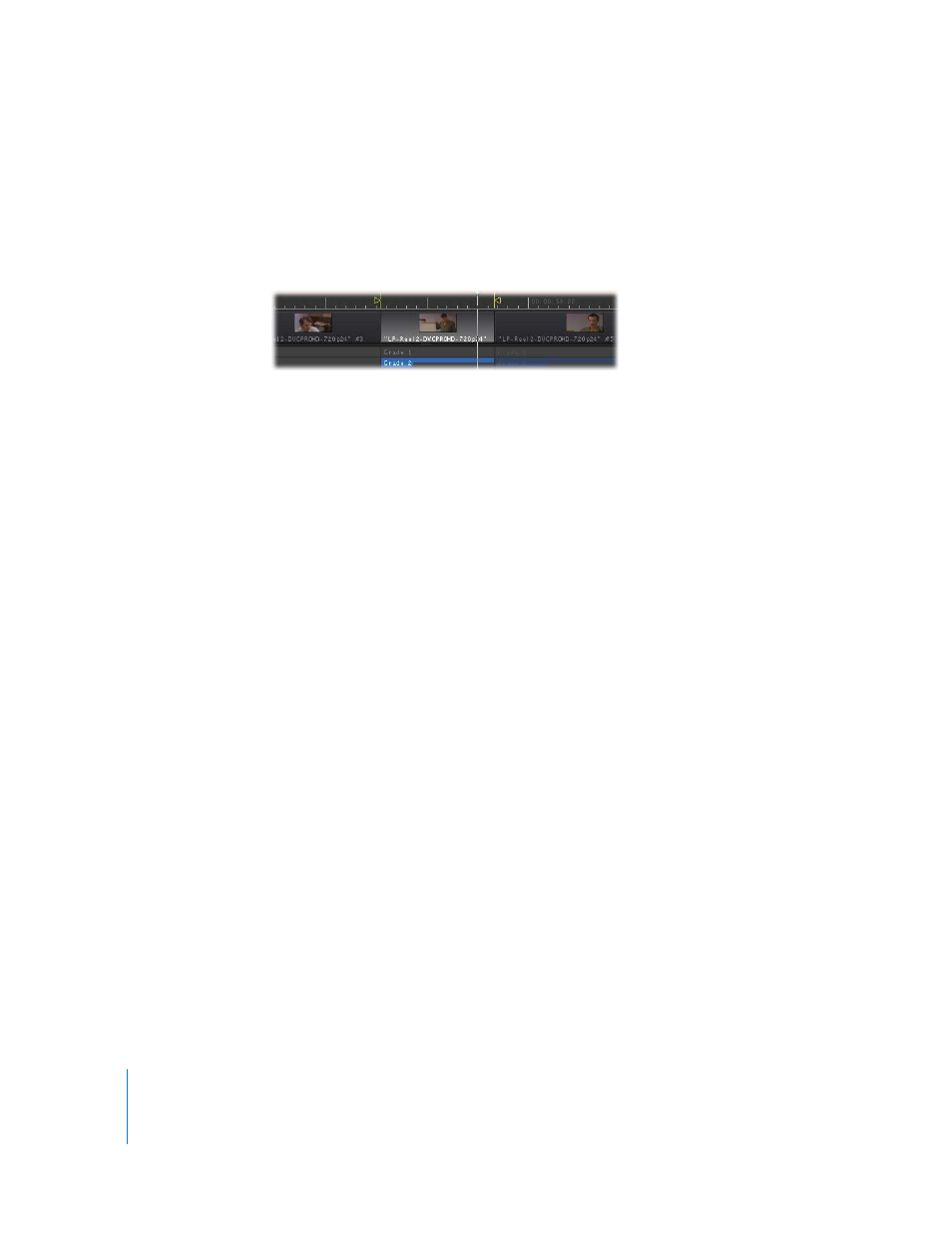
126
Chapter 7
Timeline Playback, Navigation, and Editing
Selecting the Current Shot
Whichever shot you move the playhead to becomes the current shot. The current shot
is the one that’s adjusted whenever you manipulate any of the controls in the Primary
In, Secondary, Color FX, Primary Out, or Geometry rooms. There can only be one
current shot at a time. It’s the only one that’s highlighted in light gray.
As you move the playhead through the Timeline, the controls and parameters of all
rooms automatically update to match the grade of the current shot at the position of
the playhead.
To make a shot in the Timeline the current shot, do one of the following:
m
Double-click any shot in the Timeline.
m
Move the playhead to a new shot.
Note: When you double-click a shot, the Timeline moves so that shot is centered in the
Timeline, and it becomes the current shot.
Timeline Playback
In general, the purpose of playback in Color is to preview how your various corrections
look when the shot you’re working on is in motion, or how the grades that are
variously applied to a group of clips look when they’re played together. For this reason,
playback works somewhat differently than in applications like Final Cut Pro.
In Color, playback is always constrained to the area of the Timeline from the In point to
the Out point. If the playhead is already within this area, then playback begins at the
current position of the playhead, and ends at the out point. If the playhead happens to
be outside of this area, it automatically jumps to the In point when you next initiate
playback. This makes it faster to loop the playback of specific shot or scene in the
Timeline, which is a common operation during color correction sessions.
Starting and Stopping Playback
The following controls let you play and stop your program.
To play the program, do one of the following:
m
Click the Play Forward or Play Backward button.
m
Press the Space bar.
m
Press J to play backward, or L to play forward.
