Apple Color 1.0 User Manual
Page 124
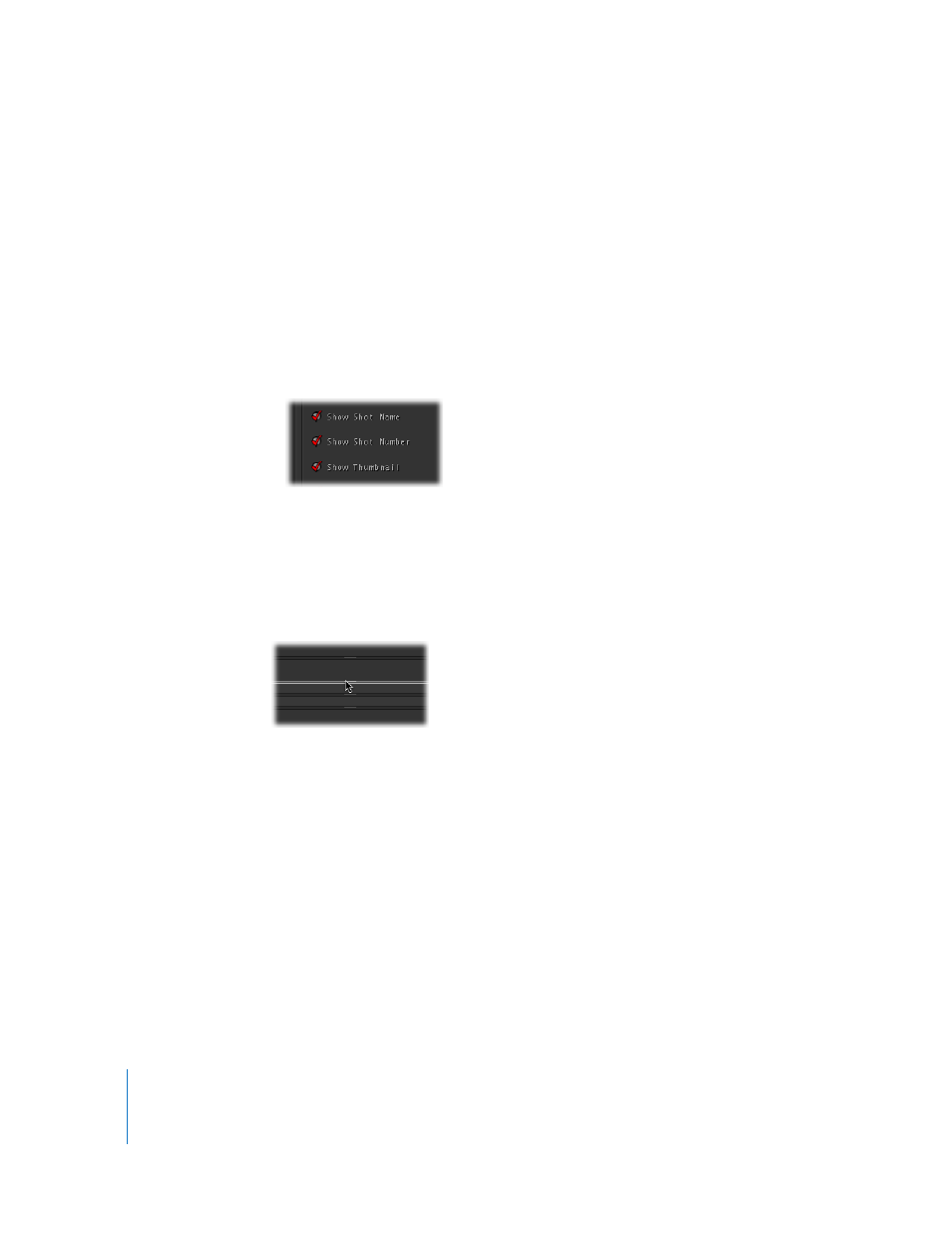
124
Chapter 7
Timeline Playback, Navigation, and Editing
There are additional options in the User Prefs tab of the Setup room that let you
change how shots are shown in the Timeline.
To customize the way shots are displayed in the Timeline:
1
Click the setup room tab, then click the User Prefs tab.
2
Turn the following settings on or off:
 Show Shot’s Name: Turning this on displays each shot’s name in the Timeline.
 Show Shot’s Number: Turning this on displays each shot’s number in the Timeline.
 Show Shot’s Beauty Frame: With this setting turned on, single frame thumbnails
appear within every shot in the Timeline.
You can also resize the tracks in the Timeline, making them taller or shorter, as you
prefer. Video tracks, the Grade track, and the Keyframe Graph are all resized individually.
To resize all video tracks, the Grade track, or the Keyframe graph:
m
Drag the center handle of the gray bar at the bottom of any track in the Timeline until
all tracks are the desired height.
To resize individual tracks:
m
Hold the Shift key down, and drag the center handle of the gray bar at the bottom of
the track you want to resize until it’s the desired height.
Note: The next time you resize all video tracks together, individually resized tracks snap
to match the newly adjusted track size.
m
