Contrast ratio, Using contrast sliders with a control surface – Apple Color 1.0 User Manual
Page 167
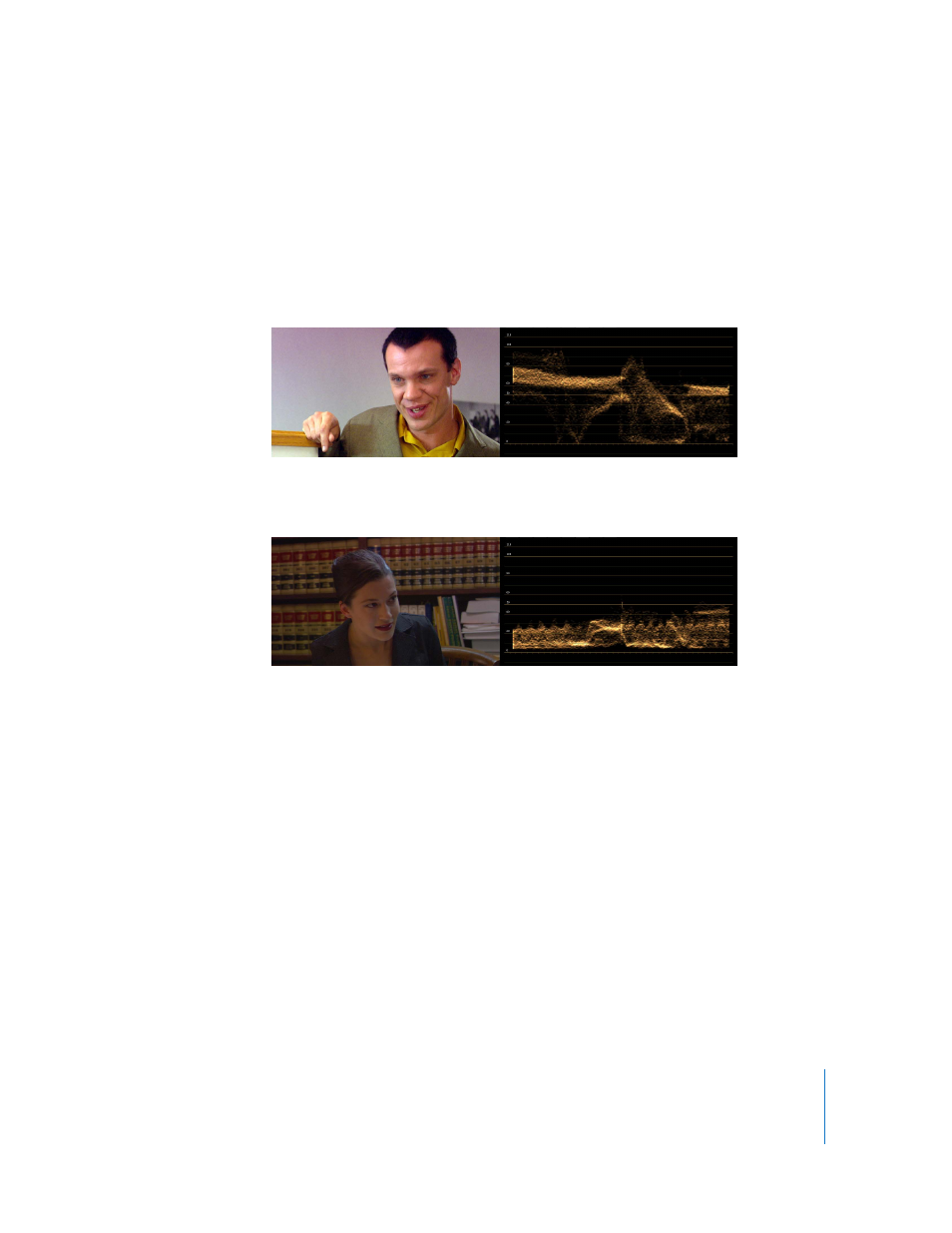
Chapter 9
Primary In
167
Contrast Ratio
One of the most important adjustments you can make to an image is to change its
contrast ratio. The contrast ratio of an image is the difference between the darkest pixel
in the shadows (the black point) and the lightest pixel in the highlights (the white
point). The contrast ratio of an image is easy to quantify by looking at the Waveform
monitor or Histogram set to Luma. High-contrast images have a wide distribution of
values from the black point to the white point.
Low contrast images, on the other hand, have a narrower distribution of values from
the black point to the white point.
The Shadow, Midtone, and Highlight contrast sliders let you make individual
adjustments to each of the three defining characteristics of contrast.
Note: Contrast adjustments made with the primary contrast sliders can affect the
saturation of the image. Raising luma by a significant amount can reduce saturation,
while reducing luma can raise image saturation. This behavior is different from that of
the Color Corrector 3-way filter in Final Cut Pro, in which changes to contrast have no
effect on image saturation.
Using Contrast Sliders with a Control Surface
In the Primary In, Secondaries, and Primary Out rooms, the three contrast sliders usually
correspond to three contrast rings, wheels, or knobs, on compatible control surfaces.
Whereas you can only adjust one contrast slider at a time using the onscreen controls
with a mouse, you can adjust all three contrast controls simultaneously using a
hardware control surface.
