Apple Color 1.0 User Manual
Page 340
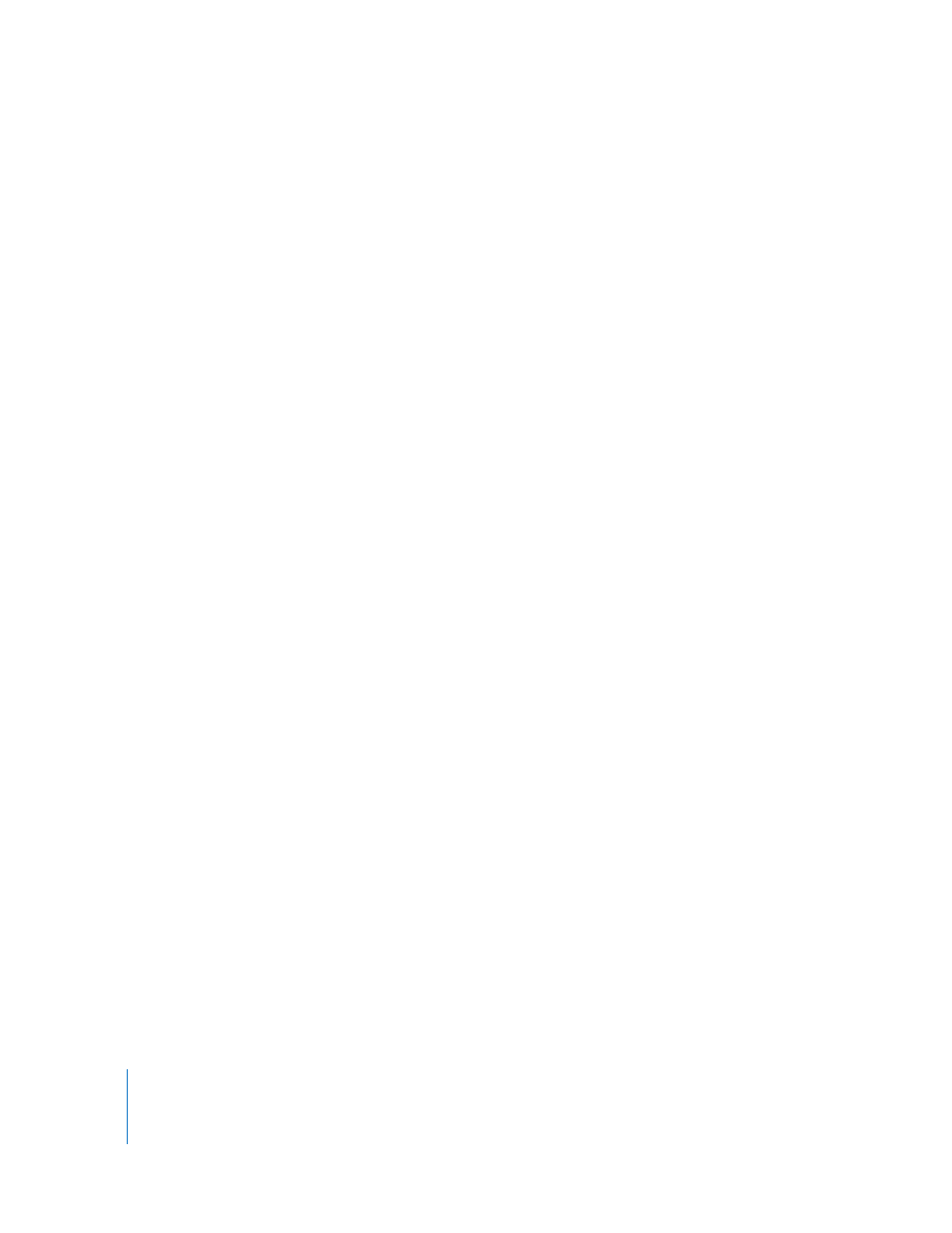
340
Appendix C
Setting Up a Control Surface
To use compatible JLCooper MCS Control Surfaces with Color, you need the following:
 MCS-3000, MCS-3400, or MCS-3800 with an MCS-Spectrum
 Have your Controller configured with an Ethernet board supplied in Slot #1
 Multiport hub, router, or switch
 Cat-5 Ethernet cables
The Ethernet Connection for the MCS-Spectrum is bridged to the MCS-3000 using an
Expander Cable. The MCS-3000 then connects to your computer via Ethernet.
Important:
The JLCooper control surfaces cannot be connected to the second Ethernet
port of your Mac Pro; it must be connected to your computer’s primary Ethernet port, if
necessary through a hub or switch if you need to share the port with an Internet
connection.
Configuring the MCS-3000 and MCS-Spectrum Control Surfaces
The following procedures describe how to configure and use these control surfaces
with Color.
To set up the MCS-3000 and MCS-Spectrum for use with Color:
1
Turn on the MCS-3000 and wait for the unit to power up.
The MCS-3000 works similarly to any other networked computer, so you must enter
Ethernet IP settings into the device itself so that it can network with your computer.
2
Hold down the SHIFT and ASSIGN/UTILITY buttons simultaneously.
The current IP address settings should appear in the display at the top of the unit.
3
Using the numeric keypad on the MCS-3000, type in the following values:
a
Enter an IP Address, then press ENTER to accept and continue.
For example, you might enter:192.168.001.010
Note: The first three period-delimited sets of numbers in the IP address must match
the first three sets of numbers that are used on your particular network. If you’re not
sure what values to use, you can check to see what IP address is used by your
computer (look for your computer’s IP address in the Network settings of System
Preferences), and base the MCS-3000 IP address on that, making sure you change the
last three numbers so that this address isn’t used by any other device on your network.
b
Enter a gateway address, then press ENTER to accept and continue.
Note: The first three period-delimited sets of numbers in the gateway address must
match the IP address you used.
c
Enter a Subnet Mask number, then press ENTER to accept and continue.
For example, you might enter: 255.255.255.000
