Making extra corrections using the primary in room, Understanding the image processing pipeline, P. 260) – Apple Color 1.0 User Manual
Page 260
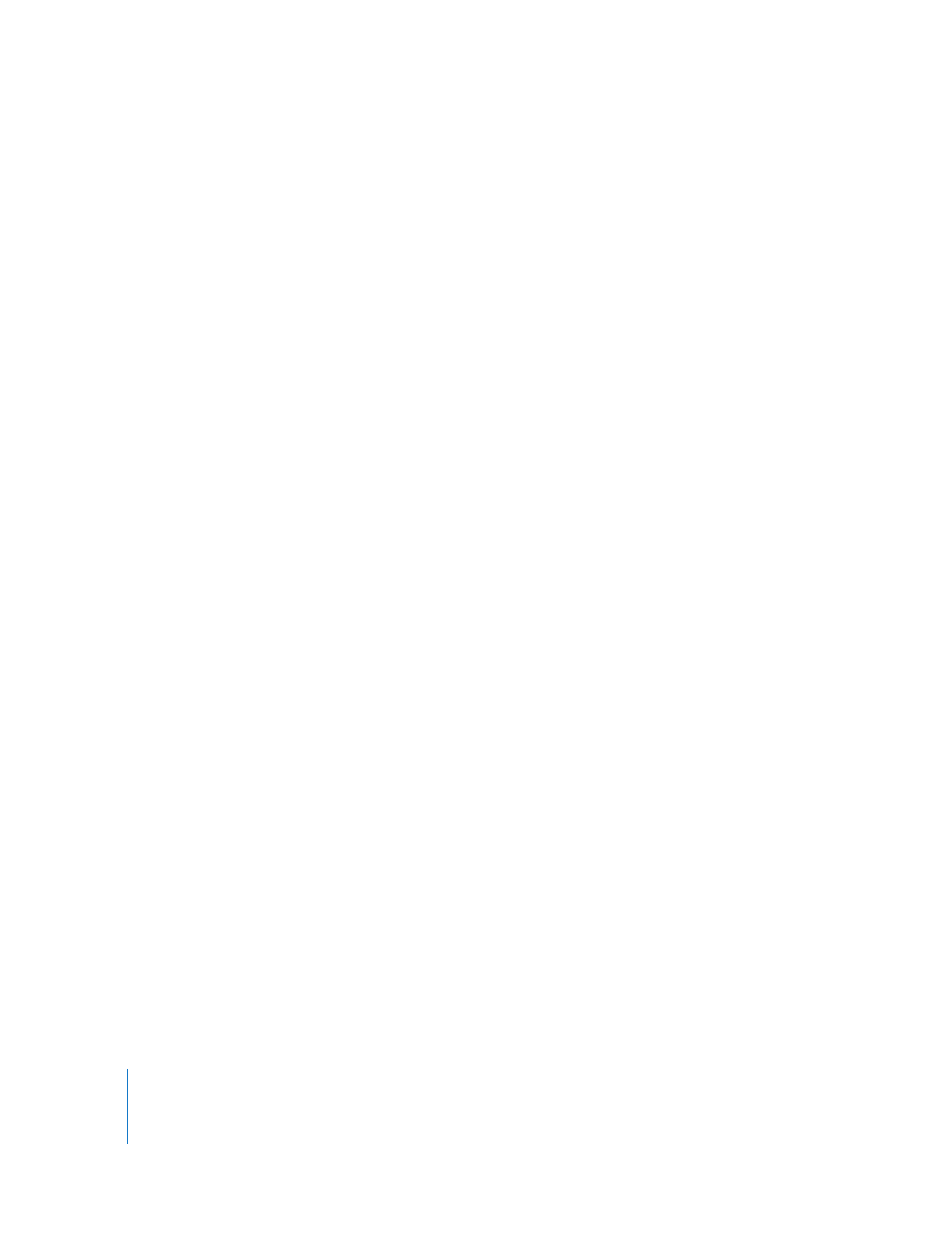
260
Chapter 12
Primary Out
Making Extra Corrections Using the Primary In Room
The Color interface was designed for flexibility. The functionality of each of the
correction rooms overlaps broadly, and although each room has been arranged to
optimize certain types of operations, you can choose to perform corrections using
whichever controls you prefer.
In many cases, colorists like to split up different steps of the color correction process
they follow among different rooms. This is detailed in “
and Color FX Rooms Together to Manage Each Shot’s Corrections
Using this approach, you might perform a shot’s main correction using the Primary In
room, use the Secondaries room for stylized “look” adjustments, and then apply one of
your previously saved “secret sauce” Color FX room effects to give the shot its final grade.
Once your client has had the opportunity to screen the program, you’ll no doubt be
given additional notes and feedback on your work. It’s at this time that the value of the
Primary Out room becomes apparent.
Up until now, this room has remained unused, but because of that, it’s a great place to
easily apply these final touches. Because you can apply these final corrections in a
completely separate room, it’s easy to clear them if the client changes his or her mind.
Furthermore, it’s easy to use the Primary Out room to apply changes that affect an
entire scene to multiple clips at once (sometimes referred to as trimming other grades).
To trim one or more selected grades using the Primary Out room:
1
Move the playhead to the shot you want to adjust, then click the Primary Out room.
2
Make whatever adjustments are required using the color and contrast controls.
3
Select all the shots in the Timeline that you want to apply this adjustment to.
4
Click Copy To Selected.
The correction you’ve made in the Primary Out room of the current shot is applied to
every shot you’ve selected.
Note: The Copy To Selected command overwrites any previous settings in the Primary
Out rooms, so if you need to make a different adjustment, you can simply repeat the
procedure described above to apply it to each selected shot again.
Understanding the Image Processing Pipeline
Another use of the Primary Out room is to apply corrections to clips after the
corrections that have been applied in each of the previous rooms.
