Apple Color 1.0 User Manual
Page 54
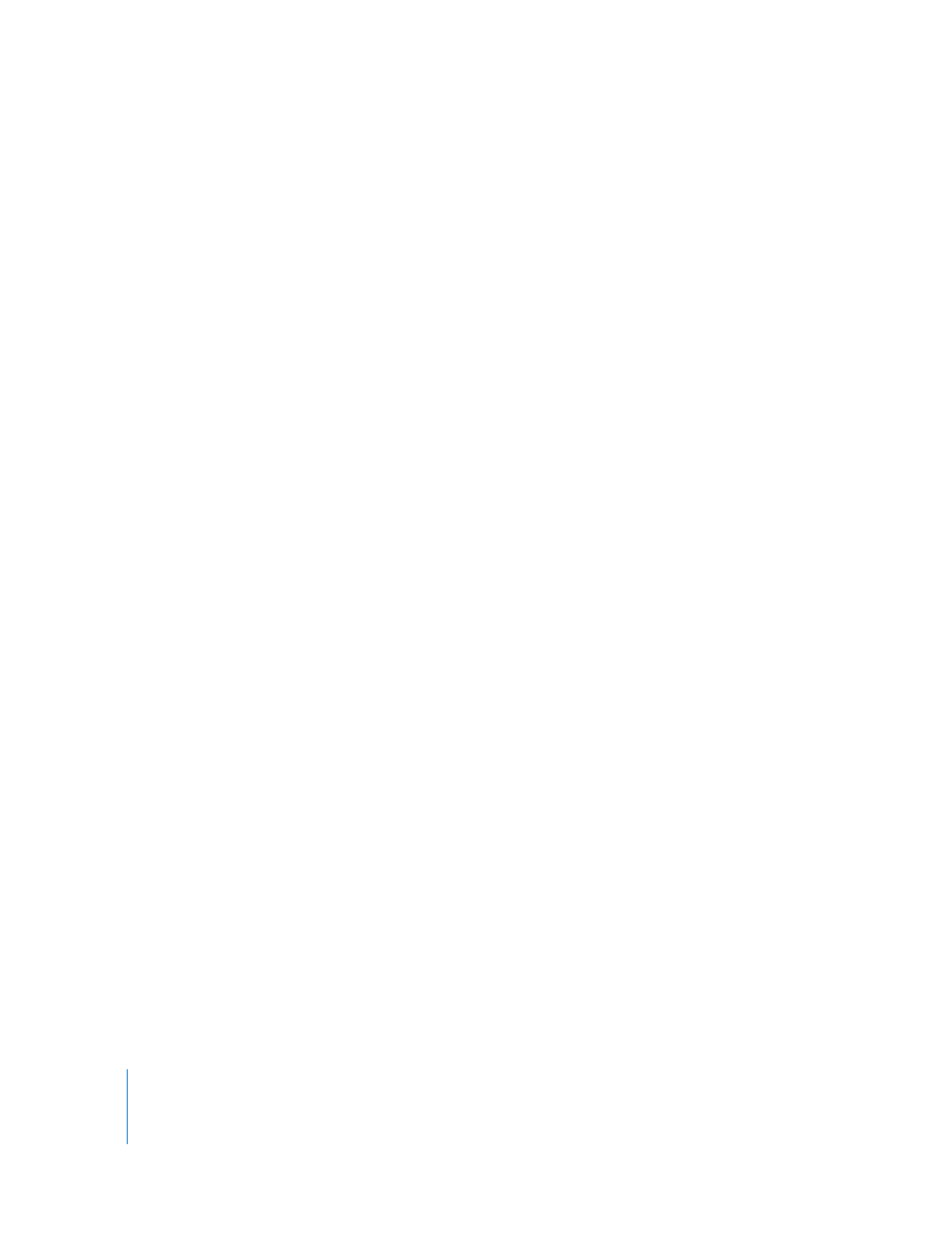
54
Chapter 2
Color Correction Workflows
The following steps break this process down more explicitly.
Step 1:
Shoot the film
Ideally, you should do some tests before principal photography to see how the film
scanner to Color to film recorder pipeline works with your choice of film formats and
stocks. It’s always best to consult with the film facility you’ll be working with in advance
to get as much information as possible.
Step 2:
Telecine the dailies
Once the film has been shot, telecine the dailies to a video format that’s appropriate for
the offline edit. Whether you telecine to a high definition video format for the offline or
not depends on the configuration of the editing system you’ll be working with and on
the amount of hard drive space available to you.
Of more importance is the frame rate at which you choose to telecine the dailies.
 To eliminate an entire media management step, it’s recommended that you telecine
the film directly to a 23.98 fps video format.
 Otherwise, you can telecine to a 29.97 fps video format and use Cinema Tools in a
second step to perform 3:2 pulldown removal.
To more easily maintain the correspondence between the telecined video and the 2K
film frames that will be scanned later, you should request the following:
 The timecode recorded to tape during the offline telecine must be non-drop frame.
 Each roll of negative should be telecined to a separate reel of tape. This way, the reels
specified by the EDL will match the rolls of camera negative from which the shots are
scanned.
Step 3:
Use Cinema Tools and Final Cut Pro to perform the offline edit
As with any other film edit, generate a Cinema Tools database from the FLEx files
provided by the telecine operator, then capture the corresponding media, and edit the
program.
Important:
When working with offline media that refers to camera negative, do not
use the Media Manager to either rename or delete unused media in your project. If you
do, you’ll lose the ability to create accurate pull lists in Cinema Tools.
Step 4:
Prepare your Final Cut Pro sequence
To prepare your edited sequence for an efficient workflow in Color, follow the steps
outlined in “
Before You Export Your Final Cut Pro Project
Step 5:
Export an EDL for Color, and a pull list for datacine
Once the offline edit is complete, a pull list is generated for performing the final
datacine transfer at 2K resolution, and the entire project is exported as an EDL for
importing and conforming in Color.
