The preview display, Video scopes – Apple Color 1.0 User Manual
Page 112
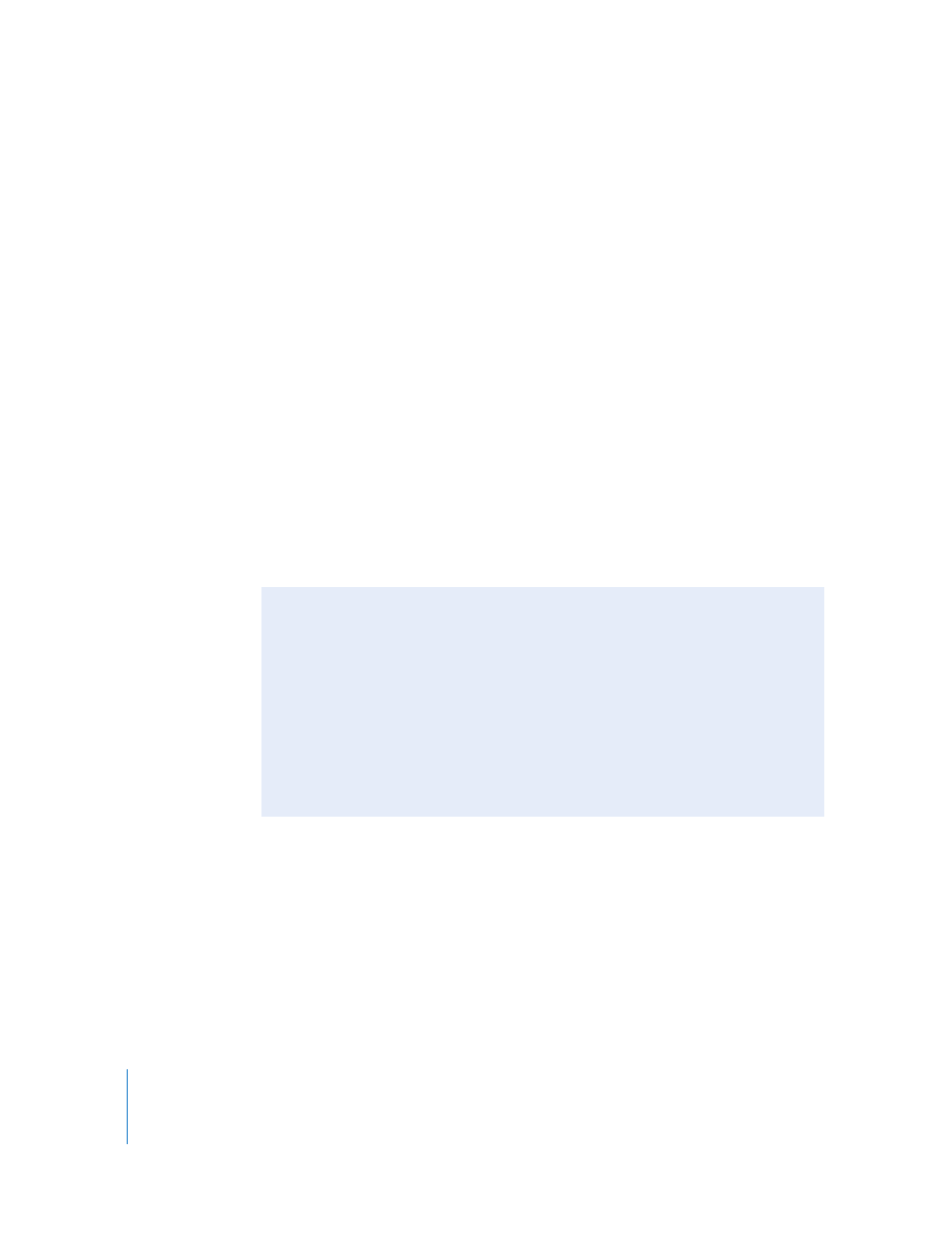
112
Chapter 6
Monitoring
The Preview Display
The preview display either shows you the frame at the current position of the playhead
in the Timeline, as it appears with all the corrections you’ve applied in all rooms (unless
you choose Grade > Disable Grade), or the currently enabled Still Store image.
Whichever image is shown in the preview display is mirrored on the broadcast monitor
that’s connected to the video output of your computer. The preview display is also
affected by LUTs that you import into your Color project.
Note: The only other time the current frame is not displayed is when one of the
alternate secondary display methods is enabled in the Previews tab of the Secondaries
room. For more information, see “
The preview display in the Scopes window can be toggled between full and partial
screen modes.
To toggle the preview image between full and quarter-screen:
m
Double-click the image preview in the Scopes window.
m
Control-click or right-click the preview image in the Scopes window, then choose Full
Screen from the shortcut menu.
All video scopes are hidden while the preview display is in full-screen mode.
Video Scopes
The number of scopes that can be displayed depends on the window layout you’re
using; you can display two video scopes in single display mode and three video scopes
in dual display mode. For more information, see Chapter 8, “
Using the Preview Display as Your Evaluation Monitor
Whether or not the preview display in the Scopes window is appropriate to use as
your evaluation monitor depends on a number of factors, the most important of
which is the amount of confidence you have in the quality of your preview display.
Many users opt to use the preview display as an evaluation monitor, especially when
grading scanned film in a 2K workflow, but you need to make sure that you’re using a
monitor capable of displaying the range of contrast and color necessary for
maintaining accuracy to your facility’s standards. Also, success depends on proper
monitor calibration, combined with color profiling and simulation of the eventual film
output using LUT management, which is covered later in this chapter.
