Setting a beauty grade in the timeline, Disabling all grades, Managing grades in the shots browser – Apple Color 1.0 User Manual
Page 274: Managing grades in the, Shots browser, P. 274)
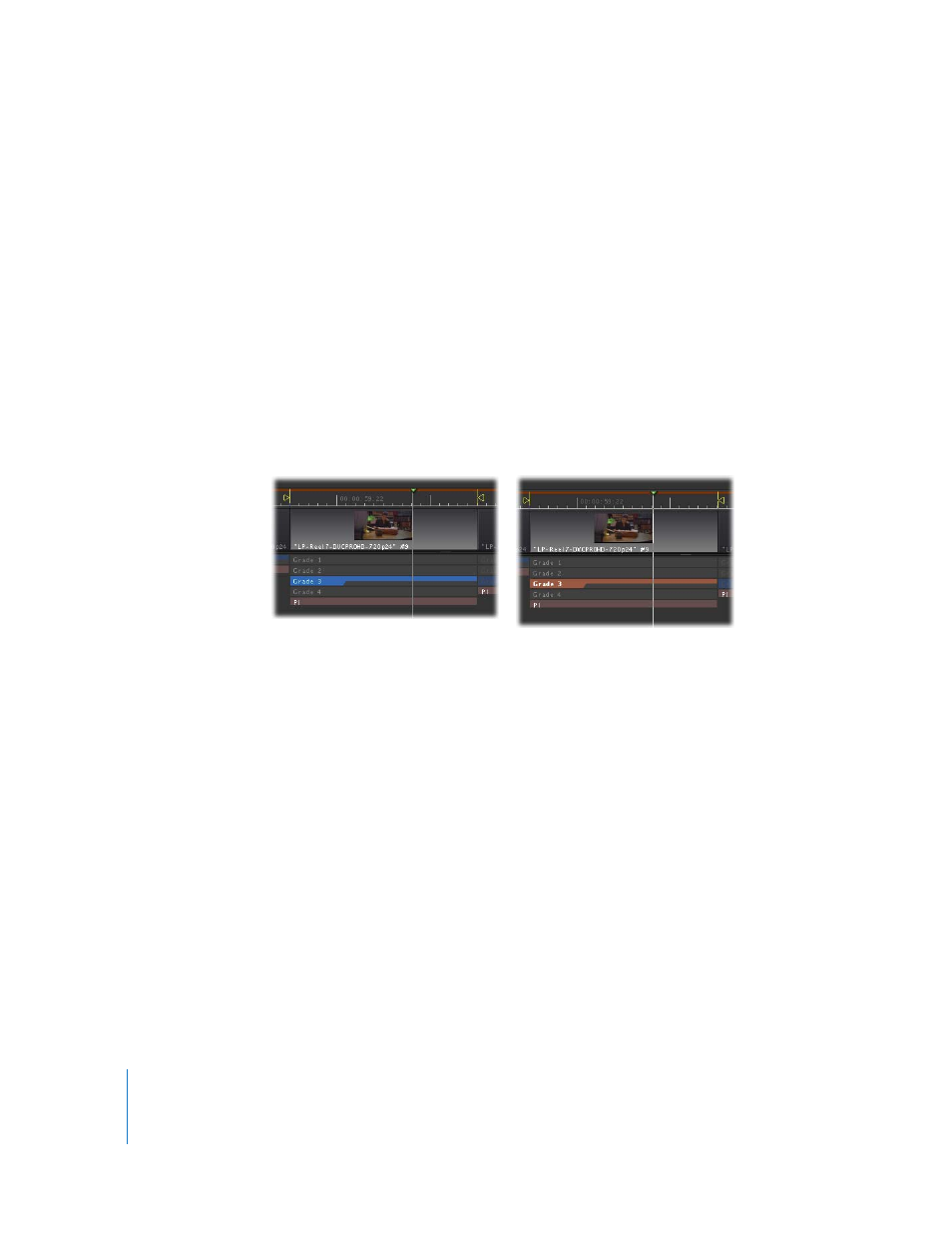
274
Chapter 13
Managing Corrections and Grades
Setting a Beauty Grade in the Timeline
When you’ve set up a project with multiple grades for each shot, it may become
difficult to keep track of the grade you like best for any given shot. Marking a
particular grade as the beauty grade lets you keep track of the currently preferred
grade for each shot.
The beauty grade setting is only a visual marker, intended for reference purposes only.
The beauty grade does not have to be the currently selected grade.
To mark a grade as the beauty grade:
1
Move the playhead to the shot you want to set the beauty grade for.
2
Select the grade you want to set as the beauty grade.
3
Choose Grade > Set Beauty Grade (Control-B).
The currently selected grade turns red to show that it’s the beauty grade.
You can change the beauty grade at any time.
Disabling All Grades
It’s often valuable to disable every single correction you’ve applied to a shot, in order to
see a before and after view of the current state of your grade.
To temporarily disable all grades:
m
Press Control-G.
All corrections made with the Primary In, Secondaries, Color FX, and Primary Out rooms
are disabled. However, all Pan & Scan settings in the Geometry room remain enabled.
Managing Grades in the Shots Browser
The Shots browser provides a different way to navigate and organize the shots in your
program, in a more nonlinear fashion then the Timeline allows. For example, you can
use the Find field in list view to search for groups of shots with common names.
