Apple Color 1.0 User Manual
Page 297
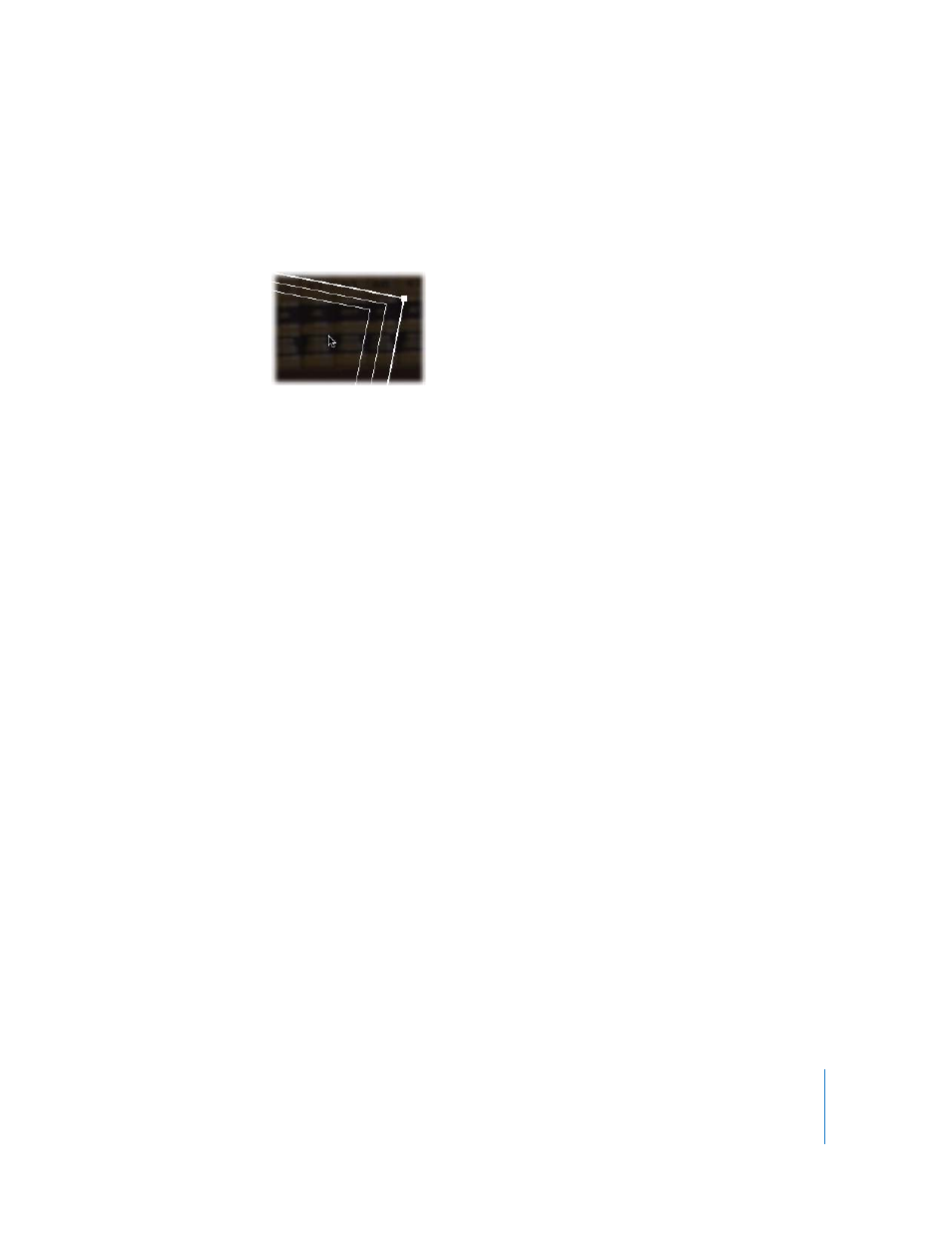
Chapter 15
Geometry
297
To reposition a shot:
m
Drag anywhere within the red bounding box.
The onscreen control moves to select a different portion of the shot, and the Preview
and Broadcast displays show the result.
Note: There are no onscreen controls for the Aspect Ratio, Flip, and Flop controls.
Using the Pan & Scan Parameters
Each of the adjustments you make using the onscreen controls is mirrored and
recorded numerically by the parameters in the Pan & Scan tab to the right. If you want,
you can directly manipulate these parameters by either entering new values into the
fields or by middle button dragging within a field to adjust it using the virtual slider.
 Position X and Y: Controls the portion of the image that’s viewed when you
reposition the onscreen control. These parameters translate to the two dimensions of
the Center parameter in Final Cut Pro.
 Scale: Controls the size of the image.
 Aspect Ratio: Lets you change the width-to-height ratio of shots to either squeeze or
stretch them. This parameter has no onscreen control.
 Rotation: Lets you spin the shot about the center of the onscreen control.
 Flip Image: Lets you reverse the image horizontally. Right and left are reversed.
 Flop Image: Lets you reverse the image vertically. Top and bottom are reversed.
Important:
The Flip and Flop parameters are disabled when you’re working with an
XML project from Final Cut Pro because there are no equivalent parameters in the
Motion Settings tab.
Animating Pan & Scan Settings with Keyframes and Trackers
If necessary, you can animate Pan & Scan effects in one of two ways:
 Using keyframes: You can keyframe all the Pan & Scan transform controls. For more
information on keyframing in Color, see Chapter 14, “
