Controls in the still store bin, P. 319) – Apple Color 1.0 User Manual
Page 319
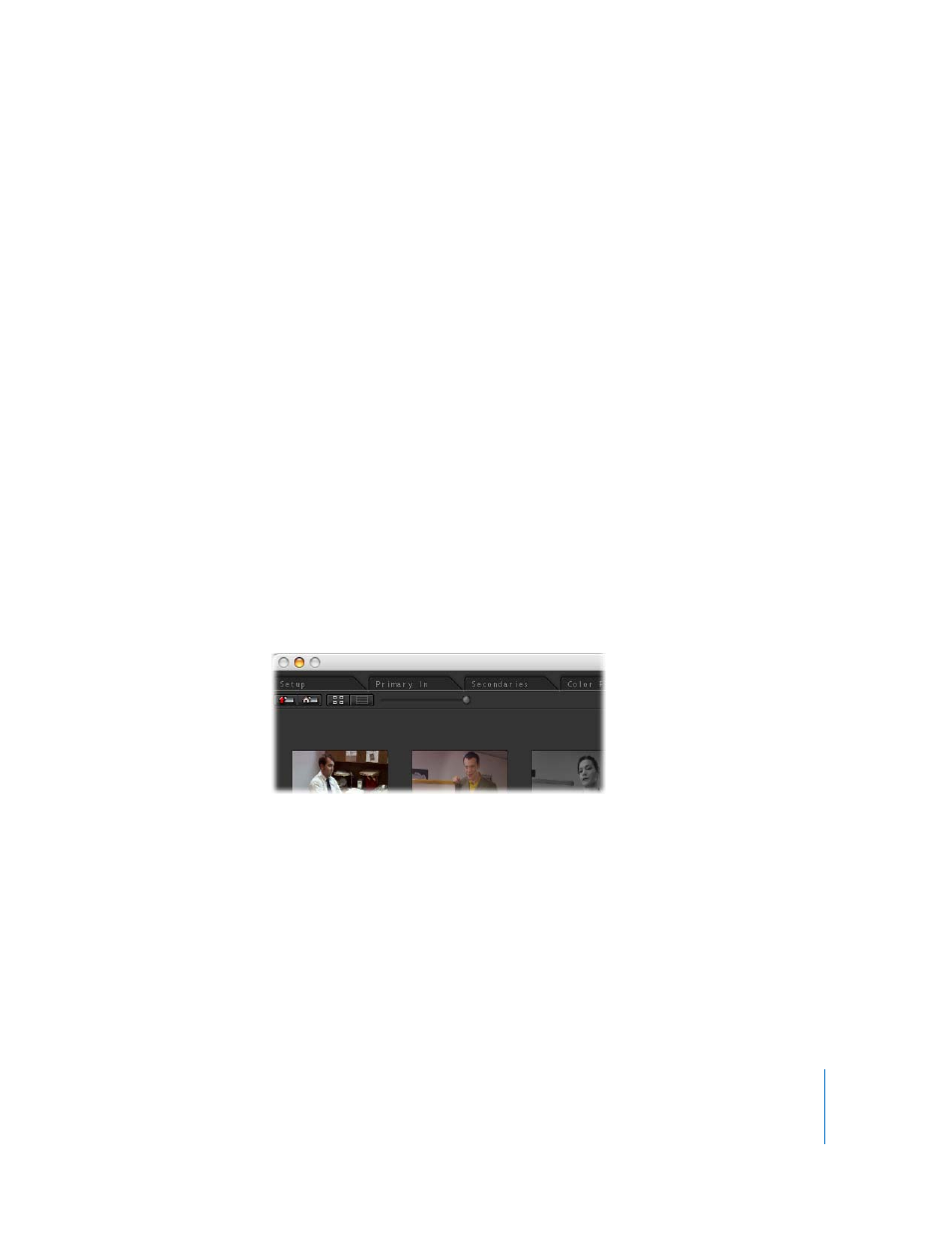
Chapter 16
Still Store
319
Each still image has its own settings for how that image will appear when it’s recalled.
These settings can be found on the right-hand side of the Still Store room.
 Enable: Makes the currently loaded Still Store image visible in the preview and video
output monitors. Identical to Still Store > Enable (Control-U).
 Transition: This parameter determines how much of the loaded still is visible
onscreen. When set to 0, the loaded still is not visible at all. When set to 1, the loaded
still fills the entire screen. Any value in between creates a split-screen view.
 Angle: Changes the angle along which the border of a split screen is oriented. The
orientation buttons below automatically change the Angle parameter, but the only
way to create a diagonal split screen is to customize this control yourself.
 Left to Right: Changes the Angle parameter to 180 degrees, to create a vertical split
screen with the still to the left.
 Right to Left: Changes the Angle parameter to 0 degrees, to create a vertical split
screen with the still to the right.
 Top to Bottom: Changes the Angle parameter to –90 degrees, to create a horizontal
split screen with the still at the top.
 Bottom to Top: Changes the Angle parameter to 90 degrees, to create a horizontal
split screen with the still at the bottom.
Controls in the Still Store Bin
The Still Store bin has the following controls:
 Up Directory: Clicking this button takes you to the next directory up the current path.
You cannot exit the project bundle. To keep your project organized you should make
sure that you save all of your stills within the /StillStore/ directory of your project
bundle.
 Home Directory: Changes the directory path to the StillStore directory within your
project bundle.
 Icon View: Changes the Still Store bin to icon view. Each saved still image is
represented by a thumbnail, and all stills are organized according to the date and
time they were saved, with the oldest stills appearing first (from left to right).
