Installation – Outback Power Systems MATE3 Owners Manual User Manual
Page 28
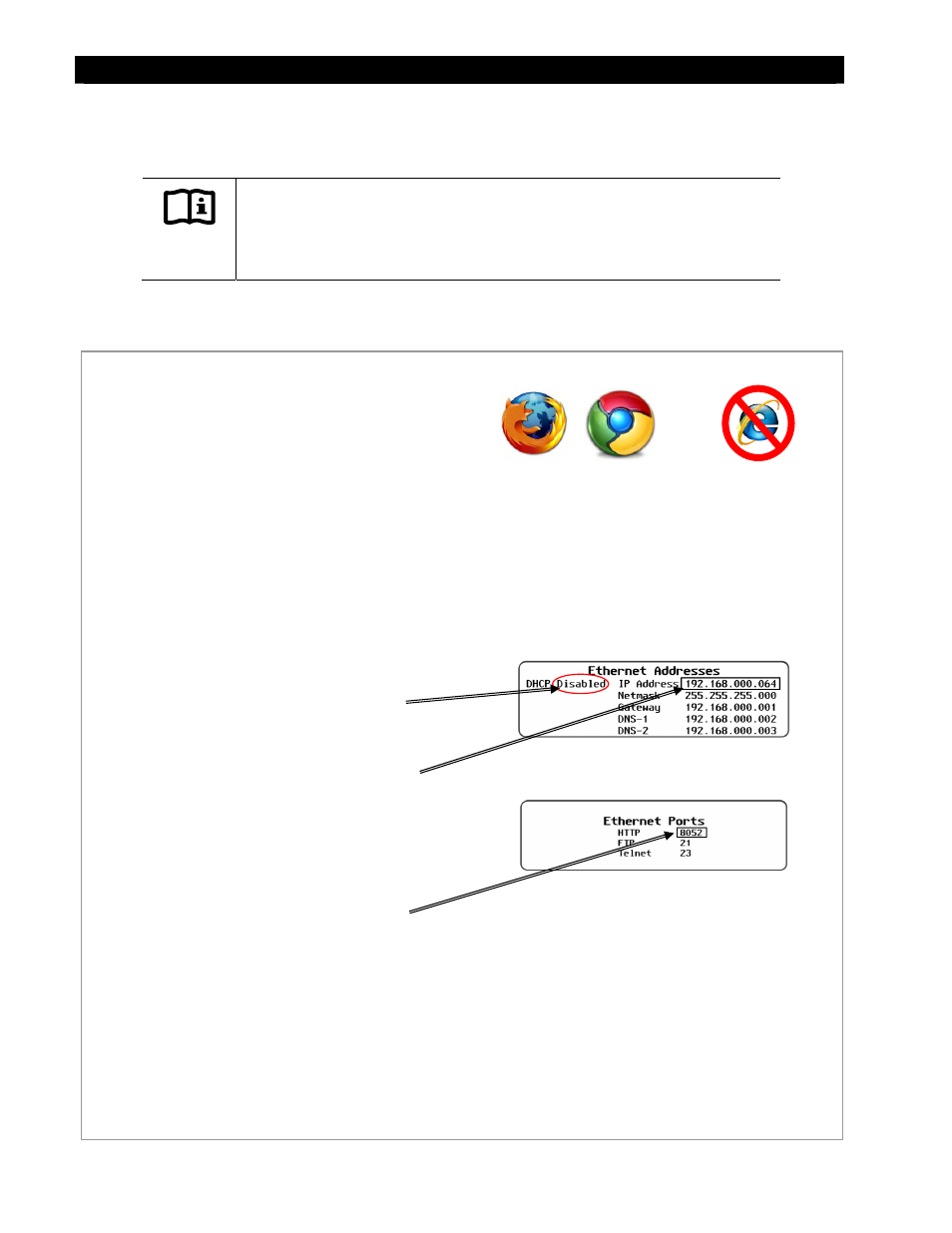
Installation
26
900-0117-01-00 Rev C
Connecting a MATE3 to a Computer Using a Router
(external through the Internet)
IMPORTANT:
Connecting the MATE3 to a computer or network router requires advanced
knowledge of network protocols and how to manually set IP addresses and
enabling port forwarding.
To access the MATE3 web page using a router through the internet, follow the instructions below.
Figure 17
Setting up the MATE3 to use a Router on the Internet
REQUIREMENTS:
MATE3 configured for network communication
(see Programming section)
A computer with networking enabled
A universal wireless adapter for the MATE3 (optional)
Mozilla Firefox® or Google Chrome® internet browser
Access to a router with wireless capabilities
Advanced knowledge of establishing static IP addresses
and enabling port forwarding in both the router and on
the MATE3
Firefox®
Chrome®
Recommended Browsers
To enable the MATE3 to communicate with a
computer connected to a router:
1.
Make the connections illustrated in Figure 12 or
Figure 13.
On the MATE3:
2.
Go to the
Ethernet Addresses screen in the
MATE3
System Settings and DISABLE DHCP.
3. Change
the
IP Address, Netmask, Gateway,
and
DNS-1 to the appropriate numbers for the
network (
DNS-2 is optional). Ensure these
numbers are unique on the network. If any other
component has the same numbers, this will
NOT work.
4. Write these numbers down for use later in
these instructions.
5.
Go to the
Ethernet Ports screen and change
the
HTTP port to any number above 8000 , but
no higher than 64000 (for example, 8052). If an
FTP port or Telnet port is to be used, then
change those settings to the appropriate
number as provided by the network
administrator. If not, do not change them.
6.
Press the center button on the control wheel to
set these changes on the MATE3.
Not Compatible
Internet Explorer®
Continued on next page….
See Programming on page 78 for instructions on
accessing the
System Settings on the MATE3.
See the manufacturer's instructions for setting
up the router.
