Programming – Outback Power Systems MATE3 Owners Manual User Manual
Page 142
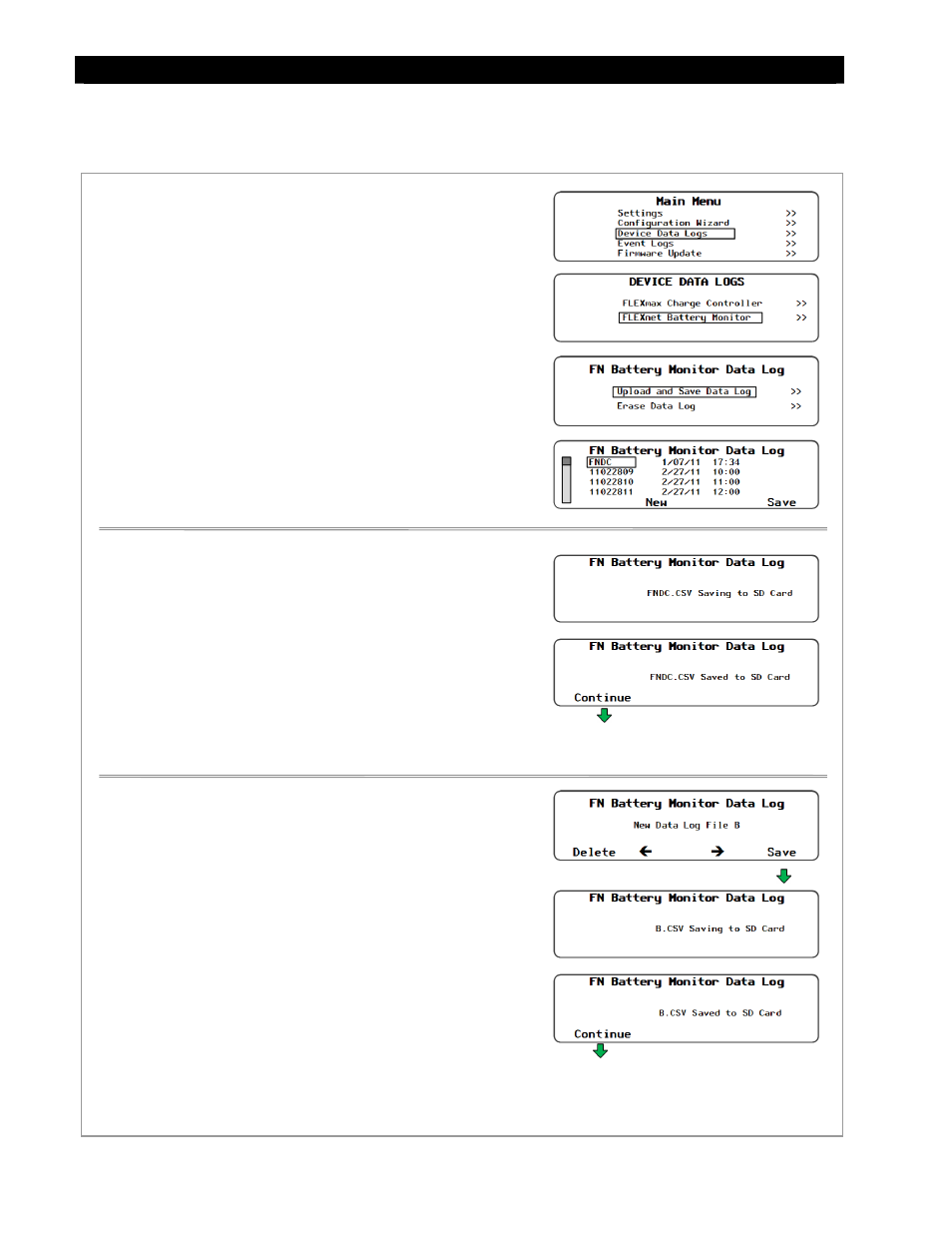
Programming
140
900-0117-01-00 Rev C
The FLEXnet DC Battery Monitor offers the ability to both upload and save a data log or to erase a data log.
Saving Data Logs for the FLEXnet (FN) Battery Monitor
Figure 169 Uploading and Saving a Data Log for the FLEXnet DC Battery Monitor
To create a Data Log for the FN Battery Monitor:
1. Access
the
Main Menu as shown in Figure 71.
2. Select
the
Device Data Logs menu.
3. Select
FLEXnet Battery Monitor menu.
4. Select
Upload and Save Data Log on the FN Battery
Monitor Data Log menu. The system will display a list of all
the data logs that have been recorded.
5.
Select one of the two options.
Press
Press
highlighted on the list.
6.
After saving the data log is complete, press
return to the
Upload and Save Data Log screen.
To save a new data log over the name highlighted on the list:
1.
Use the control wheel to scroll through the list.
2.
When the name to be replaced is highlighted, press
3.
Wait for the message confirming that the profile has been
saved to the SD card.
4. Press
Upload and Save Data
Log menu.
To create a new name for the data log (up to 8 characters
maximum):
1.
Use the control wheel to scroll through the available
characters.
2. Use
<> or <> to move to the desired character location.
3. Press
4. Press
4. Press
Upload and Save
Data Log menu.
Returns to the
Upload and
Save Data Log screen.
Returns to the
Upload and
Save Data Log screen.
See the sample data log on page 141.
