Installing the firmware update, Firmware update – Outback Power Systems MATE3 Owners Manual User Manual
Page 149
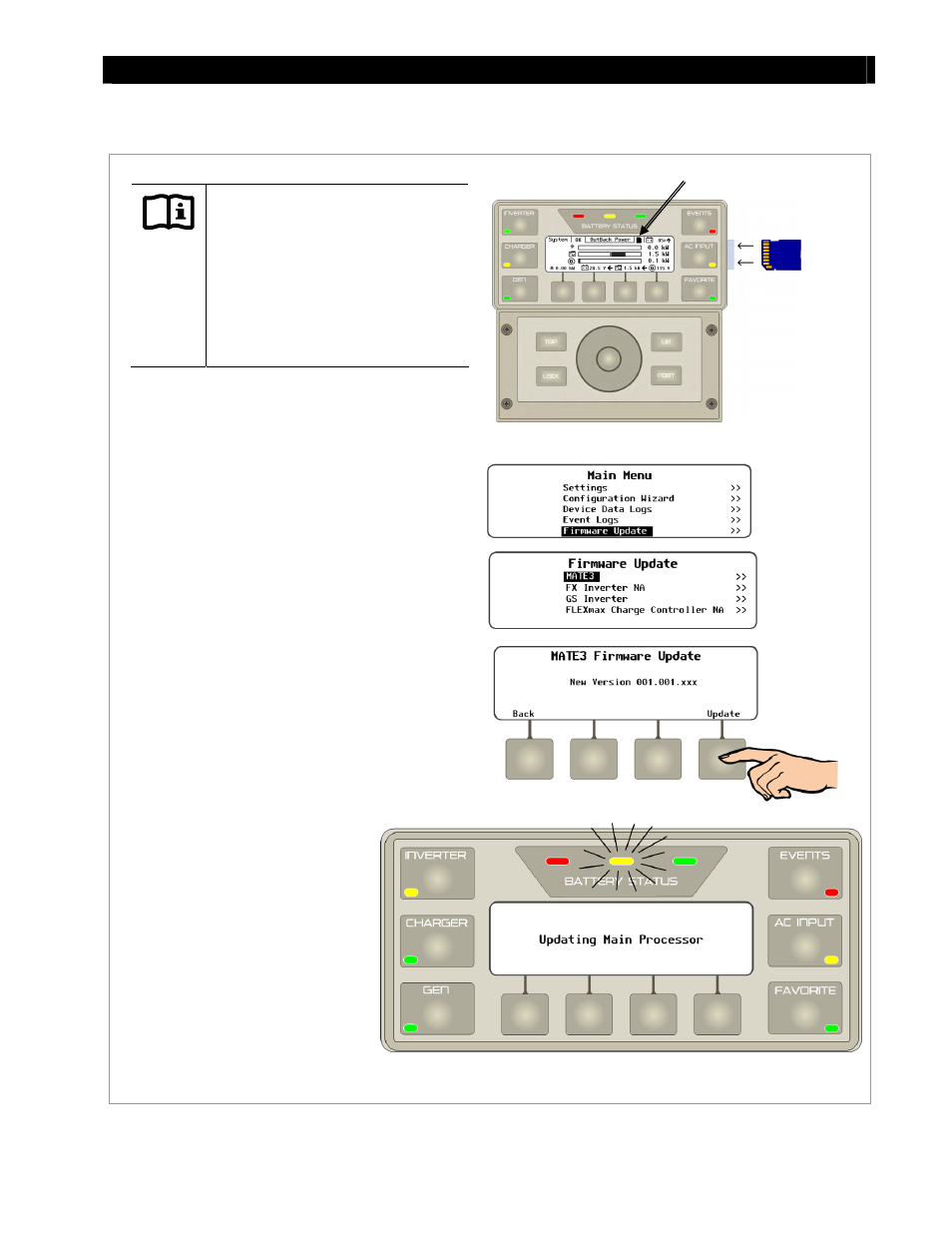
Firmware Update
900-0117-01-00 Rev C
147
Installing the Firmware Update
Figure 179 Installing the Firmware Update
SD Card Icon
IMPORTANT:
When updating the Radian
inverter, pressing
Update
will
command all connected Radian
inverters to turn OFF.
Updating the firmware will not
reset the MATE3 to factory
defaults.
To install the Firmware Update:
1.
Power up the MATE3 by connecting the CAT5
cable from the system to the MATE3.
2.
Insert the SD memory card.
3. Access
the
Main Menu as shown on page 71.
4. From
the
Main Menu screen, select
Firmware Update.
5. From
the
Firmware Update screen, select
MATE3, GS Inverter, or the appropriate device.
A Firmware Update screen will appear for that
device. (
MATE3 Firmware Update is shown.)
6. From
the
Firmware Update screen, press
7.
The screen will show
Updating Main Processor.
The yellow battery LED will flash rapidly. Radian
will be updated from the highest port number to
the lowest.
When updating the MATE3: Once the
update is complete, the MATE3 will
automatically reboot itself and return
to the Home screen.
When updating the Radian inverter,
the
GS Firmware Update screen will
display all inverters updated. The user
will need to manually turn the
inverters back on.
The firmware update is complete.
