Connecting the mate3, Installation – Outback Power Systems MATE3 Owners Manual User Manual
Page 19
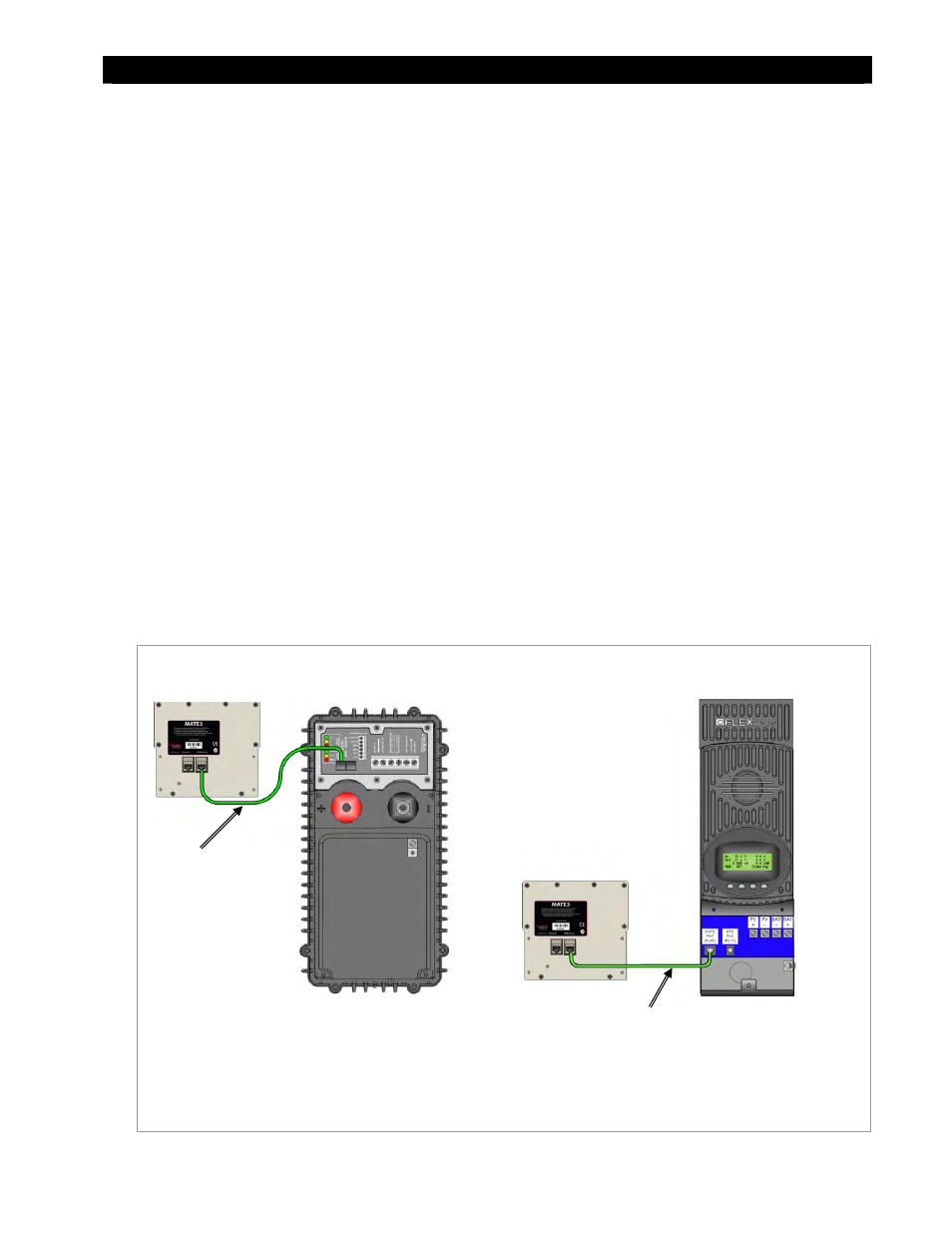
Installation
900-0117-01-00 Rev C
17
Connecting the MATE3
With the location and mounting options determined, choose one of the options in the previous section
and prepare the location accordingly. Follow the instructions below to connect the wiring to the
components based on the specific installation. Use the illustrations to identify cable placement.
MATE3 directly to an inverter or charge controller. See Figure 7.
MATE3 to HUB Communications Manager that connects to an inverter and a charge controller. See Figure 8.
MATE3 to a HUB Communications Manager with stacked (multiple) inverters. See Figure 9.
(This configuration can also be used for multiple charge controllers.)
MATE3 to a HUB Communications Manager and directly to a computer. See Figure 10.
MATE3 to a HUB Communications Manager and indirectly to a computer through a network switch.
See Figure 11.
MATE3 to a HUB Communications Manager directly to a network router that connects to a computer.
See Figure 12.
MATE3 to a HUB Communications Manager indirectly to a network router with wireless capabilities.
See Figure 13. See IMPORTANT note on page 16 about this configuration.
To connect the MATE3:
1. Locate the position for the MATE3. Prepare the mounting surface according to the type of
mounting chosen.
2. Run the CAT5 cable from the source (HUB, inverter, or charge controller) to the MATE3’s location.
Connect the CAT5 cable to the source.
3. Connect the CAT5 cable to the MATE3 and secure it to the mounting bracket or surface.
Figure 7 Direct Connections to the MATE3 (no HUB)
MATE3 (Back View)
MATE3 (Back View)
OutBack
Inverter/Charger
FLEXmax Charge
Controller
CAT5 Cable
CAT5 Cable
NOTE:
The MATE3 can be connected to an MX60 Charge Controller, but
only monitoring features will be available. The MATE3 will not
be able to program the MX60.
