Installation – Outback Power Systems MATE3 Owners Manual User Manual
Page 26
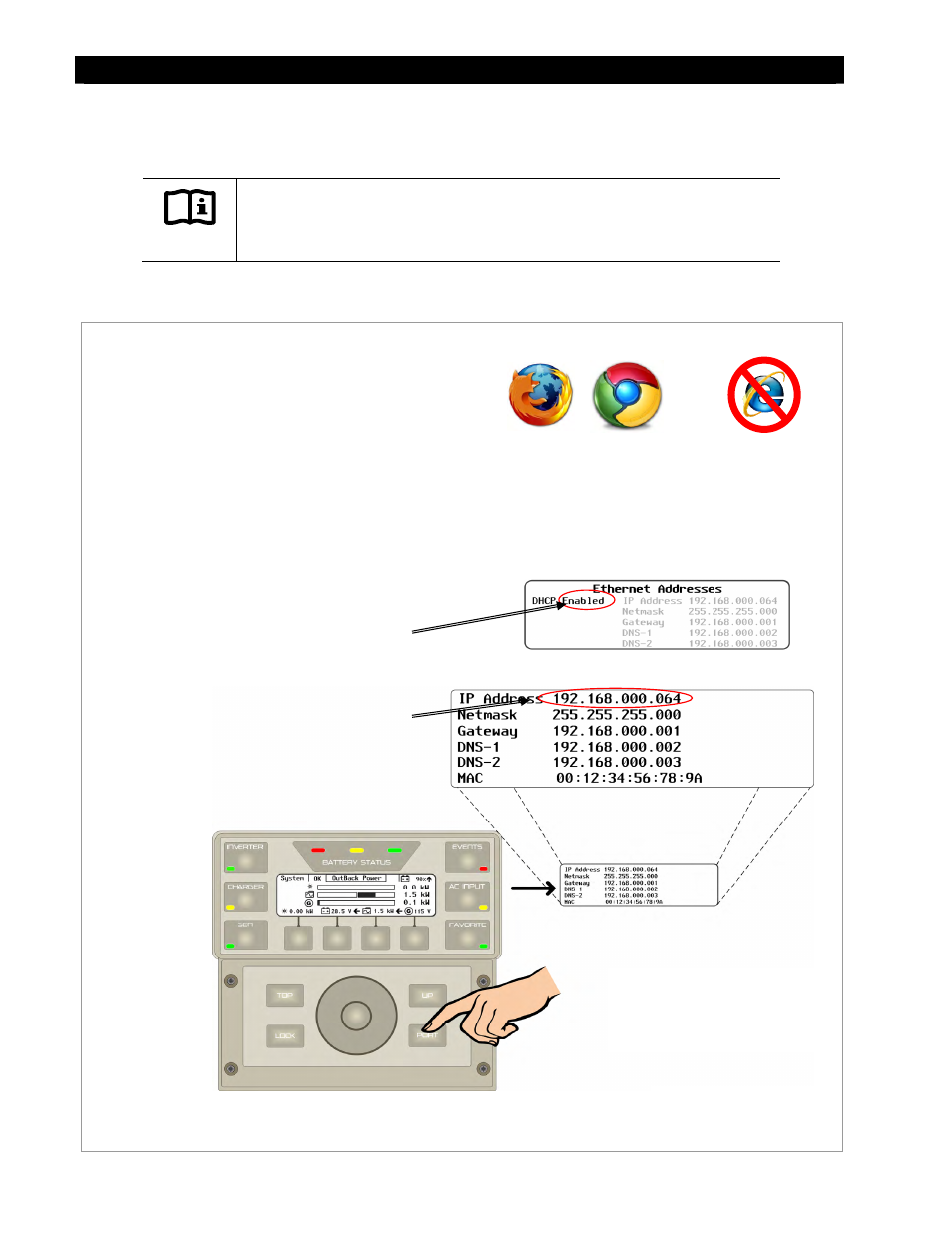
Installation
24
900-0117-01-00 Rev C
Connecting a MATE3 to a Computer Using a Router
(internal to an intranet)
IMPORTANT:
Connecting the MATE3 to a computer or network router requires advanced
knowledge of network protocols.
To access the MATE3 web page using a router that is connected to an internal intranet, follow the
instructions below.
Figure 16
Setting up the MATE3 to use a Router on an Intranet
REQUIREMENTS:
MATE3 configured for network communication
(see Programming section)
A computer with networking enabled
A universal wireless adapter for the MATE3 (optional)
Mozilla Firefox® or Google Chrome® internet browser
Access to a router with wireless capabilities
Firefox®
Chrome®
Recommended Browsers
To enable the MATE3 to communicate with a
computer connected to a router on an intranet:
1.
Make the connections illustrated in Figure 12 or
Figure 13.
On the MATE3:
2.
Go to the
Ethernet Addresses screen in the
MATE3
System Settings and ENABLE DHCP.
3.
Press the center button on the control wheel to
set these changes on the MATE3.
4.
Identify the IP address assigned to the MATE3.
To determine what the IP address is, press the
Not Compatible
Internet Explorer®
Continued on next page….
See Programming on page 78 for instructions on
accessing the
System Settings on the MATE3.
See the manufacturer's instructions for setting
up the router.
Home Screen
NOTE:
The IP address shown in this
example may vary from the actual
IP address assigned by the router.
