HP XP P9500 Storage User Manual
Page 169
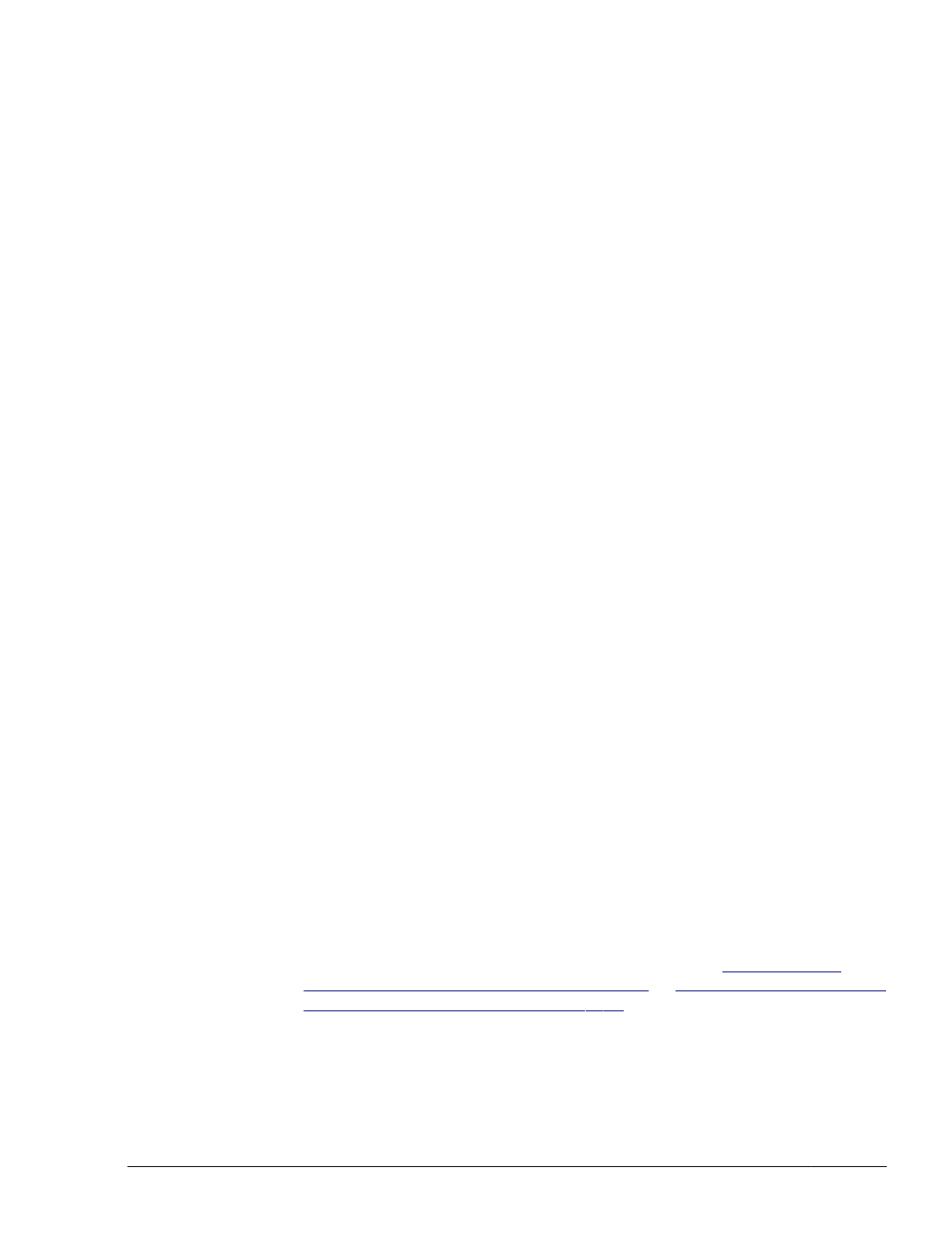
3
.
Execute the zpool status command and make sure that the root pool
has been created correctly.
# zpool status hdlmpool
4
.
Execute the installboot command to copy the boot block so that you
can boot the OS from the ZFS boot disk environment.
# installboot -F zfs /usr/platform/`uname -i`/lib/fs/zfs/
bootblk /dev/rdsk/c6t50060E8010027A80d7s0
5
.
Execute the following commands to create an empty /hdlmpool/boot/
menu.lst.
# mkdir /hdlmpool/boot
# touch /hdlmpool/boot/menu.lst
6
.
Execute the beadm command to create a ZFS boot disk environment.
# beadm create -p root-pool-name -a new-ZFS-boot-environment-name
The following is an example assuming that the root pool name is
hdlmpool, and the ZFS boot disk environment name is hdlmboot.
# beadm create -p hdlmpool -a hdlmboot
7
.
Execute the beadm list command to make sure the ZFS boot disk
environment was created.
Make sure R is shown in the Active column of the hdlmboot row for the
ZFS boot disk environment you created.
# beadm list
BE Active Mountpoint Space Policy Created
-- ------ ---------- ----- ------ -------
hdlmboot R - 2.06G static 2011-12-06 11:37
solaris NR / 2.93G static 2011-11-29 14:42
8
.
Execute the eeprom command to check the current boot device.
# eeprom boot-device
boot-device=disk0
In this example, disk0 (internal disk) is set as the boot device.
9
.
Execute the eeprom command to configure a device after the migration as
the boot device.
When the ZFS boot disk environment after the migration is a device to be
managed by HDLM
# eeprom boot-device=/pci@7c0/pci@0/pci@1/pci@0,2/
SUNW,qlc@2,1/fp@0,0/disk@w50060e8010027a80,7:a
For how to set a boot device name, see step 11 in
Post-Migration Environment on page 3-91
a Boot Disk Environment on page 3-83
.
When the ZFS boot disk environment after the migration is a device which
is not managed by HDLM
Creating an HDLM Environment
3-103
Hitachi Dynamic Link Manager User Guide for Solaris
®
