Boot disk environment on the hdlm device -101 – HP XP P9500 Storage User Manual
Page 167
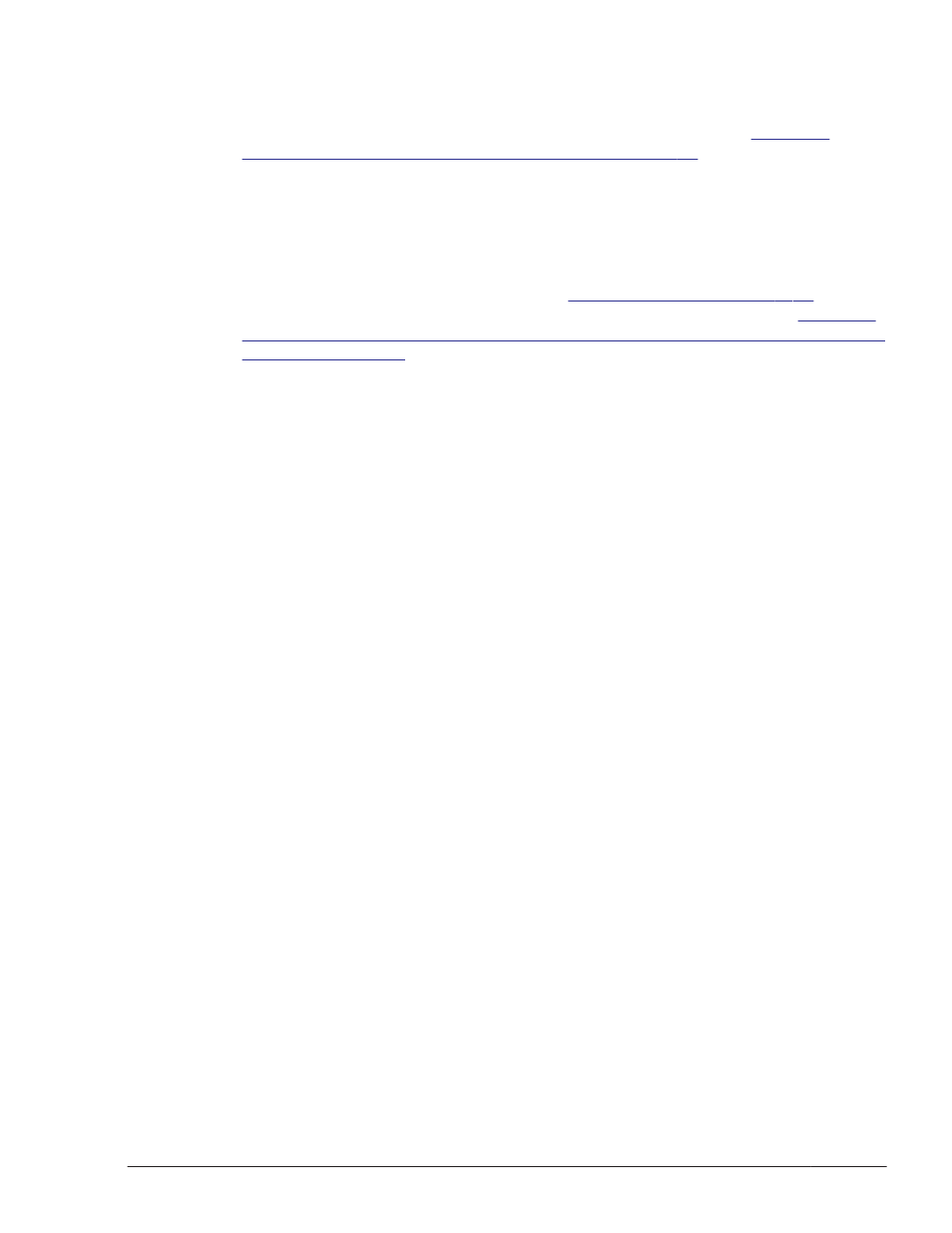
Replacing the ZFS boot disk environment on the SCSI device with the ZFS boot
disk environment on the HDLM device
Set up a device for the ZFS boot disk environment created in
Environment that uses a ZFS File System on page 3-96
on the HDLM-
managed device.
If HDLM has not been installed on the device for the ZFS boot disk
environment, install HDLM. After installing HDLM, remove the device for the
local boot disk environment from HDLM management, and then perform the
procedure below.
For details on how to install HDLM, see
. For
details on how to remove the device from HDLM management, see
HDLM Device Unconfiguration Function When Performing a New Installation of
1
.
Execute the ls -l command to display the linked file name that is output
when an HDLM logical device file is specified.
The following shows an example of executing the command.
# ls -l /dev/dsk/c4t50060E8010253330d1s0
lrwxrwxrwx 1 root root 60 Jun 17 16:28 /dev/dsk/
c4t50060E8010253330d1s0
-> ../../devices/pseudo/dlmndrv@1/
dlmfdrv@w50060e8010253330,1:a
2
.
Execute the zpool replace command to replace LU#0 for the ZFS boot
disk environment on the SCSI device with the one on the HDLM device.
# zpool replace root-pool-name current-boot-environment-device
HDLM-physical-device
For the last parameter, specify the HDLM physical device file.
For the physical device, specify a device file under the /devices
directory.
The following is an example of an HDLM physical device.
/devices/pseudo/dlmndrv@1/dlmfdrv@w50060e8010253330,1:a
In the following example, the root pool name is rpool2, the current boot
disk environment device is c2t50060E8010253334d0s0, and the HDLM
physical device is /devices/pseudo/dlmndrv@1/
dlmfdrv@w50060e8010253330,1:a.
# zpool replace rpool2 c2t50060E8010253334d0s0
/devices/pseudo/dlmndrv@1/dlmfdrv@w50060e8010253330,1:a
3
.
Execute the zpool status command to confirm that the replacement has
been completed.
# zpool status
When the replacement has been completed, the following message is
output:
scrub: resilver completed after hh:mm with 0 errors
hh:mm is the time that has passed since the replacement was completed.
If the above message is not output, wait a while, and then re-execute the
command to confirm that the replacement has been completed.
Creating an HDLM Environment
3-101
Hitachi Dynamic Link Manager User Guide for Solaris
®
