HP XP P9500 Storage User Manual
Page 140
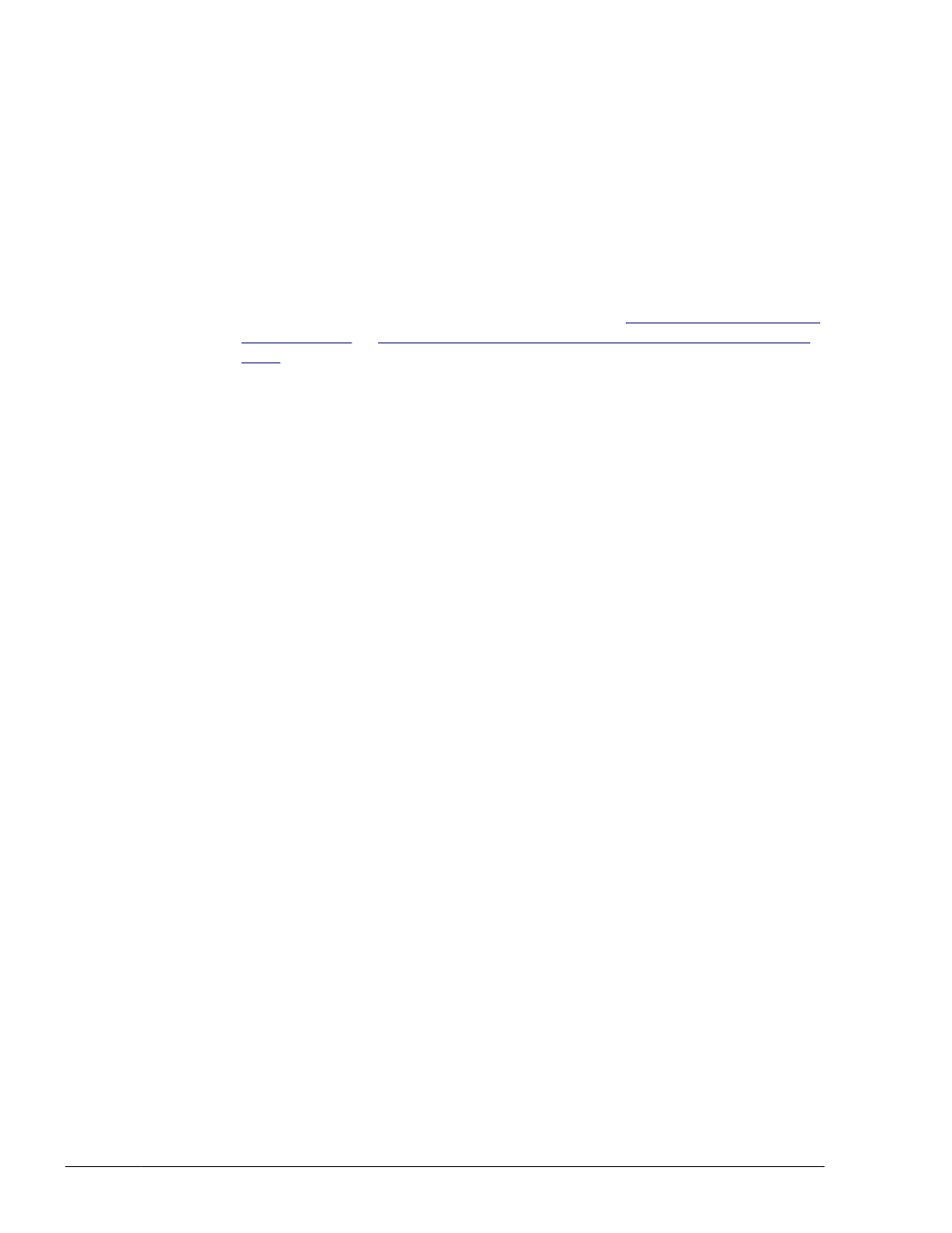
immediately after the upgrade installation or re-installation has
finished.
¢
Do not interrupt the upgrade installation or re-installation.
¢
When you install HDLM while the 32-bit kernel mode is being used,
only the 32-bit version of HDLM will be installed. When you install
HDLM while the 64-bit kernel mode is being used, both the 32-bit and
64-bit versions of HDLM will be installed. Before installing HDLM,
decide which kernel mode you will use to operate Solaris and, if
needed, change to the desired kernel mode. If you switch the kernel
mode from 32 bits to 64 bits when only the 32-bit version of HDLM is
installed, you must reinstall HDLM after the switch is completed. For
details on how to switch the kernel mode, see
Preparations for a New Installation of HDLM on page
1
.
When the license key file has been provided, Store the license key file
directly under the /var/tmp/ directory by using the hdlm_license name.
/var/tmp/hdlm_license
If the license needs to be upgraded and the /var/tmp/hdlm_license file
does not exist, you will be required to enter a license key in step 5.
Notes
¢
The license key file can be saved as a user-specified directory or a file
name. However, this license key file is not deleted after installation.
Delete this file manually after installation is completed if it is not
necessary.
¢
Available characters for the absolute path of the license key file are as
follows:
Upper case and lower case characters, numbers, and some special
characters (/, !, #, +, -, ., =, @, _, ~)
¢
Except when performing an unattended installation of HDLM, if a user-
specified license key file is used by entering /var/tmp/hdlm_license,
this license key file is deleted after installation has completed.
2
.
Log in to Solaris as a user with root permissions.
3
.
Insert the HDLM DVD-ROM into the DVD-ROM drive.
After a few seconds, the DVD-ROM will be automatically mounted, and
the mount point of the DVD-ROM will be displayed in a list of files.
If the DVD-ROM cannot be automatically mounted, execute the following
command to mount the DVD-ROM:
# mount -F hsfs -o ro DVD-ROM-device-name DVD-ROM-mount-point
The following shows an example of executing the command for mounting
the DVD-ROM:
# mkdir /cdrom/cdrom0
# mount -F hsfs -o ro /vol/dev/dsk/c0t6d0/DVD-ROM-volume-name /
3-74
Creating an HDLM Environment
Hitachi Dynamic Link Manager User Guide for Solaris
®
