HP XP P9500 Storage User Manual
Page 165
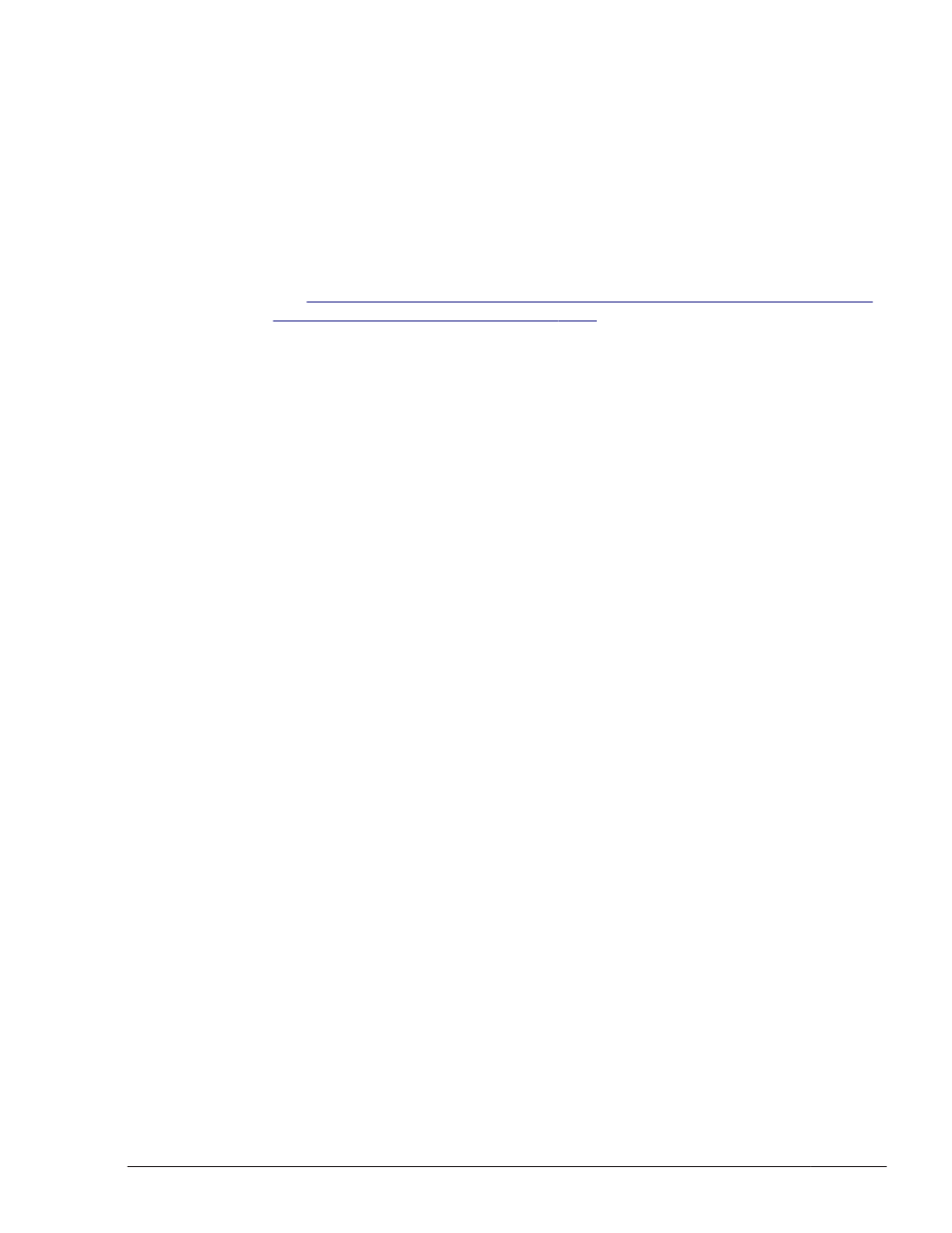
•
Two LUs have the same capacity as the local boot disk need to be created
in the storage system. You also need to configure at least one data disk
on the host.
•
If HDLM has already been installed, remove either of the two LUs created
in the storage system from HDLM management. Set the other LU as an
HDLM-managed device.
In the procedure below, the LU removed from HDLM management is
referred to as LU#0, and the LU set as the HDLM-managed device is
referred to as LU#1.
To change the HDLM-managed device to a device not managed by HDLM,
Using the HDLM Device Unconfiguration Function When Performing a
New Installation of HDLM on page 3-72
1
.
Set the disk slices for LU#0 and LU#1.
Set the disk slices for an LU as follows:
¢
Slice 0: All disk areas are allocated.
¢
Slice 2: All disk areas are allocated.
Other slices are not used.
2
.
Execute the zpool create command to create a root pool on the SCSI
device.
# zpool create root-pool-name slide-0-of-LU-SCSI-device
In the following example, the root pool name is rpoo12 and the SCSI
device name for the LU is c2t50060E8010253334d0.
# zpool create rpoo12 c2t50060E8010253334d0s0
3
.
Execute the zpool status command and make sure that the root pool
has been created correctly.
# zpool status
pool: rpool2
state: ONLINE
scrub: none requested
config:
NAME STATE READ WRITE CKSUM
rpool2 ONLINE 0 0 0
c2t50060E8010253334d0s0 ONLINE 0 0 0
errors: No known data errors
4
.
Execute the lucreate command to copy the local boot disk environment
to LU#0.
# lucreate -n new-boot-environment-name -p root-pool-name
In the following example, the boot disk environment name is zfsBE, and
the root pool name is rpool2.
# lucreate -n zfsBE -p rpool2
When the command terminates normally, the boot disk has been copied
to rpool2.
5
.
Execute the lustatus command to check the copied ZFS boot disk
environment.
Creating an HDLM Environment
3-99
Hitachi Dynamic Link Manager User Guide for Solaris
®
