HP XP P9500 Storage User Manual
Page 108
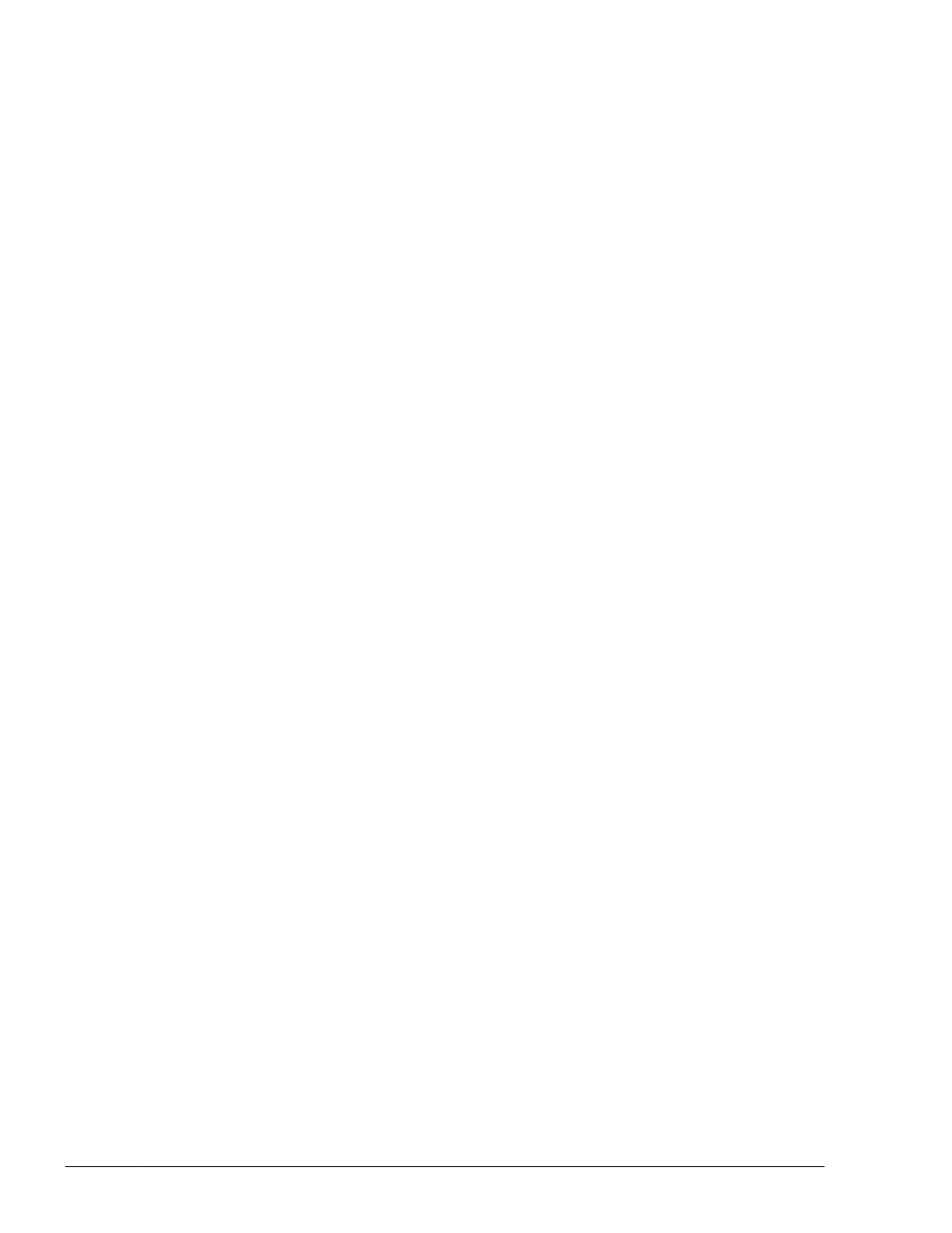
/var/opt/hitachi/HNTRLib2/spool/hntr2n.log (n indicates a file
number)
Trace files after upgrade installation or re-installation:
/var/opt/DynamicLinkManager/log/hdlmtrn.log (n indicates a file
number)
•
If you interrupted a new installation, check whether the /var/opt/
DynamicLinkManager directory exists. If the /var/opt/
DynamicLinkManager directory exists, execute the following command to
delete it:
# rm -rf /var/opt/DynamicLinkManager
If you interrupted an upgrade installation or re-installation, do not delete
this directory.
•
HDLM can be installed in a global zone only. If you install HDLM in a non-
global zone, the following message will be output and the installation will
be interrupted:
KAPL09140-E HDLM cannot be installed in this zone. Install it
in the global zone.
•
Paths can be managed in a global zone only. To use HDLM devices in a
non-global zone, allocate HDLM devices from a global zone to the non-
global zone for each LU or for each controller. The following shows an
example of allocating the raw device of an HDLM device for LU0 that is in
a global zone to a non-global zone, and then setting the configuration of
the non-global zone from the global zone.
Example:
# zonecfg -z zone1
zonecfg:zone1> add device
¢
To allocate the HDLM device for each LU, execute the following
command:
zonecfg:zone1:device> set match=/dev/rdsk/
c5t50060E800436E211d0*
¢
To allocate the HDLM device for each controller, execute the following
commands, and then restart the non-global zone:
zonecfg:zone1:device> set match=/dev/rdsk/c5t*
zonecfg:zone1:device> end
zonecfg:zone1> verify
zonecfg:zone1> commit
zonecfg:zone1> exit
#
3-42
Creating an HDLM Environment
Hitachi Dynamic Link Manager User Guide for Solaris
®
