Button functions, Fru list view, Figure 30 fru list view – HP StorageWorks 2.64 Director Switch User Manual
Page 84: 30 fru list view
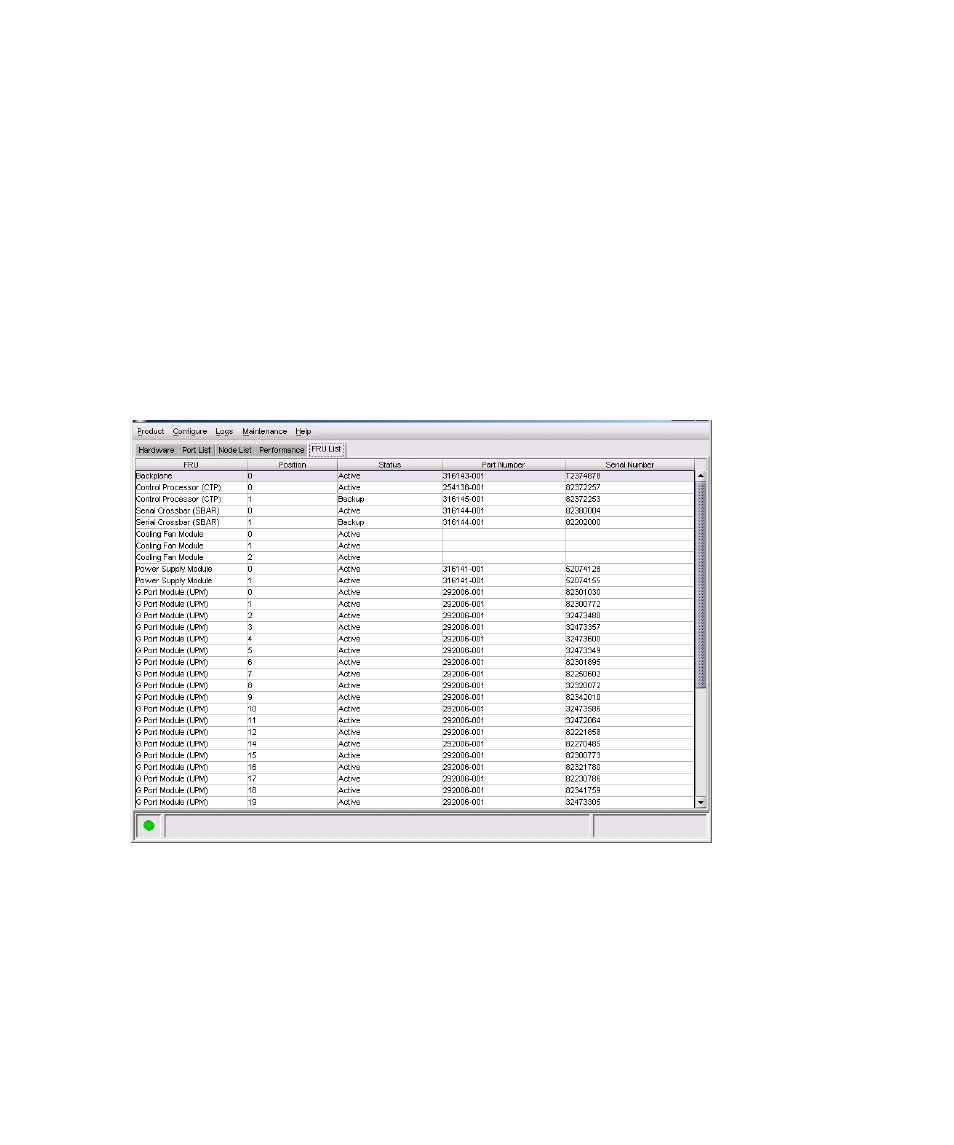
Monitoring and managing the director
84
Button functions
The two buttons located at the right end of the title bar on the Statistics Values table are:
•
Refresh—Updates the data in the statistics tables and enables you to compare values at any
given time. Note that you can also refresh data by clicking the port’s bar graph.
•
Clear —Clears all counters to zero. Choosing this button displays a Clear Port Statistics dialog
box. Click the appropriate option button and click OK to clear all counters to zero on the
selected port only or counters on all ports on the director. Note that this also clears counters for
all Element Manager users.
An entry identifying when and by whom the statistics were cleared is saved in the Audit Log.
FRU List view
Display the FRU List in the View panel choosing the FRU List option from the view tabs. This view, as
shown in
, displays information about all installed FRUs on the director. All data is
dynamic and updates automatically as the software detects changes.
Figure 30
FRU List view
Information on the FRU List view for each FRU includes:
•
FRU—A description of the FRU type, as follows:
• Backplane
• Control Processor (CTP)
• Serial Crossbar (SBAR)
