Menu bar, Product menu, Management style – HP StorageWorks 2.64 Director Switch User Manual
Page 24: Port
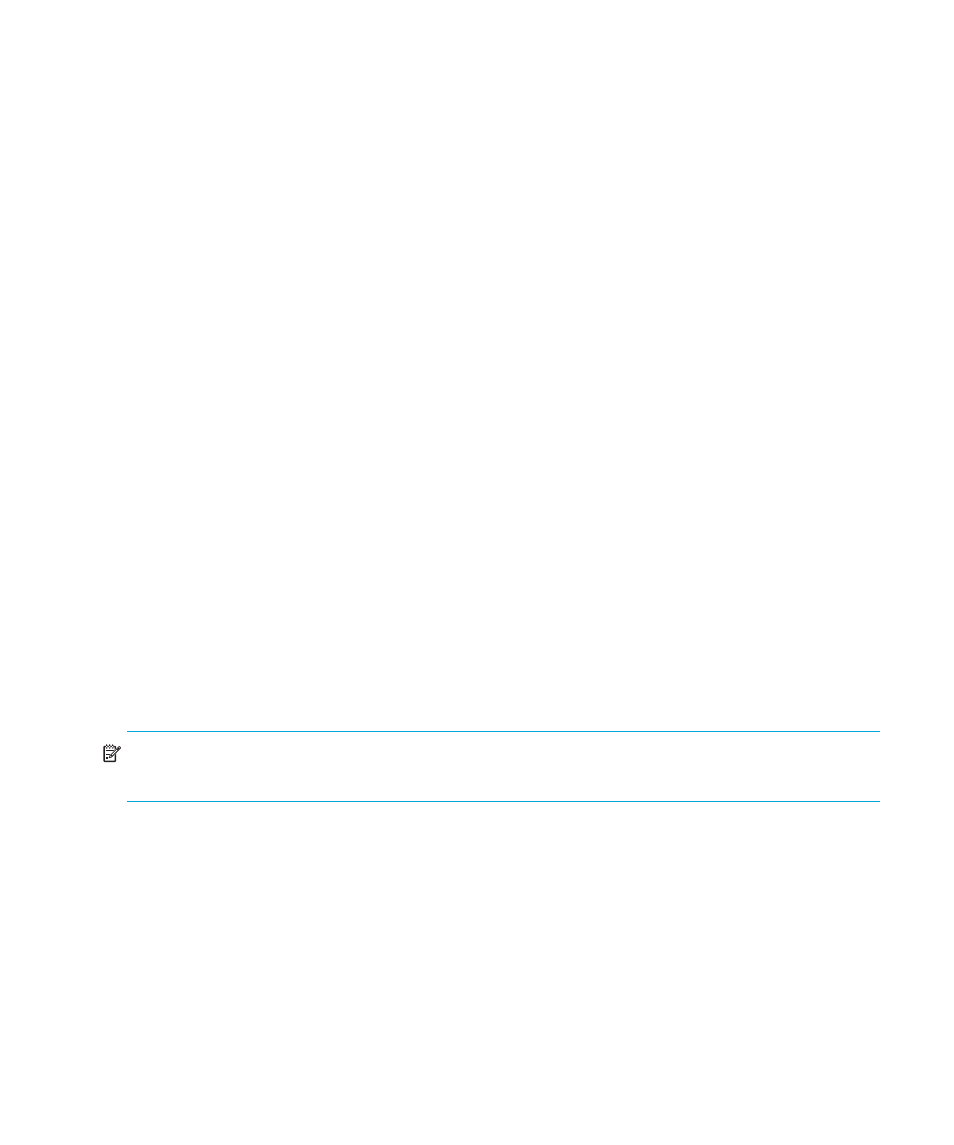
Overview
24
Menu bar
The menu bar on the Element Manager window includes the following menus:
•
Product
•
Configure
•
Logs
•
Maintenance
•
Help
Click on the name of a menu to display a list of menu options. Click an option to open a dialog
box that allows you to perform configuration and maintenance tasks and to view logs.
If a menu option contains a check box, click the box to add a check mark and enable a function.
Click a check box containing a check mark to remove the check mark and disable the function.
Product menu
Select the Product menu to display the following options.
Management Style
This option provides a secondary menu with option buttons for Open Systems and FICON
management styles. These options change some Element Manager dialog boxes and options to
allow management of the director in Open Systems or FICON environments.
•
Open Systems—Click this option button for (non-FICON) Fibre channel environments. Open
Systems is the default management style.
•
FICON—Click this option button when attaching an IBM S/390 Parallel Enterprise or zSeries
server to the director and implementing inband director management through a Fibre
Connection (FICON) channel. If director firmware level is below 6.0 and the FICON
Management Server feature is enabled, the default management style will be FICON. The
management style can be changed to Open Systems with the FICON Management Server
feature enabled.
NOTE:
If firmware versions below 6.0 are installed on the director, you need to take the director
offline before changing the management style.
Port
This option provides a secondary port menu only when the Port Card view, Port List view, or
Performance view displays in the View panel. To use this menu for a specific port, click a port in
the Port Card view, a port’s row in the Port List view, or a port’s bar graph in the Performance
view.
The menu contains options that are identical to those that display when you right-click a port, port
row, or port bar graph in those views. For details on these options, see ”
